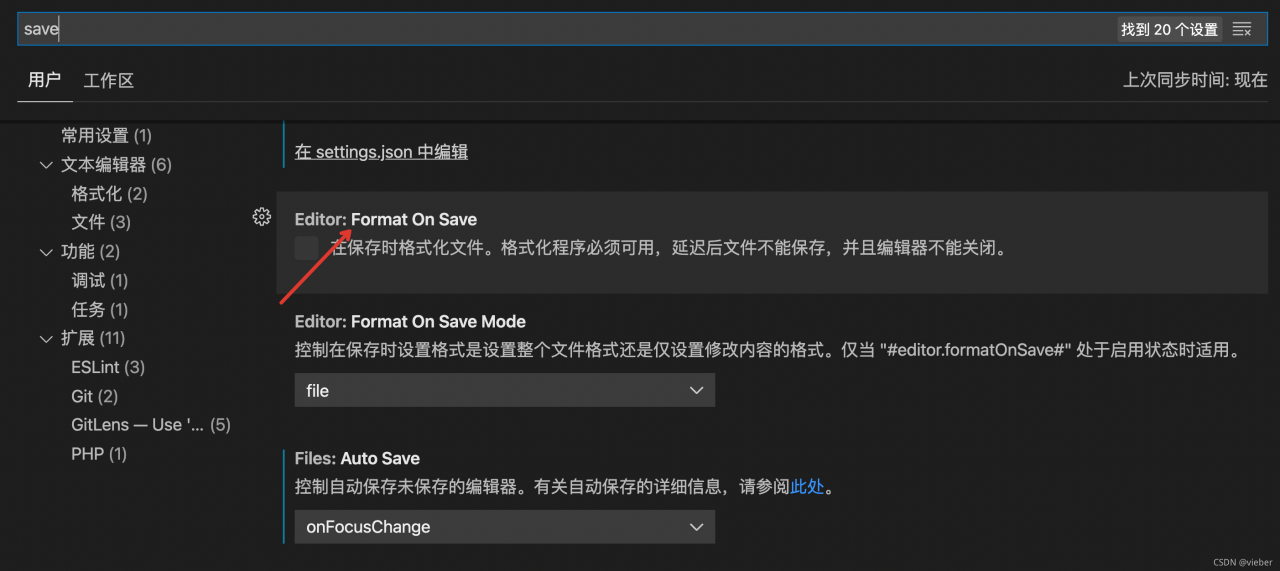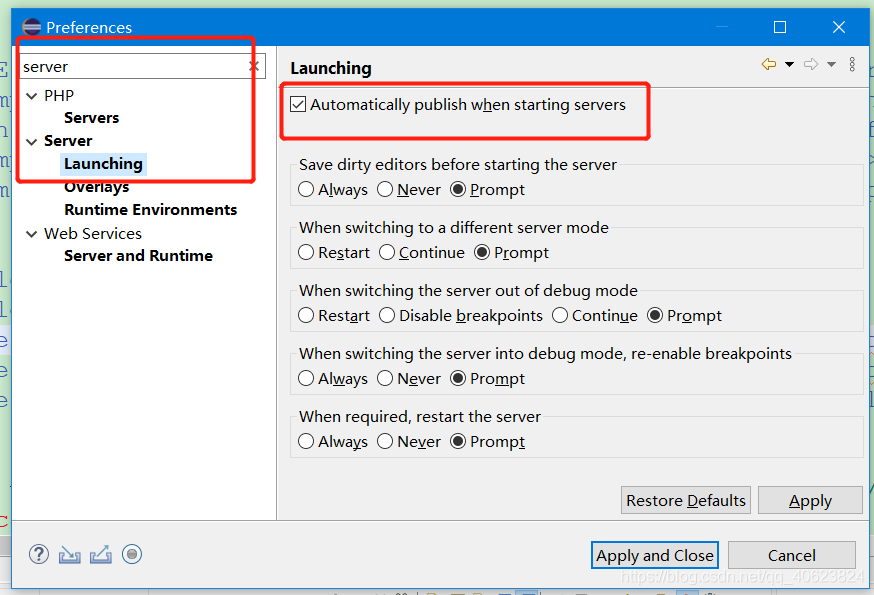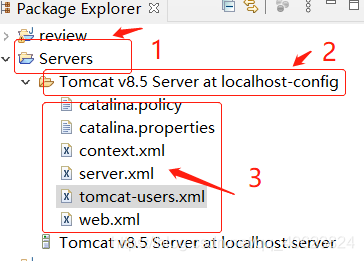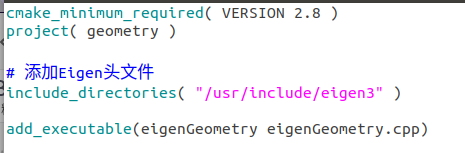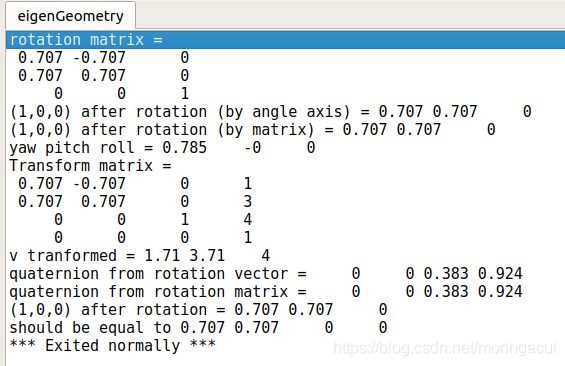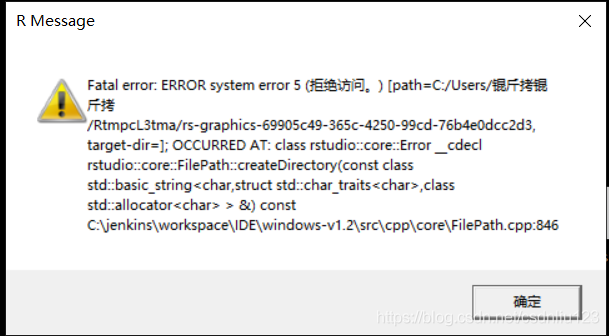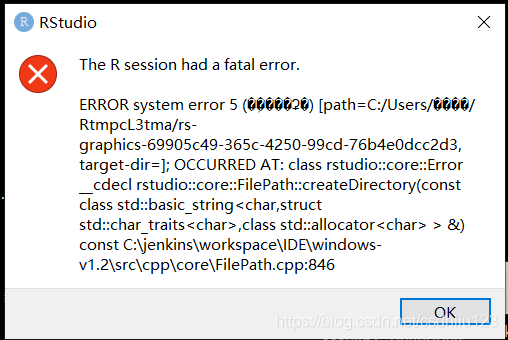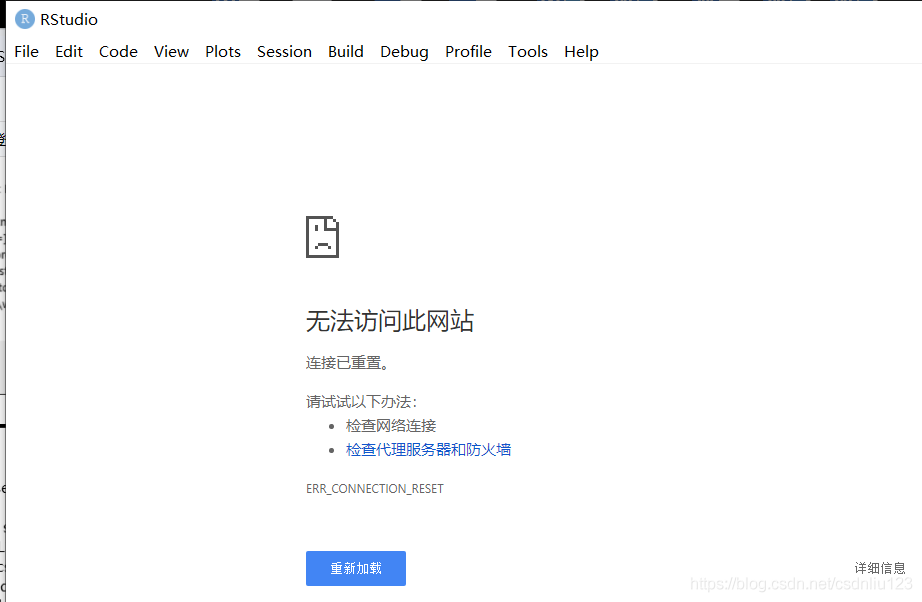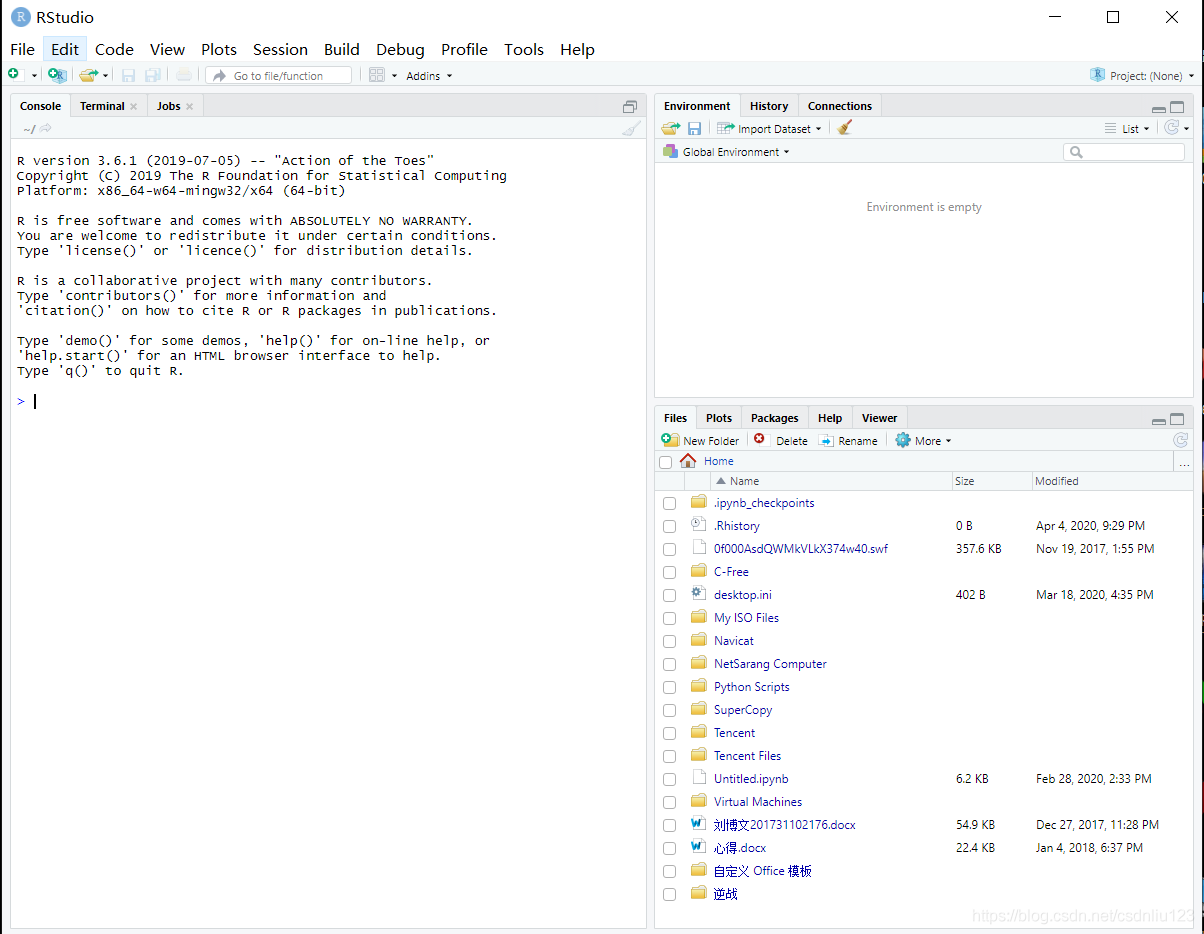The following error occurred while configuring the blog’s WLW (Windows Live Writer) service: “unable to connect to your log service: invalid server response – received response from the log server blogger.getUsersBlogs Method’s response is invalid: invalid response document returned from XMLRPC server. Please try to resolve the problem and try again. ”
Document the solution:
Windows Live Writer (hereinafter referred to as WLW) is a very convenient blog offline editor launched by Microsoft. Recently, I want to use it to update the blog, but there are many problems in the configuration. Please record here for more friends to see.
First of all, to use WLW in WordPress, you must enable the XML-RPC publishing protocol. This protocol is enabled by default in WordPress versions after 3.5. If it is a version before 3.5, you need to find the xml-prc protocol under the “Settings – & gt; composition” menu, and then open it.
After the service is started, configure the parameters according to the regulations and wait for the link. The result is “unable to connect to your log service: invalid response from the server – the response received from the log server is invalid” blogger.getUsersBlogs Method’s response is invalid: invalid response document returned from XMLRPC server. Please try to resolve the problem and try again. ” This is a mistake.
The cause of this problem is very simple – this is due to a bug in WordPress itself. Under UTF-8 encoding, XML RPC returns an incorrect format and lacks three bytes.
Find the reason and solve it
Step 1: find class- IXR.php The second step is to open and edit the class- IXR.php File, and then find the statement [$length = strlen ($XML);] to replace [$length = strlen ($XML) + 3;], and the problem is solved!
Note: please back up the original file before editing
OK, restart WLW to link. Is that ok?
OK, the problem was solved successfully~~