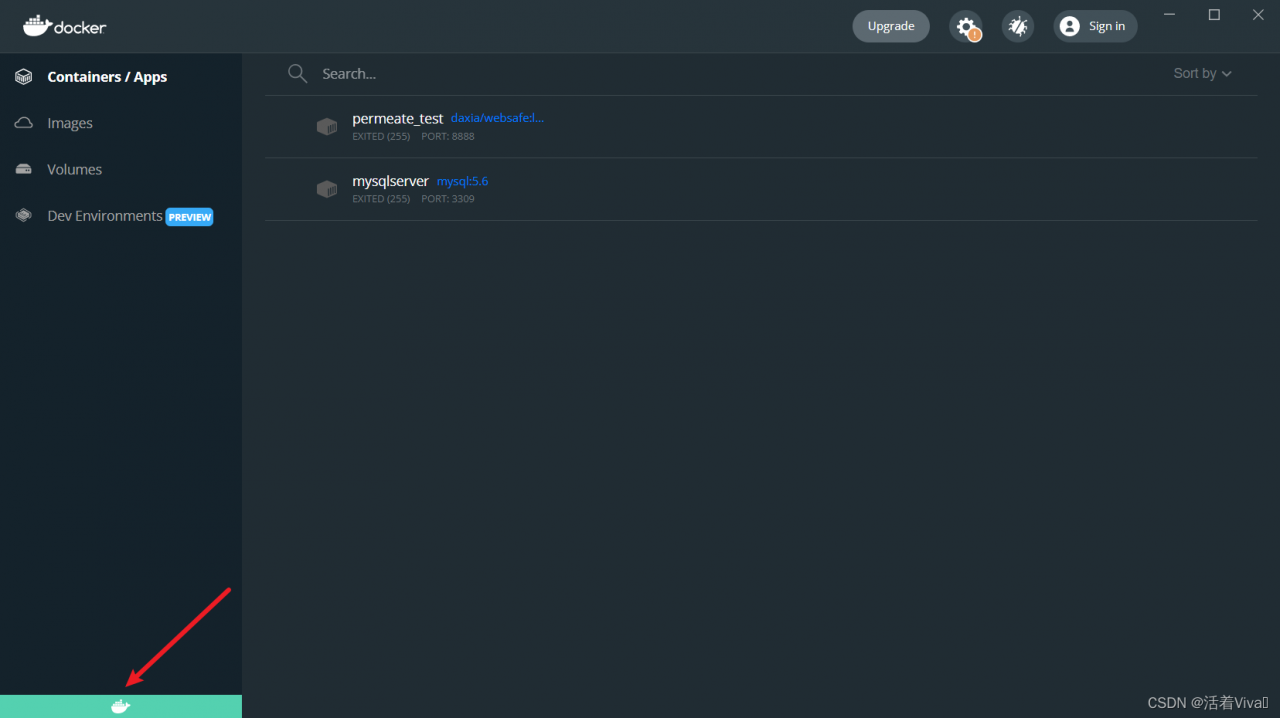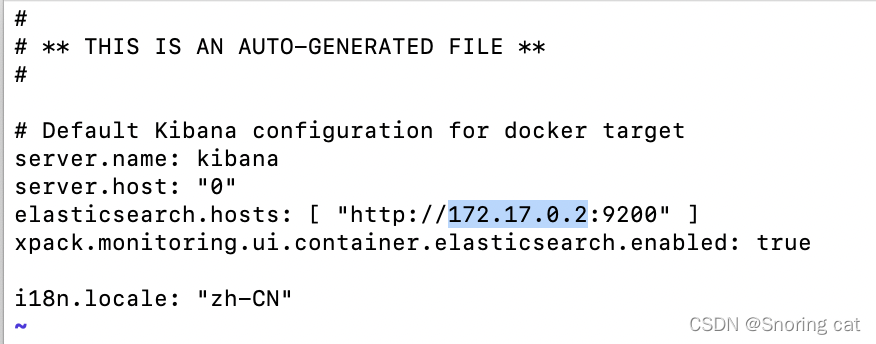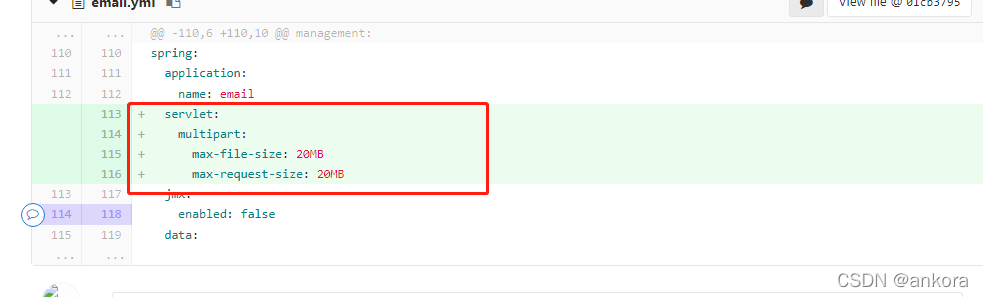Environmental description
Server: CentOS 7
docker: 20.10 12
kubeadm:v1. 23.1
Kubernetes:v1. twenty-three point one
Exception description
After docker and k8s related components are installed, there is a problem when executing kubedm init initializing the master node
execute the statement
kubeadm init \
--apiserver-advertise-address=Server_IP \
--image-repository registry.aliyuncs.com/google_containers \
--kubernetes-version=v1.23.1 \
--pod-network-cidr=10.244.0.0/16 \
--service-cidr=10.96.0.0/12
Error reporting exception
[kubelet-check] The HTTP call equal to 'curl -sSL http://localhost:10248/healthz' failed with error: Get "http://localhost:10248/healthz": dial tcp 127.0.0.1:10248: connect: connection refused.
According to the prompt following the error, you can use journalctl -XEU kubelet or journalctl -XEU kubelet -L to view the detailed error information. If you can’t see it completely, you can directly use the direction keys to adjust the error information.
This is
[root@k8s-node01 ~]# journalctl -xeu kubelet
Dec 24 20:24:13 k8s-node01 kubelet[9127]: I1224 20:24:13.456712 9127 cni.go:240] "Unable to update cni config" err="no
Dec 24 20:24:13 k8s-node01 kubelet[9127]: I1224 20:24:13.476156 9127 docker_service.go:264] "Docker Info" dockerInfo=&{
Dec 24 20:24:13 k8s-node01 kubelet[9127]: E1224 20:24:13.476236 9127 server.go:302] "Failed to run kubelet" err="failed
Dec 24 20:24:13 k8s-node01 systemd[1]: kubelet.service: main process exited, code=exited, status=1/FAILURE
Dec 24 20:24:13 k8s-node01 systemd[1]: Unit kubelet.service entered failed state.
Dec 24 20:24:13 k8s-node01 systemd[1]: kubelet.service failed.
Move the direction key to the right to view the details of the fourth line
ID:ZYIL:OO24:BWLY:DTTB:TDKT:D3MZ:YGJ4:3ZOU:7DDY:YYPQ:DPWM:ERFV Containers:0 ContainersRunning:0 ContainersPaused:0 Contain
to run Kubelet: misconfiguration: kubelet cgroup driver: \"systemd\" is different from docker cgroup driver: \"cgroupfs\"
Error reporting reason
In fact, according to the above error information, it is caused by the inconsistency between k8s and docker’s CGroup driver
k8s is SYSTEMd, while docker is cgroupfs
Yes
docker info
Check CGroup driver: SYSTEMd or cgroupfs are displayed. K8s defaults to cgroupfs
Solution:
Modify the cgroup driver of docker to systemd
edit the configuration file of docker, and create it if it does not exist
vi /etc/docker/daemon.json
Modified to
{
…
“exec-opts”: [“native.cgroupdriver=systemd”]
…
}
Then restart Dockers
systemctl restart docker
Re kubedm init