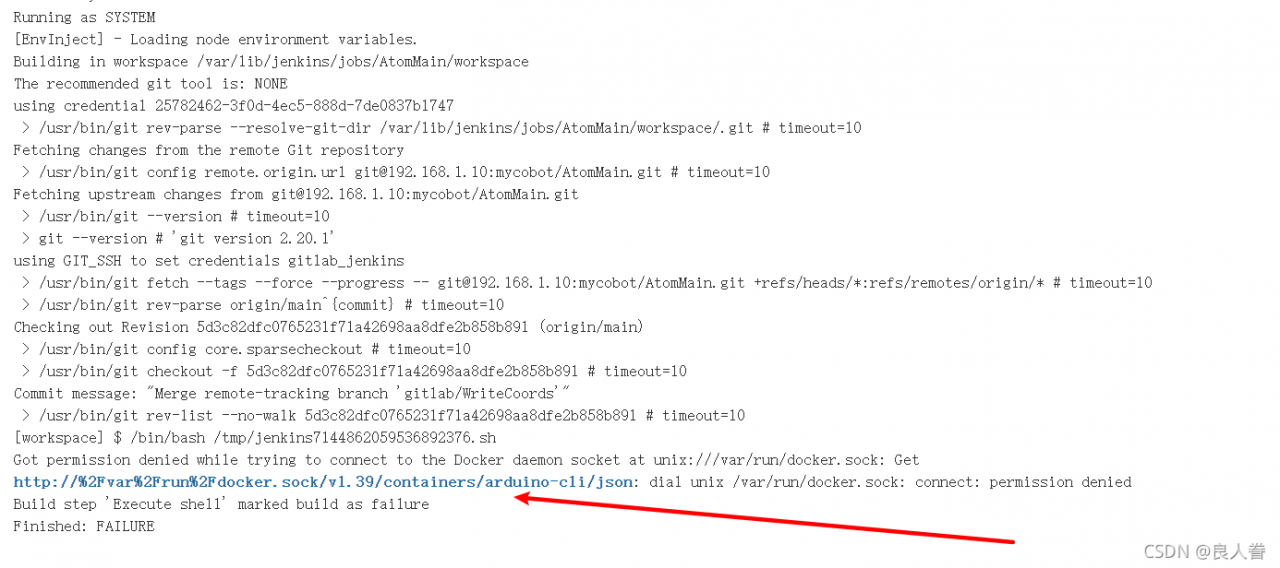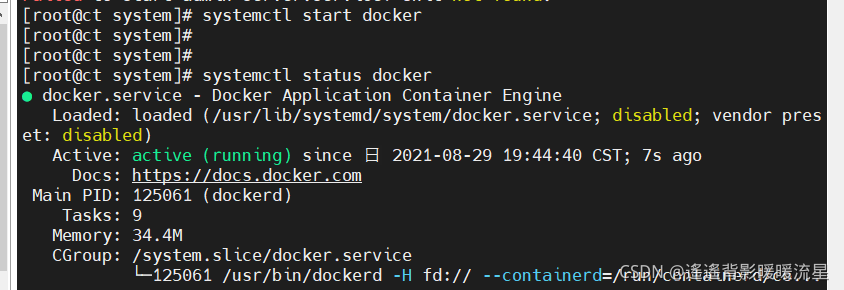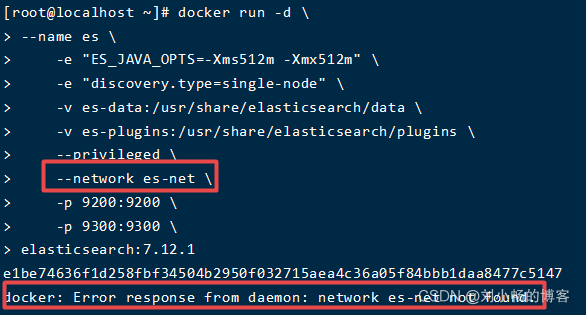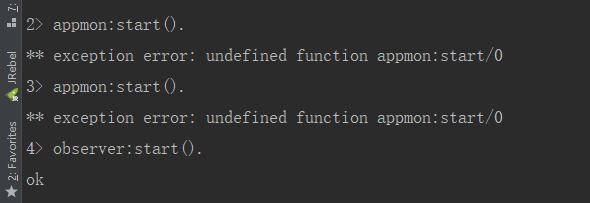Traceback (most recent call last):
File “/home/summergao/.local/lib/python3.8/site-packages/pyttsx3/__init__.py”, line 20, in init
eng = _activeEngines[driverName]
File “/usr/lib/python3.8/weakref.py”, line 131, in __getitem__
o = self.data[key]()
KeyError: None
During handling of the above exception, another exception occurred:
Traceback (most recent call last):
File “mqttToTts.py”, line 23, in <module>
tts = Tts()
File “mqttToTts.py”, line 7, in __init__
self.engine = pyttsx3.init()
File “/home/summergao/.local/lib/python3.8/site-packages/pyttsx3/__init__.py”, line 22, in init
eng = Engine(driverName, debug)
File “/home/summergao/.local/lib/python3.8/site-packages/pyttsx3/engine.py”, line 30, in __init__
self.proxy = driver.DriverProxy(weakref.proxy(self), driverName, debug)
File “/home/summergao/.local/lib/python3.8/site-packages/pyttsx3/driver.py”, line 50, in __init__
self._module = importlib.import_module(name)
File “/usr/lib/python3.8/importlib/__init__.py”, line 127, in import_module
return _bootstrap._gcd_import(name[level:], package, level)
File “<frozen importlib._bootstrap>”, line 1014, in _gcd_import
File “<frozen importlib._bootstrap>”, line 991, in _find_and_load
File “<frozen importlib._bootstrap>”, line 975, in _find_and_load_unlocked
File “<frozen importlib._bootstrap>”, line 671, in _load_unlocked
File “<frozen importlib._bootstrap_external>”, line 783, in exec_module
File “<frozen importlib._bootstrap>”, line 219, in _call_with_frames_removed
File “/home/summergao/.local/lib/python3.8/site-packages/pyttsx3/drivers/espeak.py”, line 9, in <module>
from . import _espeak, toUtf8, fromUtf8
File “/home/summergao/.local/lib/python3.8/site-packages/pyttsx3/drivers/_espeak.py”, line 18, in <module>
dll = cdll.LoadLibrary(‘libespeak.so.1’)
File “/usr/lib/python3.8/ctypes/__init__.py”, line 451, in LoadLibrary
return self._dlltype(name)
File “/usr/lib/python3.8/ctypes/__init__.py”, line 373, in __init__
self._handle = _dlopen(self._name, mode)
OSError: libespeak.so.1: cannot open shared object file: No such file or directory
When using python3 to do text-to-speech, I installed pyttsx3 and ran the program with the above error
The reason is that before installing pyttsx3, I need to install a speech environment: “espeak”
Installation command:
sudo apt-get update && sudo apt-get install espeak