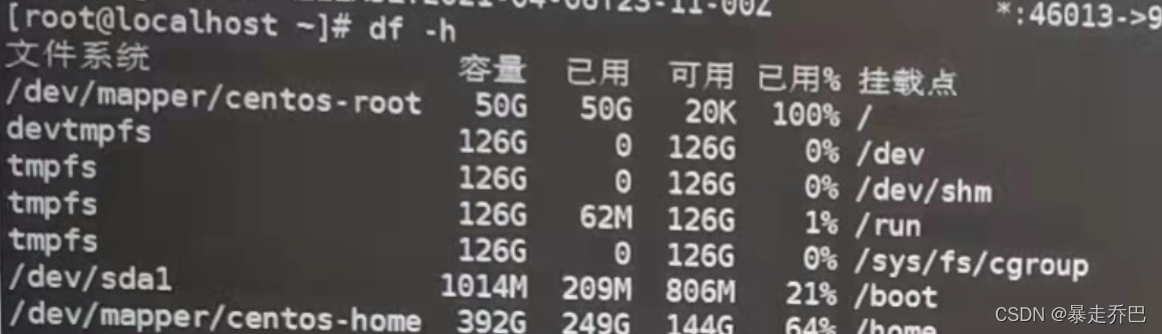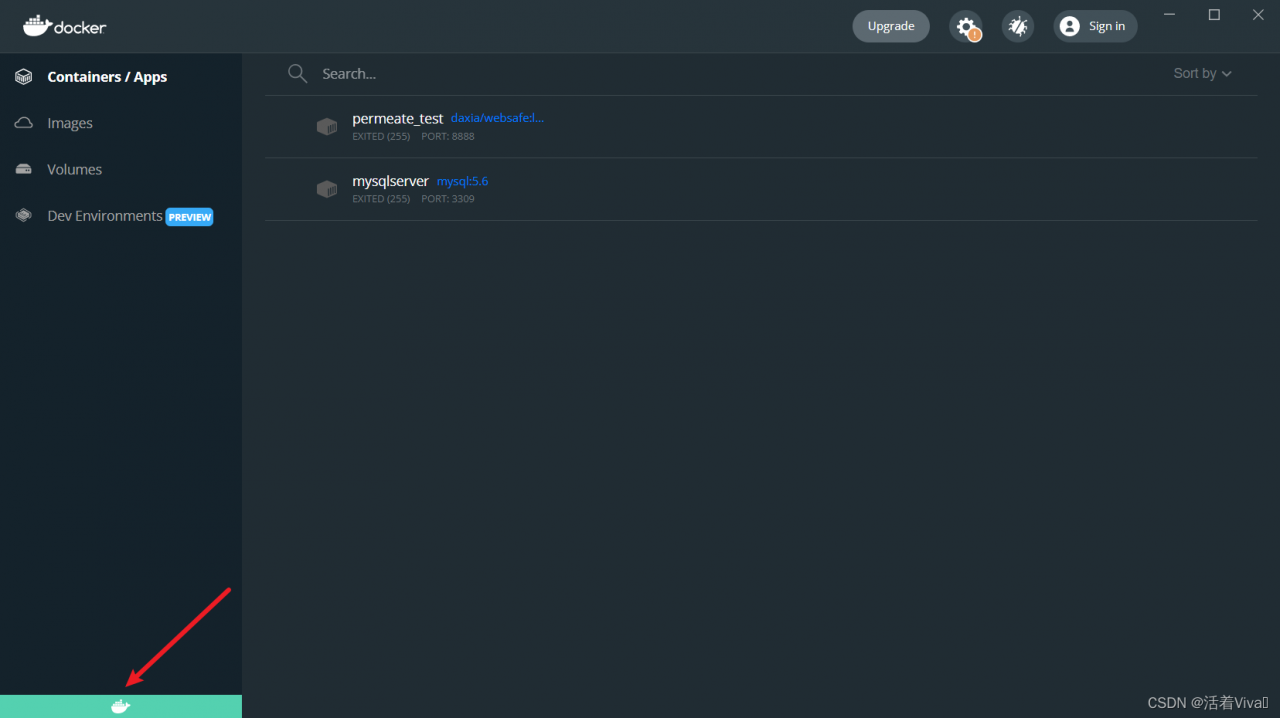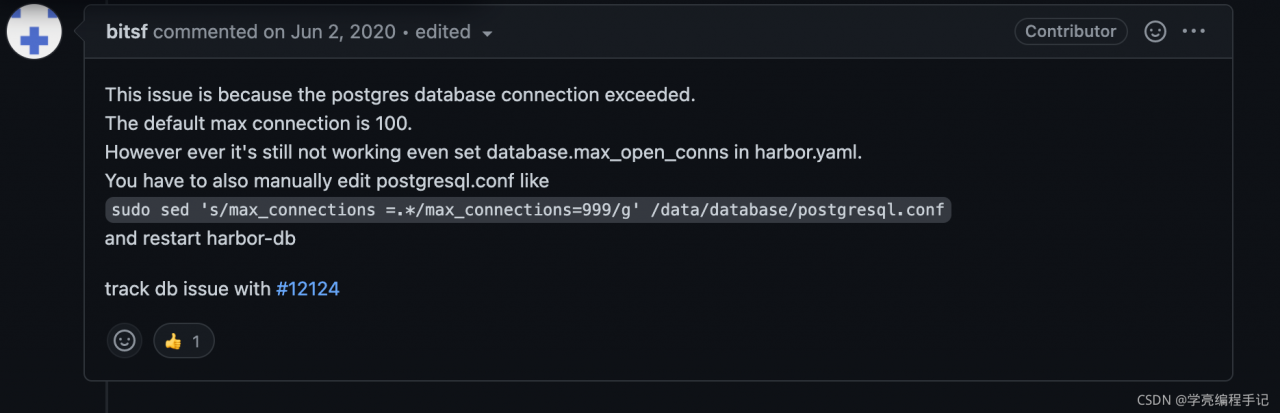When I use docker to deploy skywalking, I always report an error: no provider found for module storage
Details are as follows:
Conditions:
- skywalking 9.1
- elasticsearch 7
Execute command:
docker run --name skywalking-oap --restart always -d \
-p 12800:12800 \
-p 11800:11800 \
--link es7:es7 \
-e SW_STORAGE=elasticsearch7 \
-e SW_STORAGE_ES_CLUSTER_NODES=es7:9200 \
skywalking-oap-server
report errors:
no provider found for module storage
Solution:
Modify
docker run --name skywalking-oap --restart always -d \
-p 12800:12800 \
-p 11800:11800 \
--link es7:es7 \
-e SW_STORAGE=elasticsearch7 \
-e SW_STORAGE_ES_CLUSTER_NODES=es7:9200 \
skywalking-oap-server
to
docker run --name skywalking-oap --restart always -d \
-p 12800:12800 \
-p 11800:11800 \
--link es7:es7 \
-e SW_STORAGE=elasticsearch \
-e SW_STORAGE_ES_CLUSTER_NODES=es7:9200 \
skywalking-oap-server
Modify sw_ Storage=elasticsearch7 to sw_ STORAGE=elasticsearch
Cause analysis:
- Before skywalking 8.8, it cannot automatically sense what the storage source is, and you need to manually specify whether it is es6 or 7;
- After 8.8, the version of the storage source can be automatically sensed, and there is no need to manually specify es6 or 7, just write es directly;