background: almost on the Internet on the error dyld_shared_cache_extract_dylibs failed related documents, different methods have been tried again, are not good.
error screenshot:
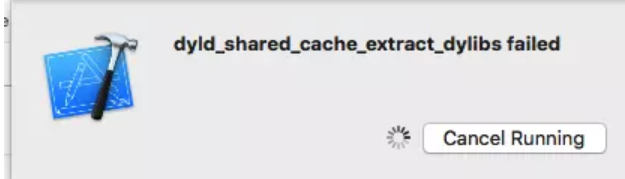
1. Summarize several methods on the Internet as follows:
method 1: delete path:/Applications/Xcode. The app/Contents/Developer/Platforms/iPhoneOS platform/DeviceSupport, ios corresponding version in a directory. — According to the online post, I think it is suitable to upgrade Xcode through App Store and xcode method is higher than ios version.
to provide a reference links: https://www.jianshu.com/p/be8b8f1dcc1e
method 2:
open window > Devices and simulators
don't work right click on the device, and select the unpair
this step is the key, then phone will prompt whether to trust, click don't trust
click control + in the lower left corner of the panel, and select the corresponding device, click next, then the computer will prompt you to click on the trust equipment button
then click on the cell phone on the trust of the button again, The control panel shows that the addition was successful
done
to provide a reference links: https://www.jianshu.com/p/e276a784fbee
method 3:
the path:/Applications/Xcode. The app/Contents/Developer/Platforms/iPhoneOS platform/DeviceSupport, next is responsible for the paste before a real machine debugging package are available, and then put the directory name directly into your ios mobile phone version of the name, according to online posts after think fit through the app Store to upgrade the Xcode and Xcode method is higher than the ios version.
method 4: - English is below the post content communication of the answer to the last one answer question)
1. Go to ~ the users/user name/Library/Developer/Xcode/iOS DeviceSupport/13.2/Symbols/System/Library/Caches/com. Apple. Dyld
(change the path, do not use the system, there is a certain difference, where 13.2 is your phone version ios version number according to your phone ios version to replace the path)
2.create empty file if it is not there -. Processed_dyld_shared_cache_arm64e (create an empty file if there is no file processed_dyld_shared_cache_arm64e)
3. restart xcode and enjoy!
to provide a reference link: https://forums.developer.apple.com/thread/108917,
method 5:
the paths:/Applications/Xcode. The app/Contents/Developer/Platforms/iPhoneOS platform/Developer/SDKs/iPhoneOS. under the SDK,
iPhone os. SDK copy, renamed as iPhoneOS13.3. SDK

Second, my inspiration comes from the combination of the fourth method and the second method:
1. Go to ~ the users/user name/Library/Developer/Xcode/iOS DeviceSupport/13.3 (17 c54)/Symbols/System/Library/Caches/com. Apple. Dyld
2. copy processed_dyld_shared_cache_arm64e or processed_dyld_shared_cache_arm64e file from the previous version to the corresponding directory and rename processed_dyld_shared_cache_arm64e
3. restart xcode and enjoy!
although there are only three steps, but I spent a whole day trying various combinations of methods to finally find this way, make a note for later use or other friends reference