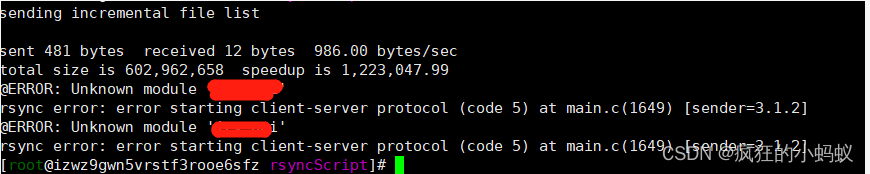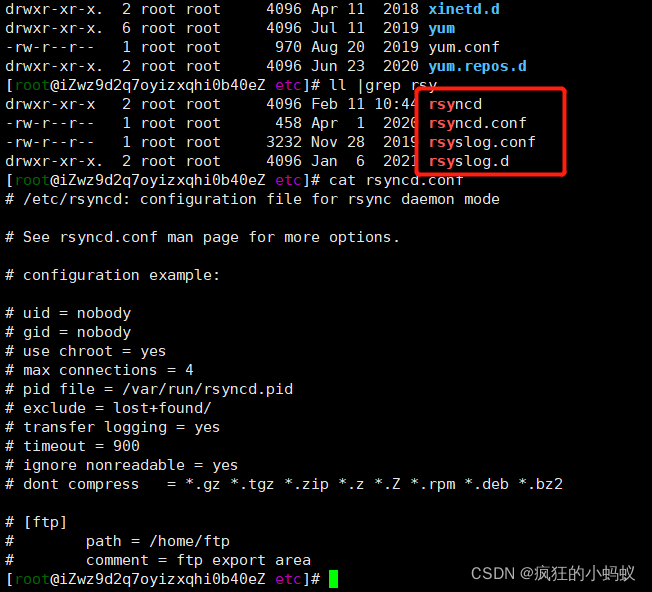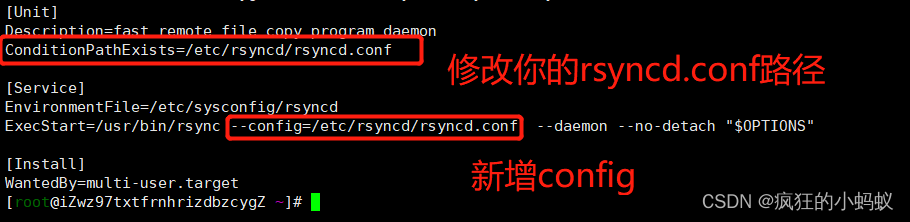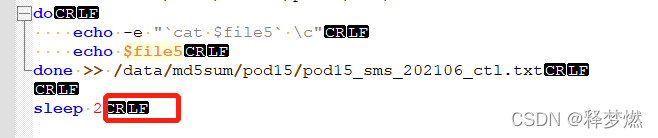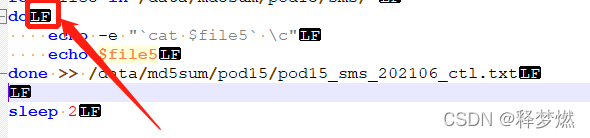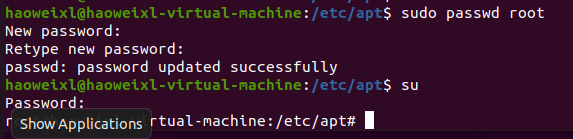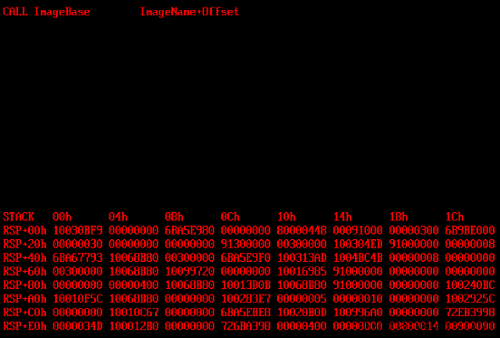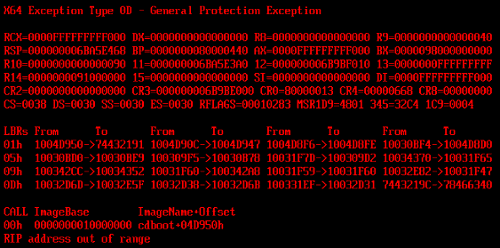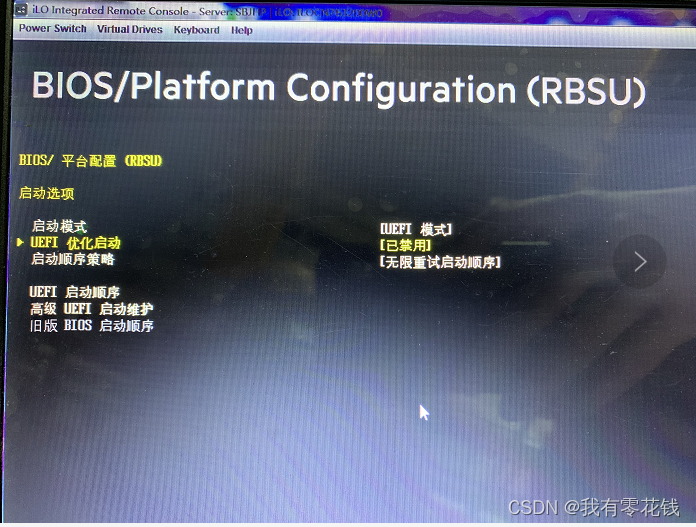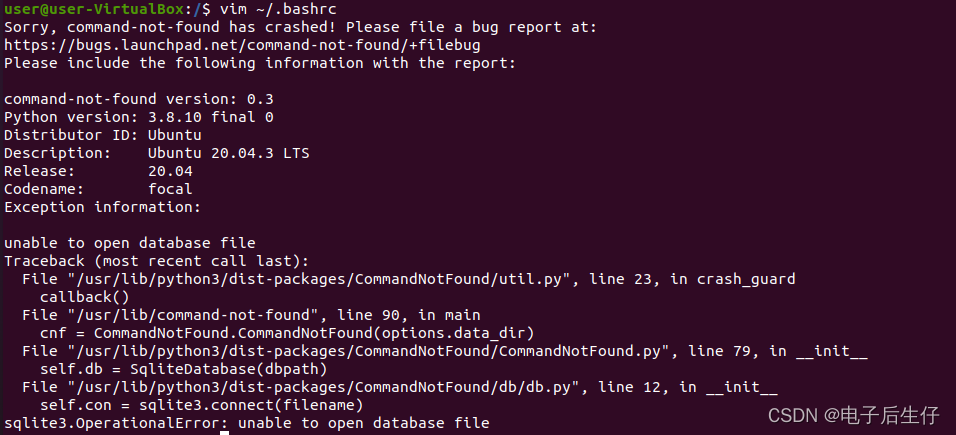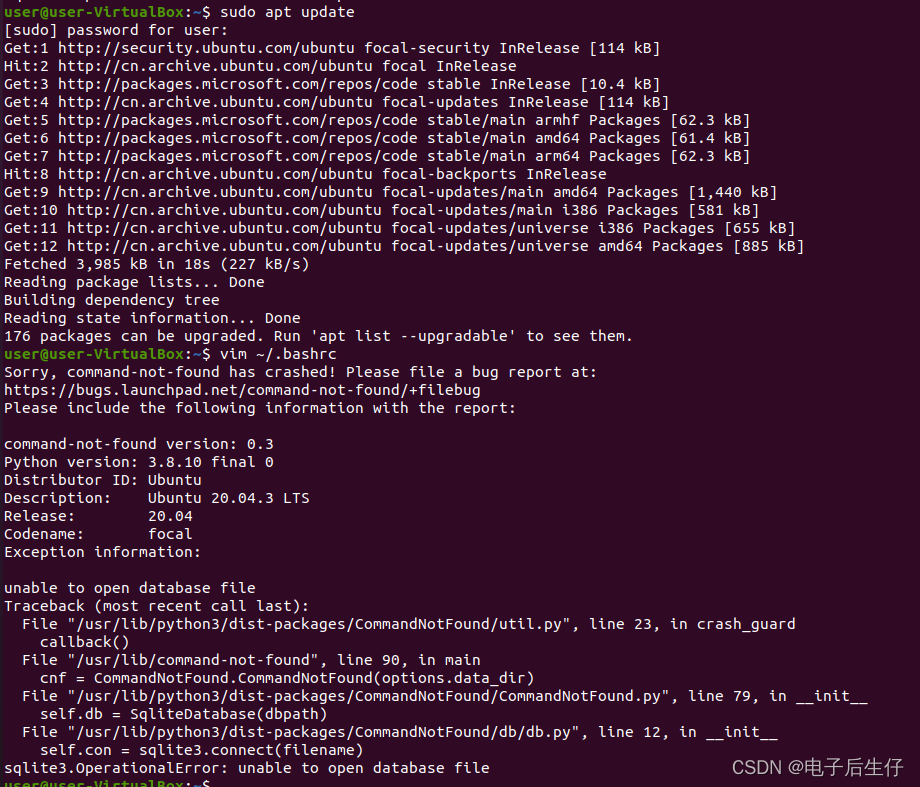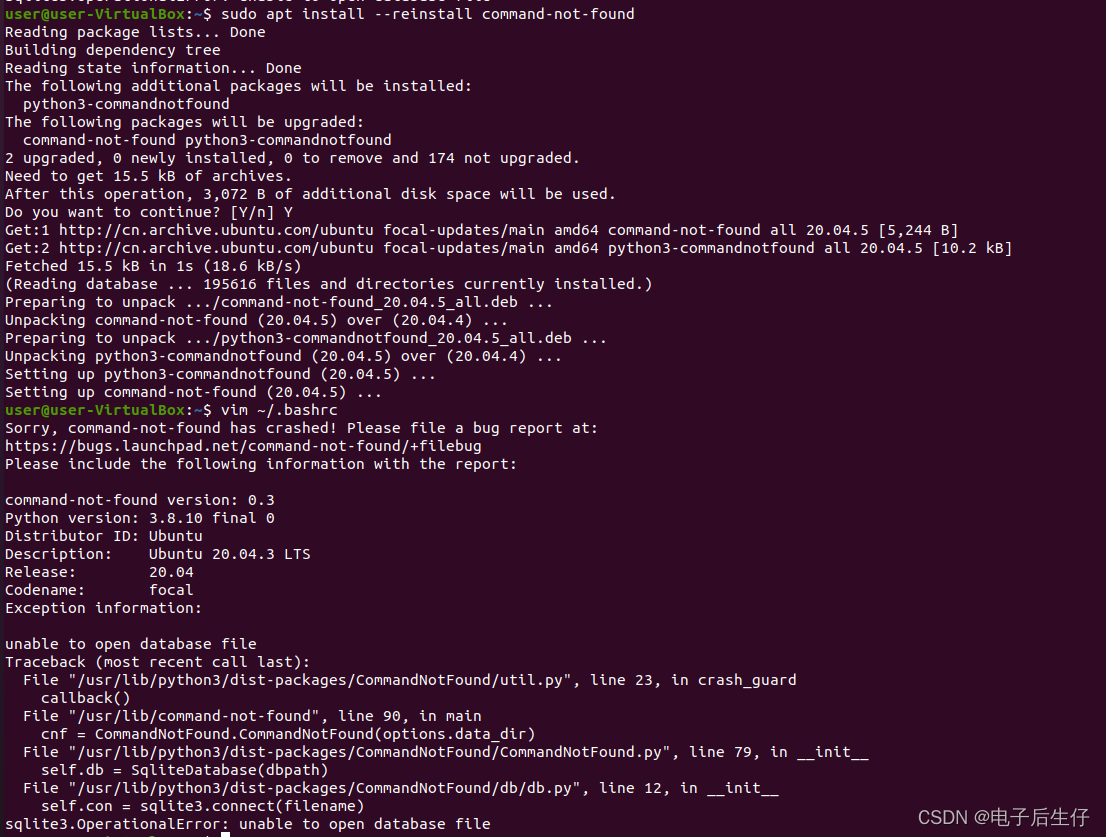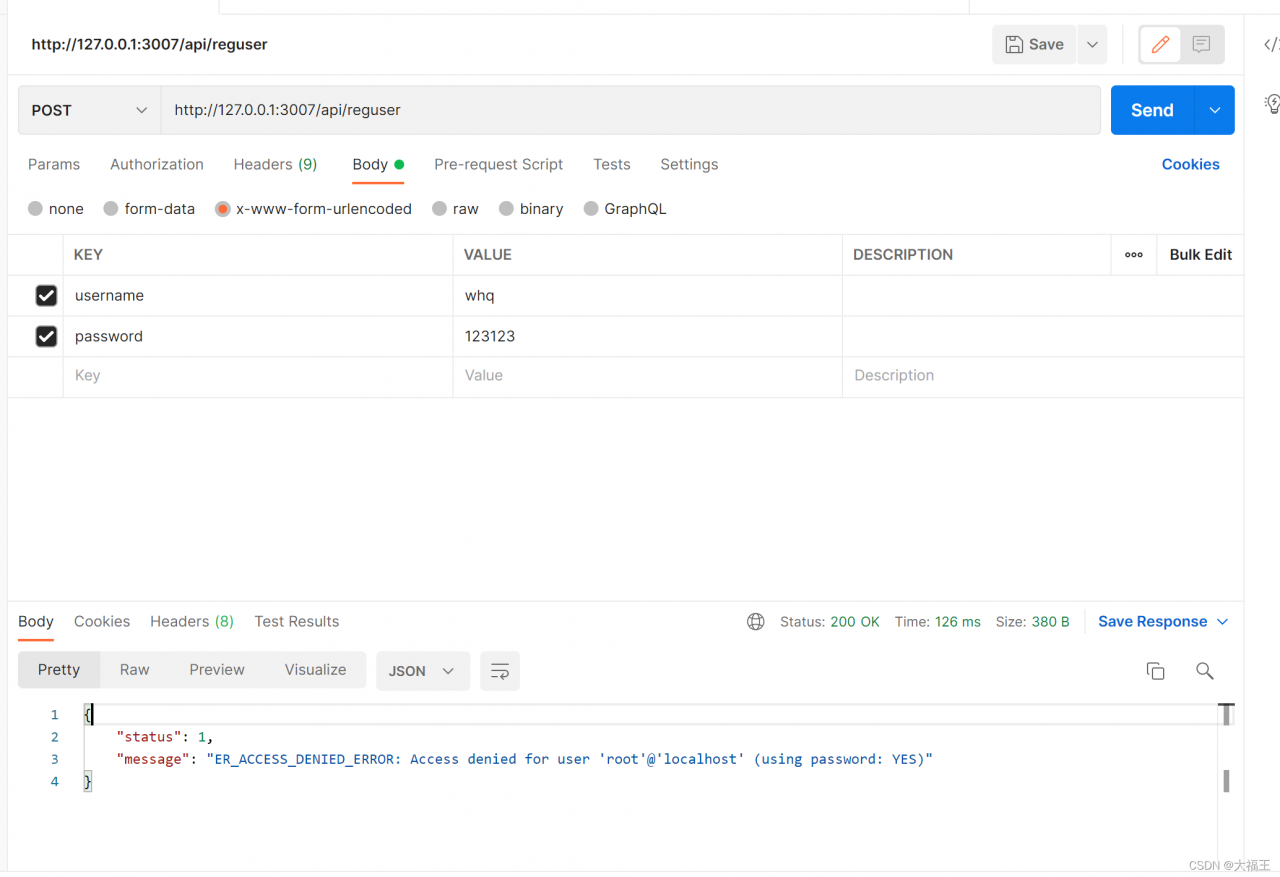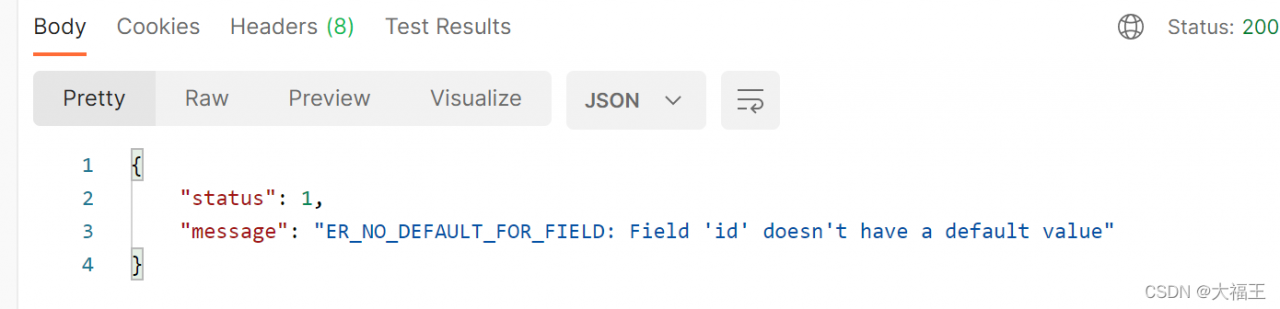Scenario:
Push files from server a to server B
Error message
@ERROR: Unknown module ‘xxx’
rsync error: error starting client-server protocol (code 5) at main. c(1649) [sender=3.1.6]
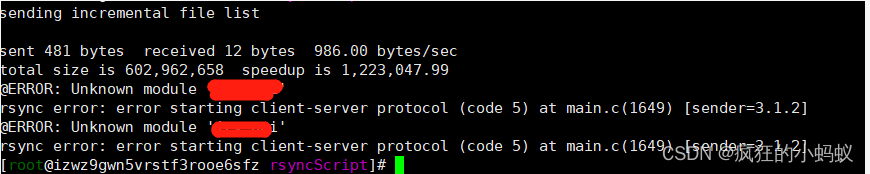
Finally, it is found that the default configuration file of Rsync is rsyncd.com under/etc.conf instead of the file rsyncd. In the/etc/rsyncd/folder.conf
Solution 1: directly configure /etc/rsyncd.conf file, the operation steps are omitted.
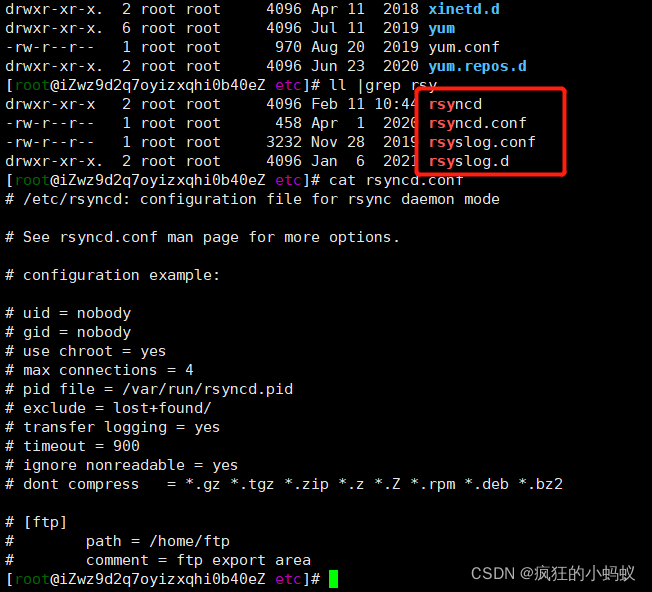
Solution 2:
(1) Modify VIM /lib/SYSTEMd/system/rsyncd.service,
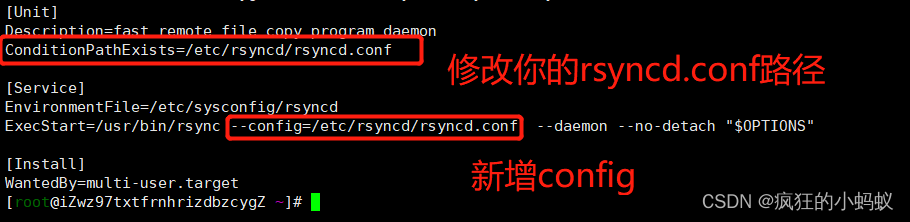
The following is the configuration content
[Unit]
Description=fast remote file copy program daemon
ConditionPathExists=/etc/rsyncd/rsyncd.conf
[Service]
EnvironmentFile=/etc/sysconfig/rsyncd
ExecStart=/usr/bin/rsync --config=/etc/rsyncd/rsyncd.conf --daemon --no-detach "$OPTIONS"
[Install]
WantedBy=multi-user.target
(2) Reload the background process and restart the Rsync service to synchronize.
systemctl daemon-reload
systemctl restart rsyncd
Related commands:
Systemctl daemon reload daemon
Systemctl restart rsyncd restart synchronization service
Systemctl start rsyncd# start
Systemctl stop rsyncd stop
systemctl status rsyncd. Service view Rsync status
PS aux | grep Rsync | viewing process