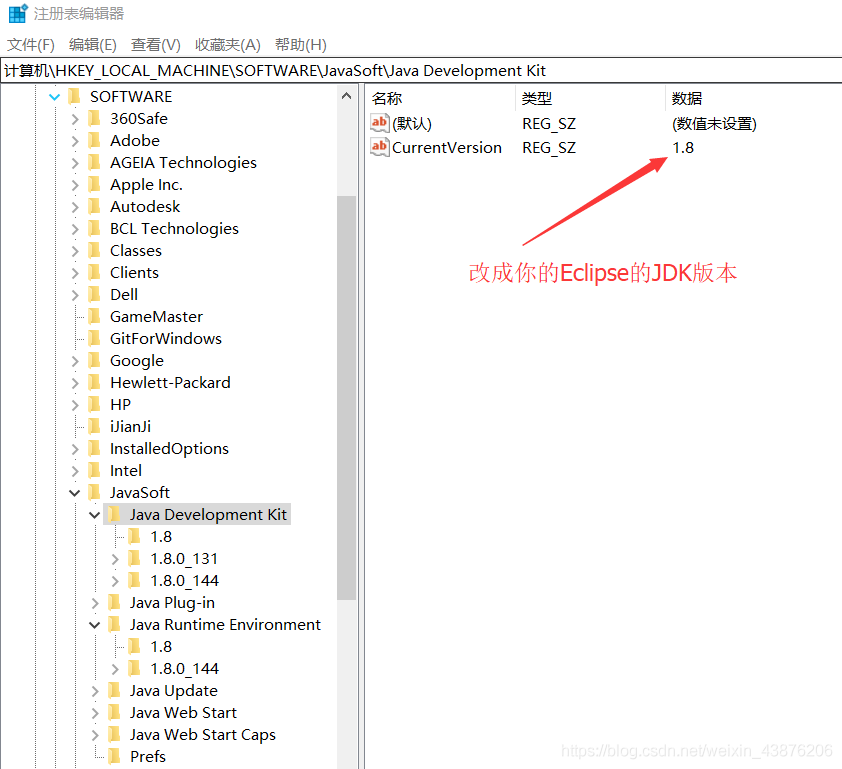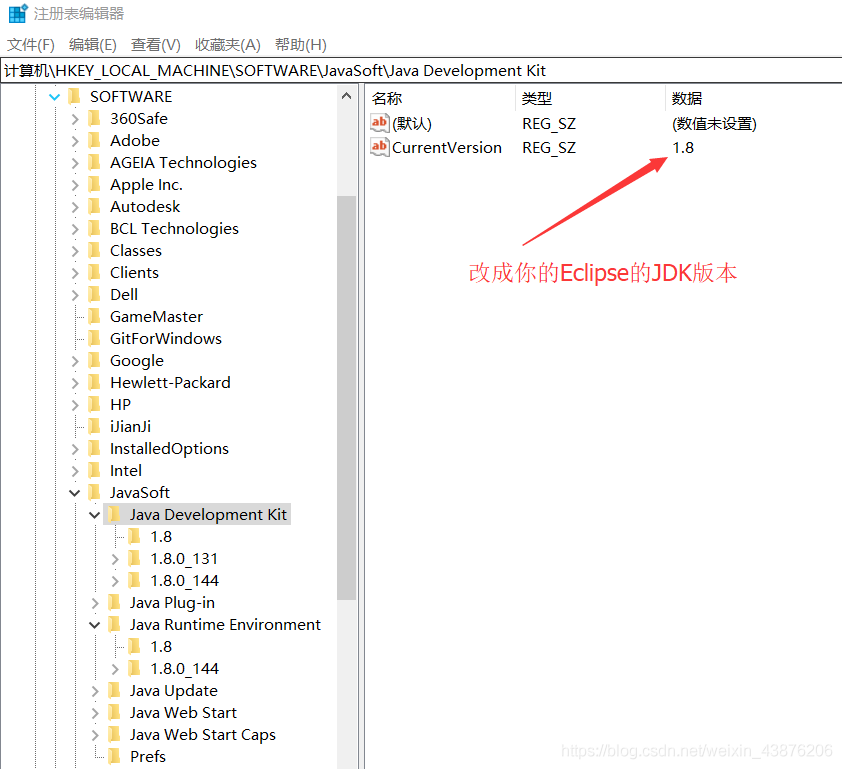How to Fix Version XXXX of the JVM is not suitable for this product.Version:XXXXXX or greater is required。Verson1.7.0_79 of the JVM is not suitable for this product Version:1.8 or greater is required
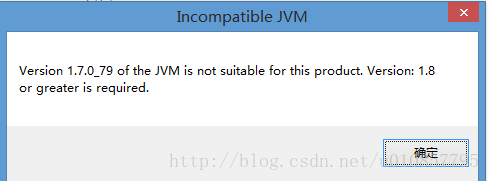
Configure the eclipse.ini file under the Eclipse folder.
add the following fields:
–
D: vm/jdk1.8.0 _40/bin/and \
it’s complete configuration:
-vm
D:/jdk1.8.0_40/bin
-startup
plugins/org.eclipse.equinox.launcher_1.3.201.v20161025-1711.jar
--launcher.library
plugins/org.eclipse.equinox.launcher.win32.win32.x86_64_1.1.401.v20161122-1740
-product
org.eclipse.epp.package.jee.product
--launcher.defaultAction
openFile
-showsplash
org.eclipse.platform
--launcher.defaultAction
openFile
--launcher.appendVmargs
-vmargs
-Dosgi.requiredJavaVersion=1.8
-XX:+UseG1GC
-XX:+UseStringDeduplication
-Dosgi.requiredJavaVersion=1.8
-Xms256m
-Xmx1024m