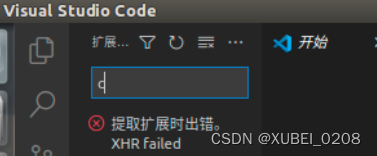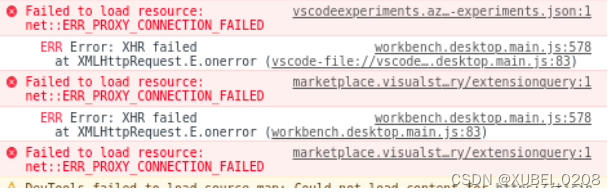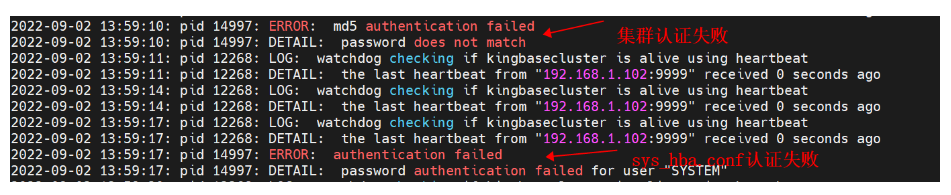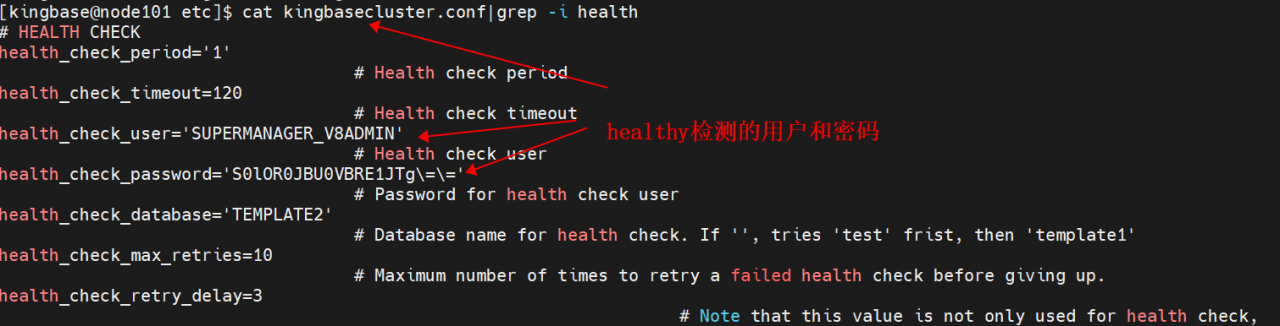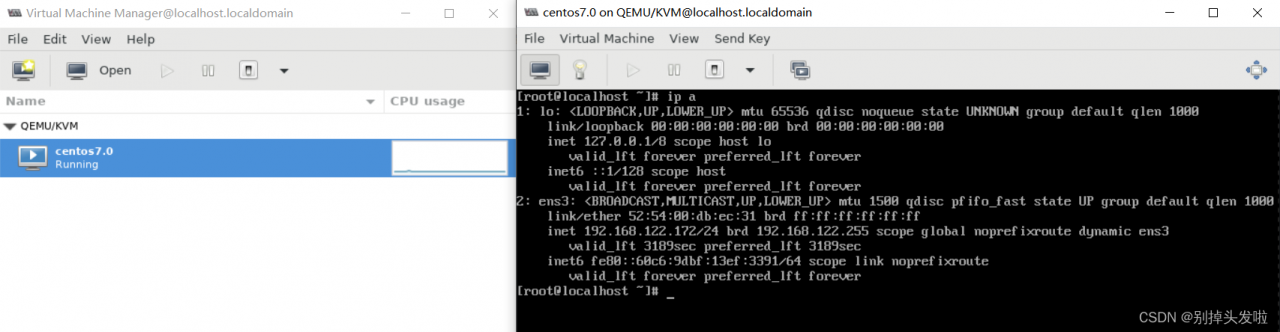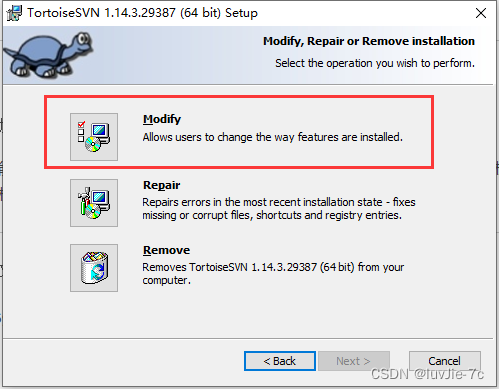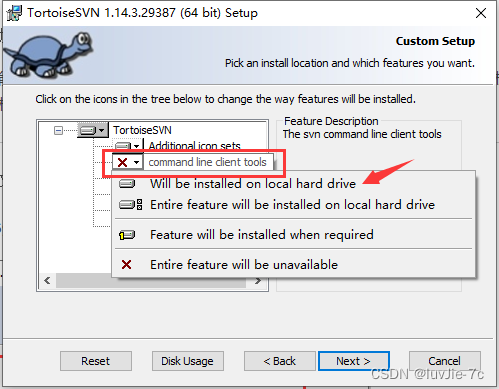Docker build Image error:
1. Online installation
distribution=$(. /etc/os-release;echo $ID$VERSION_ID)
curl -s -L https://nvidia.github.io/nvidia-container-runtime/$distribution/nvidia-container-runtime.repo |\
tee /etc/yum.repos.d/nvidia-container-runtime.repo
yum install nvidia-container-runtime
2. If stuck on connecting to nvidia.github.io
1) yum -y install yum-utils
2) mkdir ~/nvidia && cd ~/nvidia
3) repotrack nvidia-container-runtime
4)rpm -Uvh –force –nodeps *.rpm