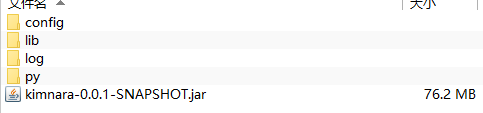IllegalArgumentException: URI is not hierarchical] with root cause
java.lang.IllegalArgumentException: URI is not hierarchical
at java.io.File.<init>(File.java:418)
at org.python.core.PrePy.getJarFileNameFromURL(PrePy.java:427)
at org.python.core.PrePy._getJarFileName(PrePy.java:362)
at org.python.core.PrePy.getJarFileName(PrePy.java:345)
at org.python.core.PySystemState.doInitialize(PySystemState.java:1195)
at org.python.core.PySystemState.initialize(PySystemState.java:1130)
at org.python.core.PySystemState.initialize(PySystemState.java:1085)
at org.python.core.PySystemState.initialize(PySystemState.java:1080)
at org.python.core.PySystemState.initialize(PySystemState.java:1075)
at org.python.core.PySystemState.initialize(PySystemState.java:1070)
at org.python.core.ThreadStateMapping.getThreadState(ThreadStateMapping.java:56)
at org.python.core.Py.getThreadState(Py.java:1741)
at org.python.core.Py.getThreadState(Py.java:1737)
at org.python.core.Py.getSystemState(Py.java:1757)
at org.python.util.PythonInterpreter.<init>(PythonInterpreter.java:100)
at org.python.util.PythonInterpreter.<init>(PythonInterpreter.java:93)
at org.python.util.PythonInterpreter.<init>(PythonInterpreter.java:70)
at com.example.kimnara.controller.KafkaProducer.invokPy(KafkaProducer.java:138)
at sun.reflect.NativeMethodAccessorImpl.invoke0(Native Method)
at sun.reflect.NativeMethodAccessorImpl.invoke(NativeMethodAccessorImpl.java:62)
at sun.reflect.DelegatingMethodAccessorImpl.invoke(DelegatingMethodAccessorImpl.java:43)
at java.lang.reflect.Method.invoke(Method.java:498)
at org.springframework.web.method.support.InvocableHandlerMethod.doInvoke(InvocableHandlerMethod.java:190)
at org.springframework.web.method.support.InvocableHandlerMethod.invokeForRequest(InvocableHandlerMethod.java:138)
at org.springframework.web.servlet.mvc.method.annotation.ServletInvocableHandlerMethod.invokeAndHandle(ServletInvocableHandlerMethod.java:105)
at org.springframework.web.servlet.mvc.method.annotation.RequestMappingHandlerAdapter.invokeHandlerMethod(RequestMappingHandlerAdapter.java:878)
at org.springframework.web.servlet.mvc.method.annotation.RequestMappingHandlerAdapter.handleInternal(RequestMappingHandlerAdapter.java:792)
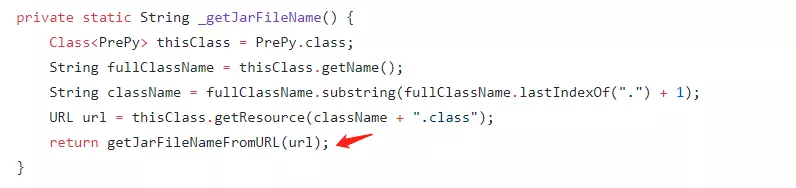
Remote breakpoint discovery through idea
the URL found is as follows: jar: File:/D:/Maven/apache-maven-3.3.9/repository/org/python/jython/2.7.2/jython-2.7.2.jar/ Org/Python/core/prep.class
nesting cannot be used
solution: Jython will be eliminated when Maven is packaged; Just load the external jar package at runtime.
<build>
<plugins>
<plugin>
<groupId>org.springframework.boot</groupId>
<artifactId>spring-boot-maven-plugin</artifactId>
<configuration>
<layout>ZIP</layout>
<excludeGroupIds>
org.python
</excludeGroupIds>
</configuration>
</plugin>
</plugins>
</build>
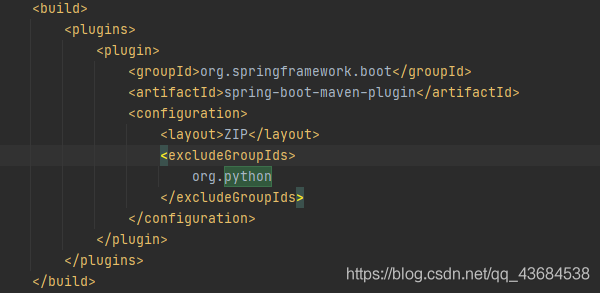
java -Dloader.path=“lib/” -jar kimnara-0.0.1-SNAPSHOT.jar
The jar package placed inside the lib