Error Messages:

Close/uninstall the service
adb uninstall io.appium.settings
adb uninstall io.appium.uiautomator2.server.test
adb uninstall io.appium.uiautomator2.server Re execution, automatic installation
Error Messages:

adb uninstall io.appium.settings
adb uninstall io.appium.uiautomator2.server.test
adb uninstall io.appium.uiautomator2.server Re execution, automatic installation
I had tried many solutions online. but they do not work. here is my working solution I found finally.
Solution:
1. First, make sure that ADB devices can query your device
2. Key solution: delete ATX on the mobile phone and re-execute python -m uiautomator2 init
3. Just in case, don’t directly execute the WebEditor. Be sure to execute python -m weditor
Then click Dump Hierarchy to synchronize the screen. Don’t use real-time, just use static.
Failure [INSTALL_FAILED_TEST_ONLY: installPackageLI]
Today adb command to install apk,prompted the following error:.
Failure [INSTALL_FAILED_TEST_ONLY: installPackageLI]
Solution:
Method 1:
Change android:testOnly=”true” to android:testOnly=”false” in AndroidManifest.xml, or just remove it.
Method 2:
adb push .apk /tmp
adb shell pm install -t /tmp/.apk
Method 3:
adb install -t *.apk
1. Use ADB to write in the package restart program ADB uninstall package name
if there is no ADB command:
(1) create a. Bash_profile file (input touch.Bash_profile)
(2) open the. Bash_profile file (input open – E.Bash_profile)
(3) edit in the open. Bash_profile file: export path = ${path} :/users/your own user name/library/Android/SDK/platform tools
after editing, save and exit
(4) execute the command source. Bash_profile;
(5) enter, and the ADB version will succeed if the version number appears. Finally, execute the ADB uninstall package name, output success, and restart the program
2 at manifest Does the XML declare two activities as launchers
3 in the listing, add your first startup class and filter code, copy the whole intent filter and add it to your first startup class
<activity android:name=".MainActivity">
<intent-filter>
<action android:name="android.intent.action.MAIN" />
<category android:name="android.intent.category.LAUNCHER" />
</intent-filter>
</activity>
The following problems occurred when using pycharm to connect ADB:

The following statements are used:
import os
os.system('adb version')
After converting the character set to GBK:
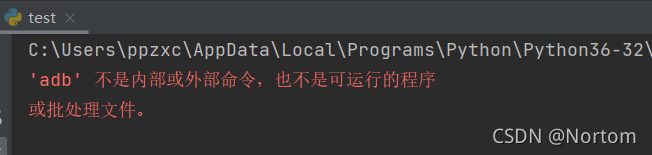
reason:
The computer could not find adb.exe and could not start ADB.
Solution: configure the ADB driver path to the environment variable path.
Running ADB in CMD succeeded:

Restart the computer
Successful operation in pychar: 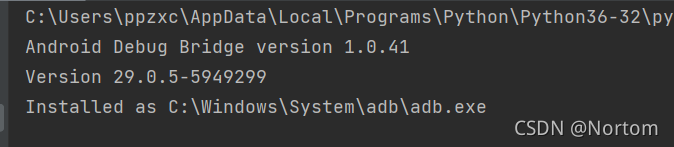
The solution is simple
1. ADB kill serve kill ADB’s service
2. ADB start server and restart the service
Then you can execute shell commands ADB shell
problem description:
adb: failed to install app-debug.apk: Failure [INSTALL_FAILED_INSUFFICIENT_STORAGE]
encountered this error when installing the app on your phone using adb install. The reason is that the phone doesn’t have enough memory.
solution: 1. 2. Delete one or two unused apps. All these methods can solve the problem.
installation encounters this
adb: failed to install xxxxxxx.apk:
Failure [INSTALL_FAILED_UPDATE_INCOMPATIBLE:
Package com.xxx.xxxx signatures do not match the previously installed version; ignoring!]
uninstall the app with the same package name and then install
adb uninstall com.xxx.xxxx
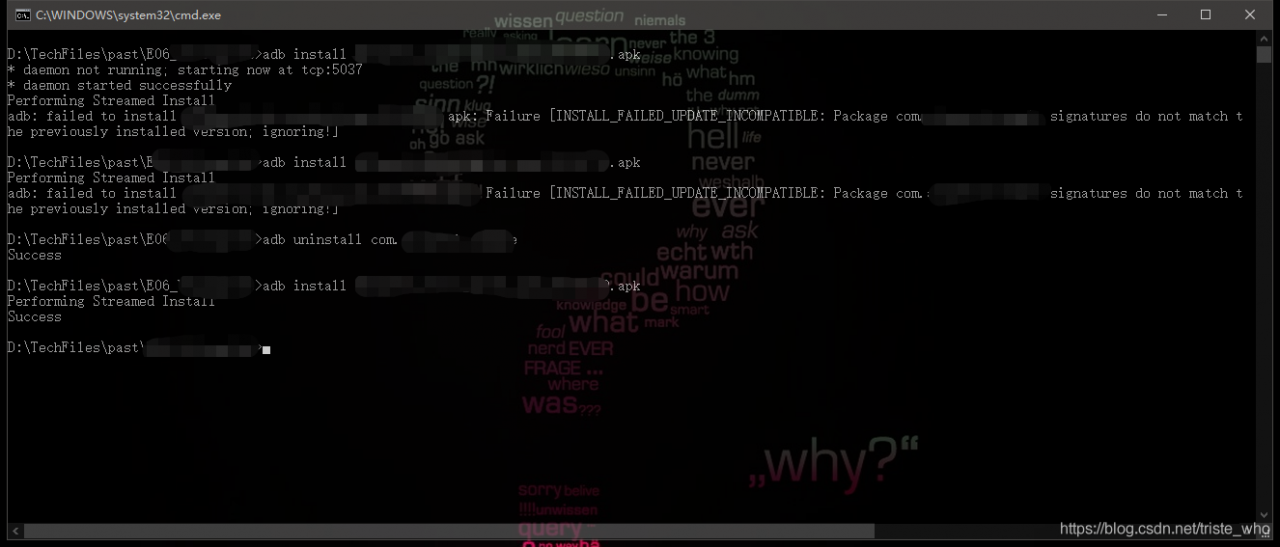
but looking at this discussion on Stack Overflow, it doesn’t seem to say what the problem is because of
link: https://stackoverflow.com/questions/31489567/manually-installing-an-updated-apk-fails-with-signatures-do-not-match-the-previ
ultimately find another q&a
https://stackoverflow.com/questions/49757862/install-failed-update-incompatible-package-signatures-do-not-match-the-previous?Rq = 1
said domestic a blog: https://blog.bihe0832.com/android-v2-issue.html
reason involves the jarsigner, don’t know why the company network temporarily can’t open it, see you later add study reasons.
problem description:
Performing Streamed Install
adb: failed to install app-debug.apk: Failure [INSTALL_FAILED_UPDATE_INCOMPATIBLE: Package com.*.app signatures do not match the previously installed version; ignoring!]
encountered this problem when installing the phone application from the command line adb install-r app-debug.apk.
reason: the previous version is already installed on the phone, and the application may not be found on the desktop, but there are directories and cache files in the phone system. Many other approaches were tried, and the problem was eventually solved by executing the uninstall command.
solution: run the command adb uninstall com.*. App uninstall the program, and then execute adb install-r app. debug.apk, the program is installed successfully.
The reason for the error of
is that the adb. Exe in the
SDK platform is inconsistent with the adb version in the night god simulator, so just replace it.
replace adb. Exe in SDK with adb. Exe in nox, the nocturne simulator, and reconnect. 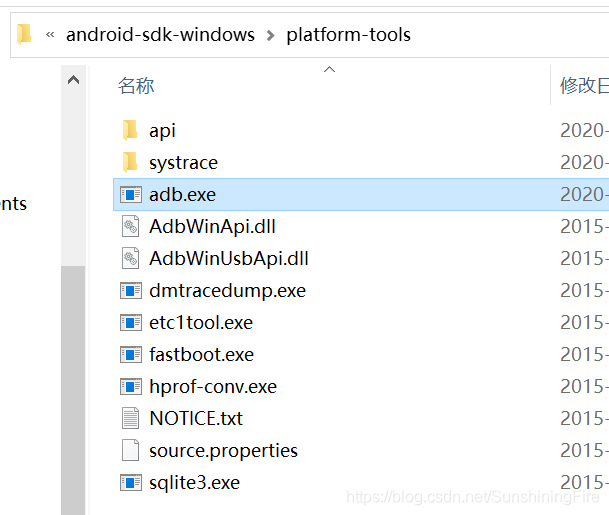
copies adb.exe from the night god simulator into appium and replaces 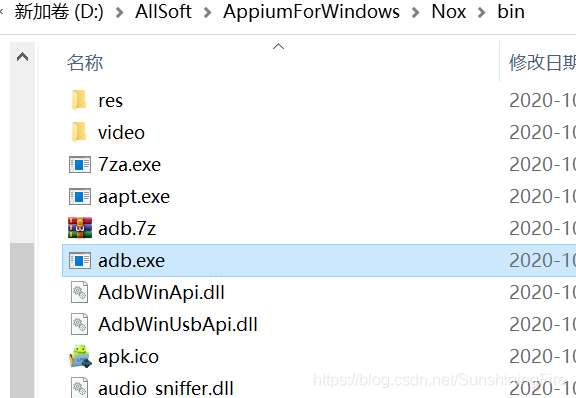
to connect again in the command window: enter adb connect 127.0.0.1:62001