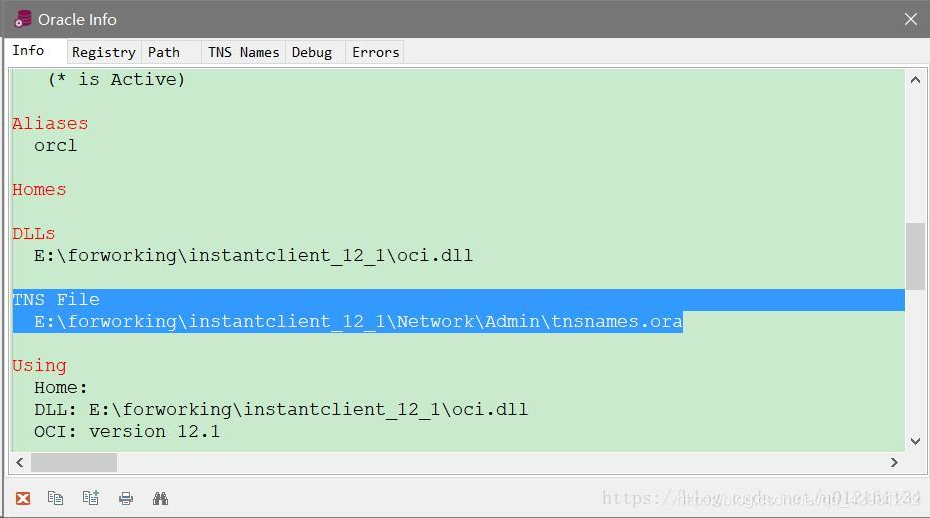1、 Directory structure
D:\install\PLSQL
|-- instantclient_11_2
|-- tnsnames.ora
|-- PLSQL Developer
|-- readme.txt
2、 Environment variables
you must configure environment variables, otherwise the database fields will be added with random comments
NLS_LANG = SIMPLIFIED CHINESE_CHINA.ZHS16GBK
TNS_ADMIN = D:\install\PLSQL\instantclient_11_2
3、 PL/SQL developer environment settings
1. Location
Tools -> Preferences -> Connections
2. Settings
Oracle home directory name = D:\install\PLSQL\instantclient_11_2
OCI library = D:\install\PLSQL\instantclient_11_2\oci.dll
4. Supplement
The tnsnames.ora file needs to be created manually and set up accordingly, refer to the online tutorial.
Problem: you need to modify the tnsnames.ora file to configure the database connection, but you can’t find the path of the file. Many online searches say that it’s in the app directory of disk D, but you still can’t find it.
Solution: open PL/SQL and find help – & gt; Support information
after opening, you will see the PL/SQL version information and other configuration information. If you pull down, there will be a “TNS file”, which is the tnsnames.ora file path of the PL/SQL you installed. After modification, you need to restart PL/SQL