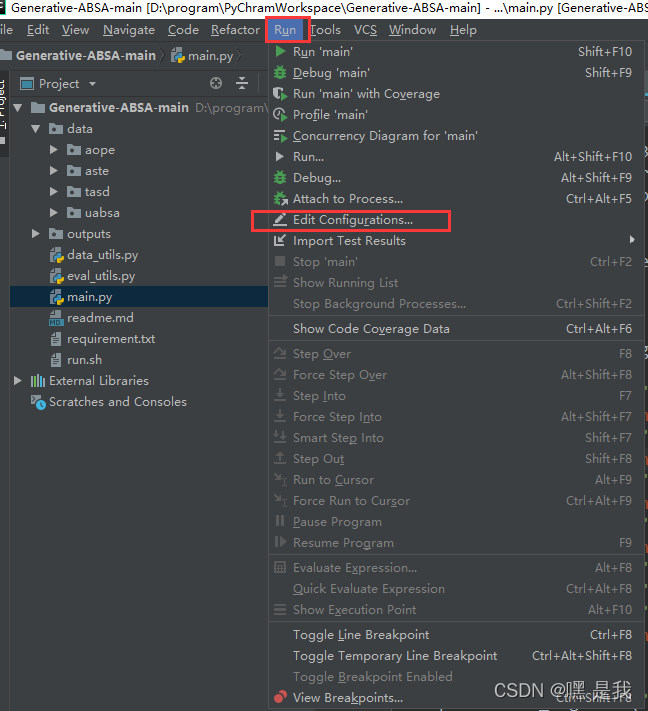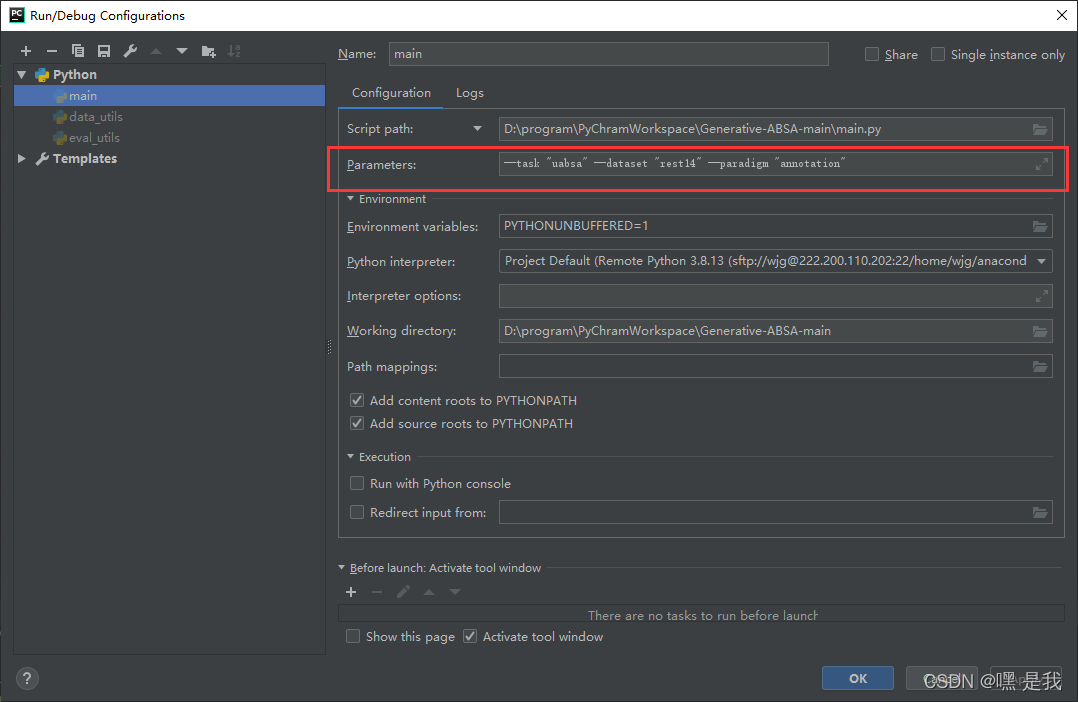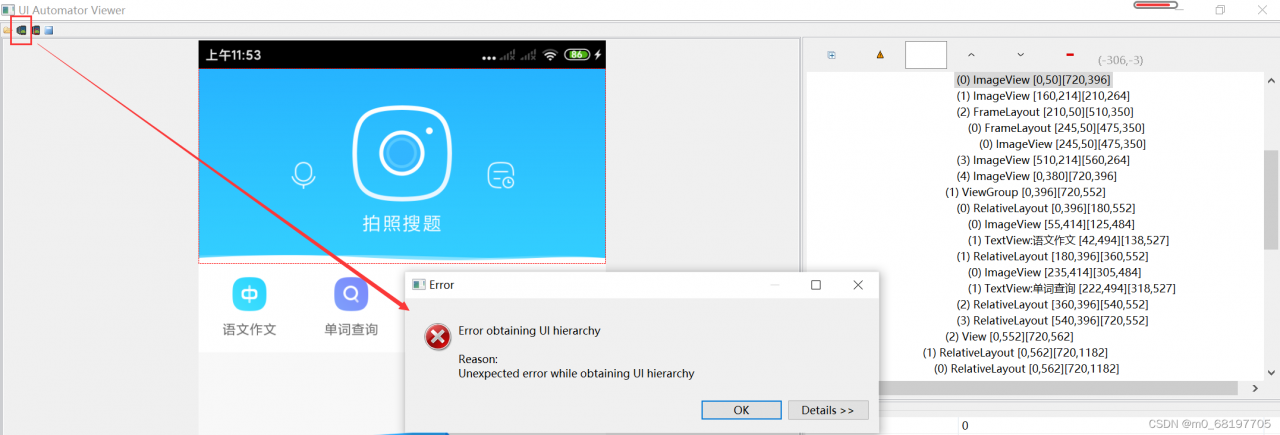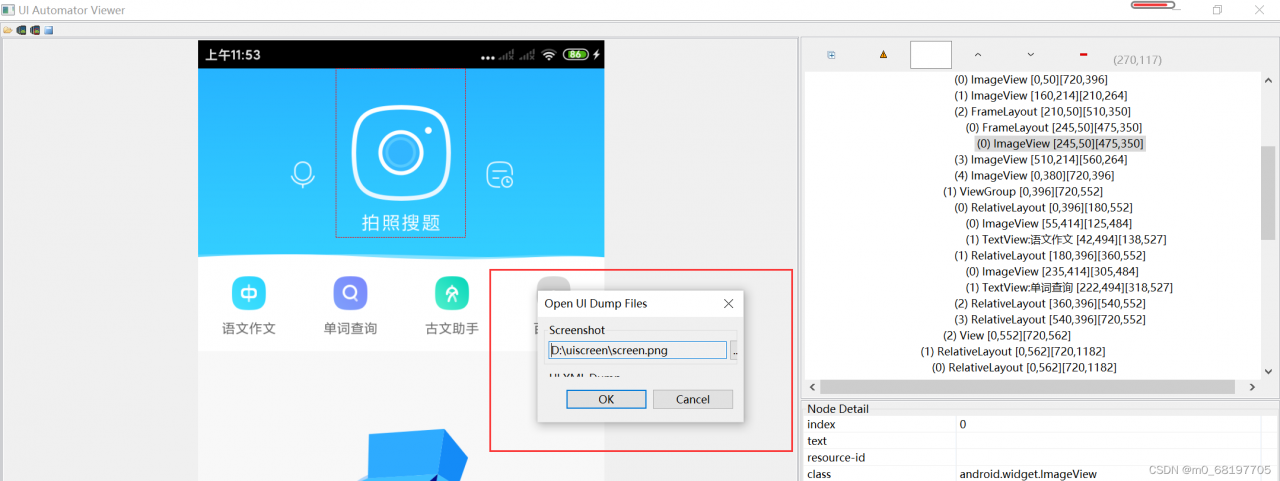Error “main. Py: error: the following arguments are required:”
1. Check the error message first
As shown in the figure below,
main.py: error: the following arguments are required: -- task, -- dataset, -- param
generally speaking, the three parameters I set task, dataset, param have problems
find the place where I set the parameters and find that these three parameters have the attribute required=True
parser.add_argument("--task", default='uabsa', type=str, required=True,
help="The name of the task, selected from: [uabsa, aste, tasd, aope]")
parser.add_argument("--dataset", default='rest14', type=str, required=True,
help="The name of the dataset, selected from: [laptop14, rest14, rest15, rest16]")
parser.add_argument("--model_name_or_path", default='t5-base', type=str,
help="Path to pre-trained model or shortcut name")
parser.add_argument("--paradigm", default='annotation', type=str, required=True,
help="The way to construct target sentence, selected from: [annotation, extraction]")
2. Solutions
Method 1:
1.Run–> Edit Configurations
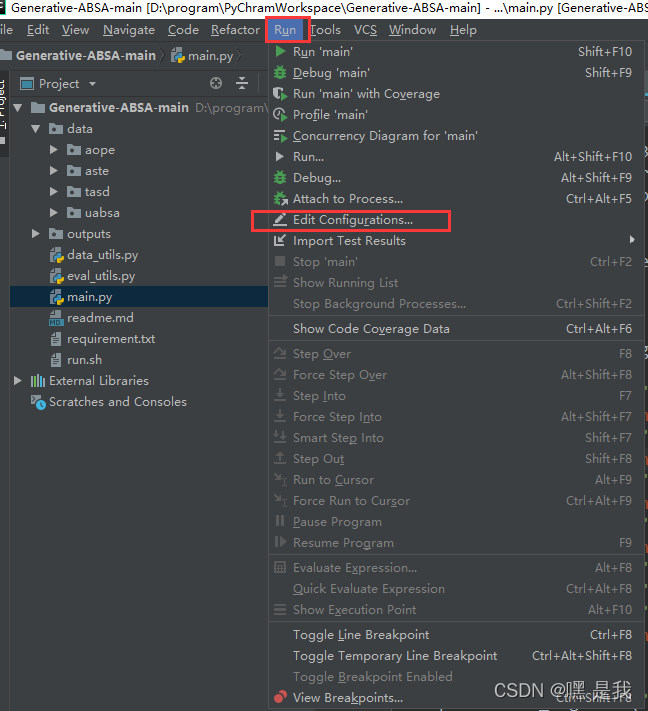
2. main.py (corresponding error report file), fill in the corresponding -- task "uabsa" -- dataset "rest14" -- param "Annotation", here are the error report parameters and the corresponding default values
for example, here — the default of task is “uabsa”, note: it is double quotation marks instead of single quotation marks, and there may be problems with single quotation marks Click OK after filling in.
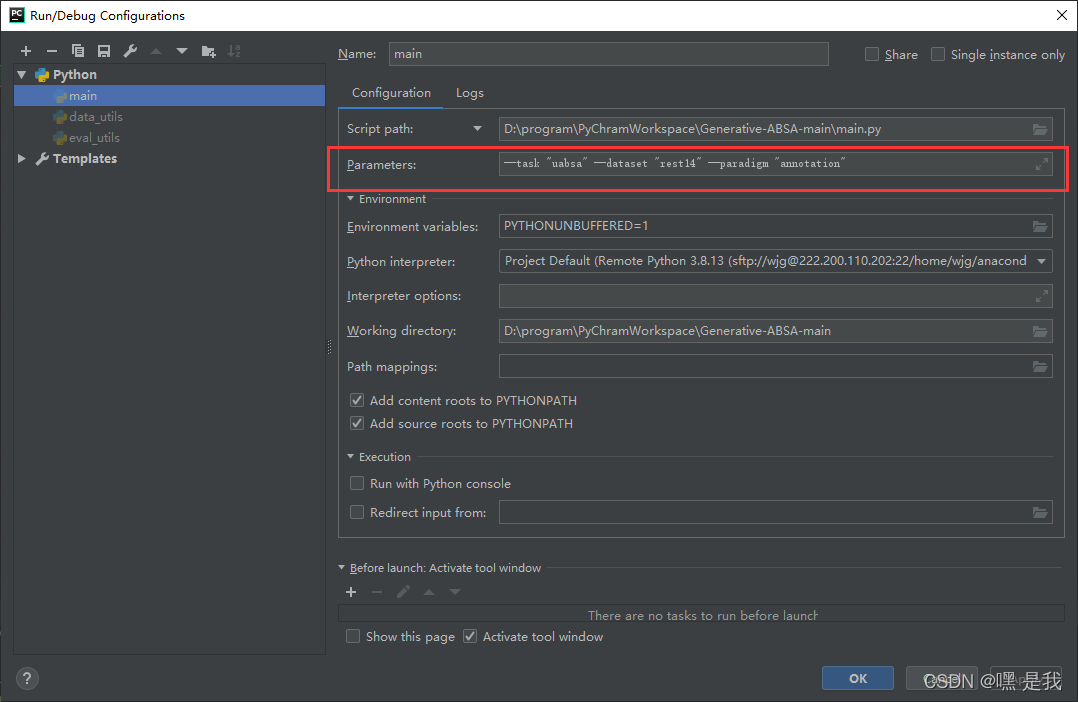
Method 2: if method 1 and other methods do not work (simple, but not recommended)
Find the set generation of three variables and delete required=True in the code.
initially
parser.add_argument("--task", default='uabsa', type=str, required=True,
help="The name of the task, selected from: [uabsa, aste, tasd, aope]")
parser.add_argument("--dataset", default='rest14', type=str, required=True,
help="The name of the dataset, selected from: [laptop14, rest14, rest15, rest16]")
parser.add_argument("--model_name_or_path", default='t5-base', type=str,
help="Path to pre-trained model or shortcut name")
parser.add_argument("--paradigm", default='annotation', type=str, required=True,
help="The way to construct target sentence, selected from: [annotation, extraction]")
After deletion
parser.add_argument("--task", default='uabsa', type=str,
help="The name of the task, selected from: [uabsa, aste, tasd, aope]")
parser.add_argument("--dataset", default='rest14', type=str,
help="The name of the dataset, selected from: [laptop14, rest14, rest15, rest16]")
parser.add_argument("--model_name_or_path", default='t5-base', type=str,
help="Path to pre-trained model or shortcut name")
parser.add_argument("--paradigm", default='annotation', type=str,
help="The way to construct target sentence, selected from: [annotation, extraction]")
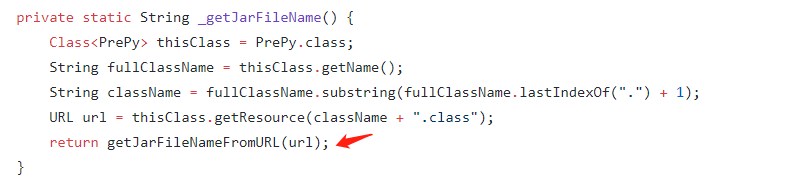
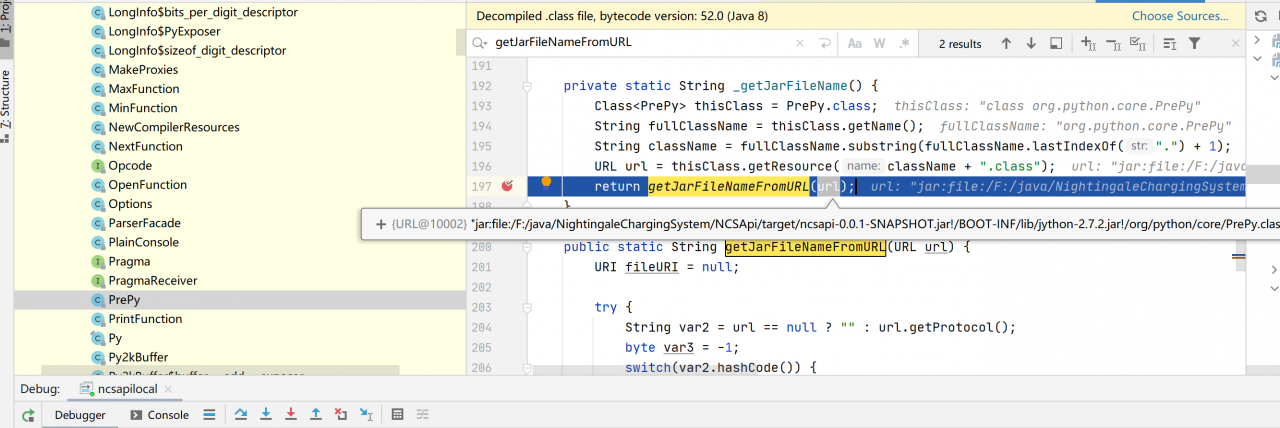


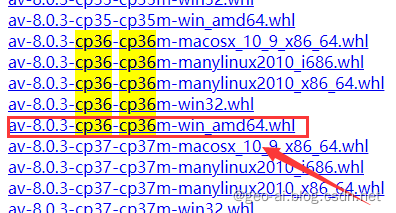
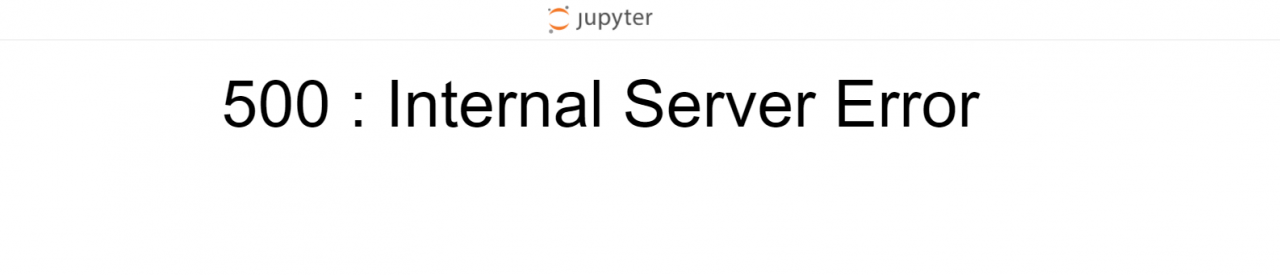
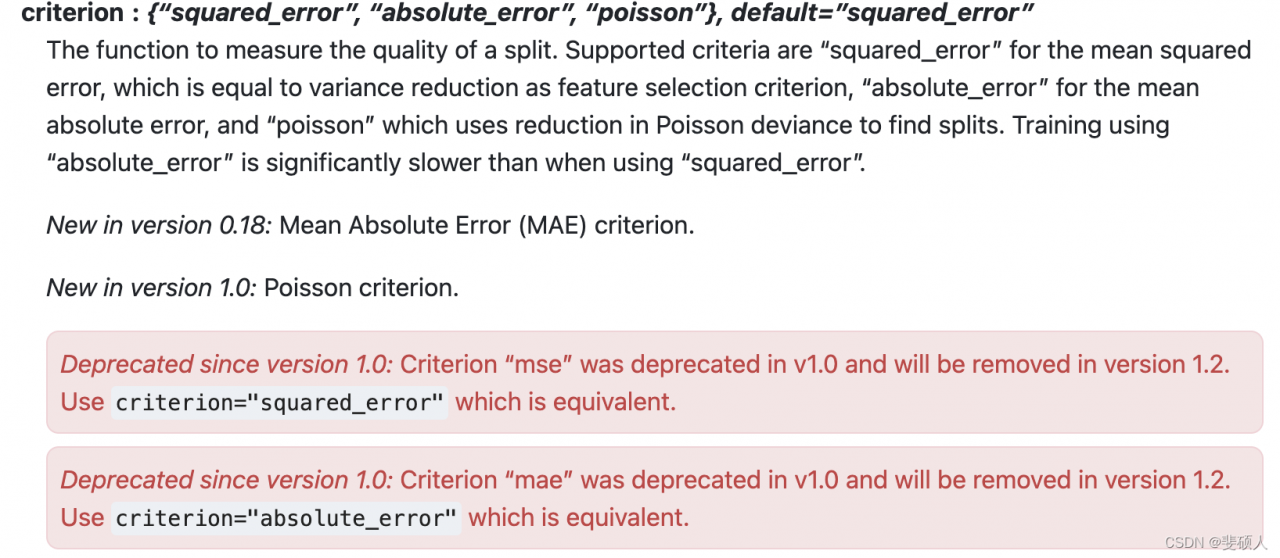 scikit-learn 0.23.2
scikit-learn 0.23.2