I installed a 64-bit Oracle database and a 32-bit Oracle client. When I opened the client’s SQL Developer in the start menu for the first time, I was prompted to enter the path of java.exe. I chose the jdk path that comes with the Oracle database. After confirming, an error was reported. :
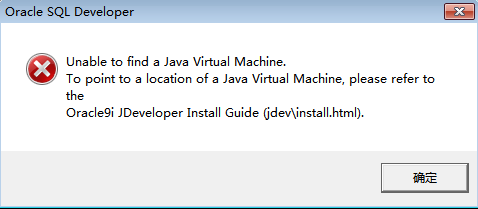
Baidu looked for a solution. The reason is that the built-in jdk in the 64-bit Oracle database is also 64-bit, but the installed Oracle client is 32-bit, so it is not compatible.
There are two general solutions:
1) Download Oracle SQL Developer x64 from the Internet ( http://www.oracle.com/technetwork/developer-tools/sql-developer/downloads/index.html ), and then replace the original directory: D:\app\oracle\product 32-bit Oracle SQL Developer under \11.1.0\db_1\sqldeveloper. Restart Oracle SQL Developer and specify the path of java.exe.
2) Install JDK6 x86, which is 32-bit JDK. Although our system is 64-bit, it is also compatible with 32-bit JDK.
Due to other needs, I must use a 32-bit client, so I chose the second method. I downloaded the 32-bit jdk from the Oracle official website and installed it. After that, modify the java.exe startup path of SQL Developer. At this time, you cannot click SQL Developer in the start menu to define the java.exe path, because the path has already been initialized, and the above error will be reported when you click SQL Developer. At this time, if you want to modify the java.exe path, you need to modify the configuration file.
1. Find the sqldeveloper.conf file in the following path
D:\app\mattran\product\11.2.0\client_1\sqldeveloper\sqldeveloper\bin
2. Open the file

3. Change the path at the red line to the path of the 32-bit jdk just installed as follows:

4. Save and exit.
Then click SQL Developer under Oracle-OraClient11g_home1 in the start menu to start successfully.