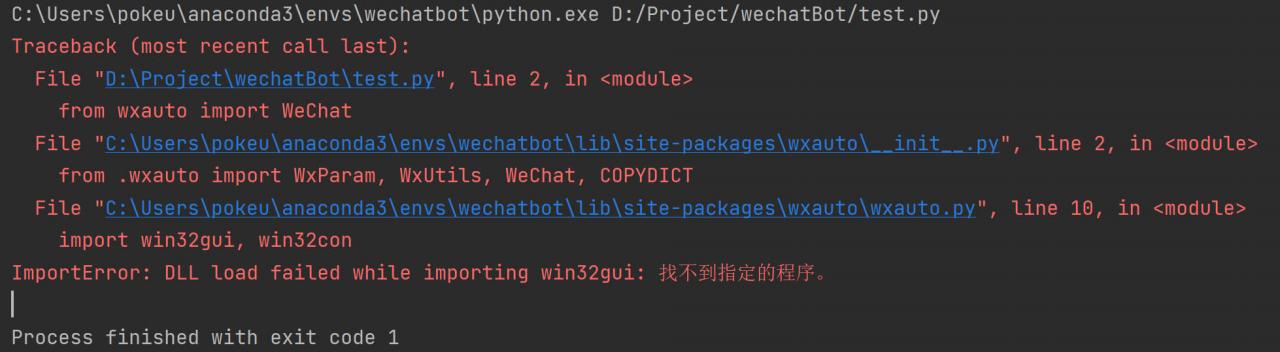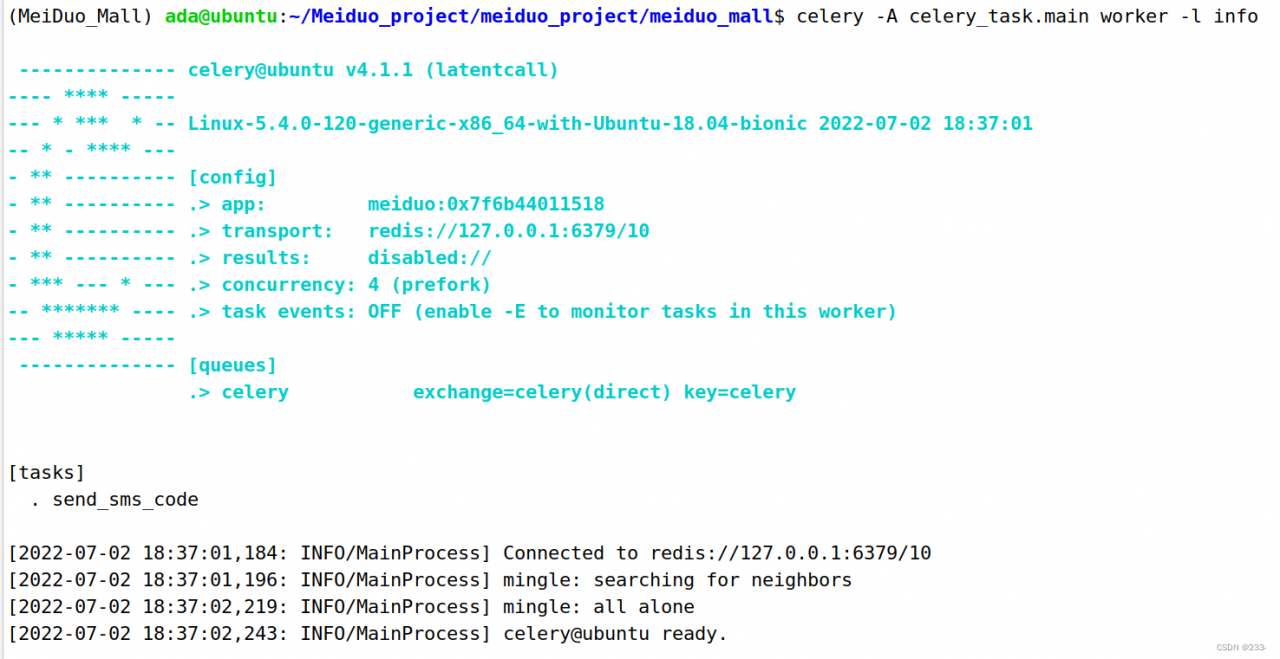ProxyError: Conda cannot proceed due to an error in your proxy configuration.
0. Problem reporting error
conda install pytorch torchvision torchaudio cudatoolkit=11.3 -c pytorch
The following errors are reported when installing pytorch:
ProxyError: Conda cannot proceed due to an error in your proxy configuration.
Check for typos and other configuration errors in any '.netrc' file in your home directory,
any environment variables ending in '_PROXY', and any other system-wide proxy
configuration settings.
The problem lies in agency
1. Solutions
(1) View current terminal agent
env | grep -i "_PROXY"
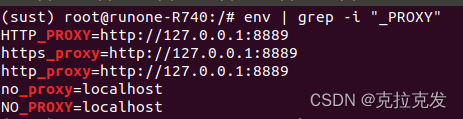
(2) Delete agents in turn
unset HTTP_PROXY
unset https_proxy
unset http_proxy
unset no_proxy
unset NO_PROXY
3. Whether the verification is successful
Enter again
env | grep -i "_PROXY"
then enter the following:
env. grep -i "PROXY"