Using Eclipse for project development, adding @Override before a method in an implementation class indicates a “Multiple Markers at this line” error. The problem is described below
Multiple Markers at this line
– The Method getStudentById (String) of type StudentBeanImpl must override a superclass method
plements. Multiple Markers at this line
– The Method getStudentById (String) of type StudentBeanImpl must override a superclass method
-implements mgr.jc.student.service.IStudentBean.getStudentByID
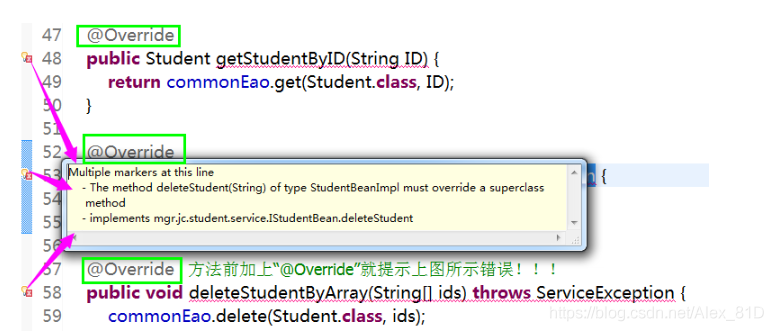
Reason for this problem: JDK1.5 does not support this notation. Implementing interface methods requires overriding abstract methods.
The solutions to the above problems are as follows:
Method 1. Select Eclipse Window→Preferences→Java→Compiler and change the Compiler Compliance Level from 1.5 to above 1.6.
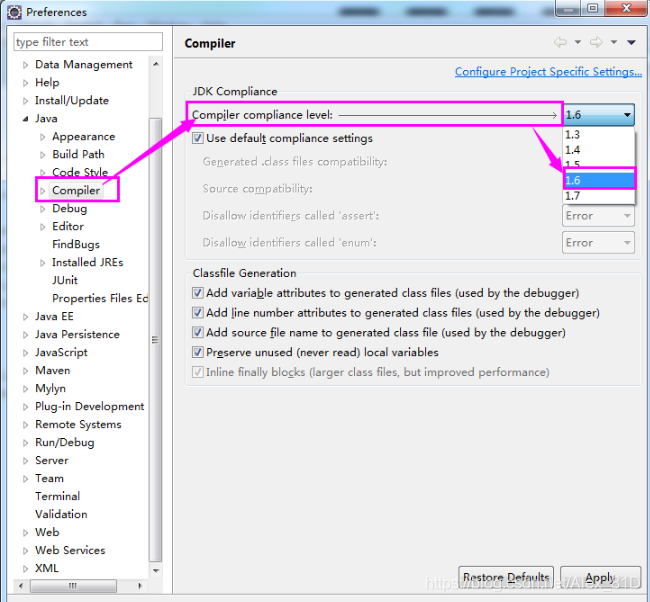
Right-click on Project and select the last Properties. Select the Java Compiler on the left, check the box inside, and change the Java Editor version to 1.6.
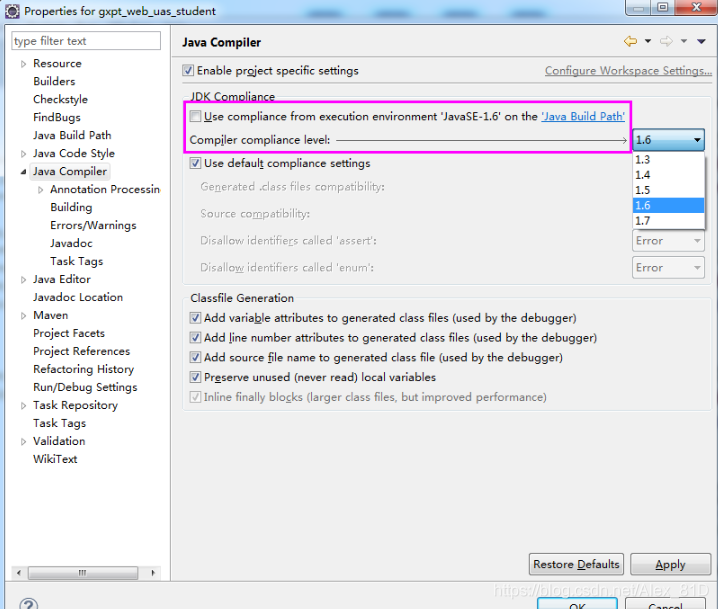
Method 3. Right-click the JRE System Library[javase-1.5]→Properties under Project, and select “javase-1.6 (jdk1.6.0_10)” and click OK.
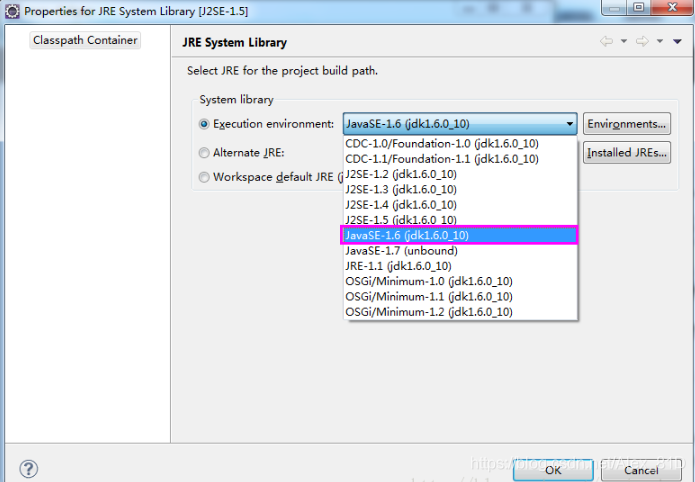
All the above three methods can solve the problem mentioned in the question, you can choose the corresponding solution according to your own habits.
Multiple Markers at this line
– The Method getStudentById (String) of type StudentBeanImpl must override a superclass method
plements. Multiple Markers at this line
– The Method getStudentById (String) of type StudentBeanImpl must override a superclass method
-implements mgr.jc.student.service.IStudentBean.getStudentByID
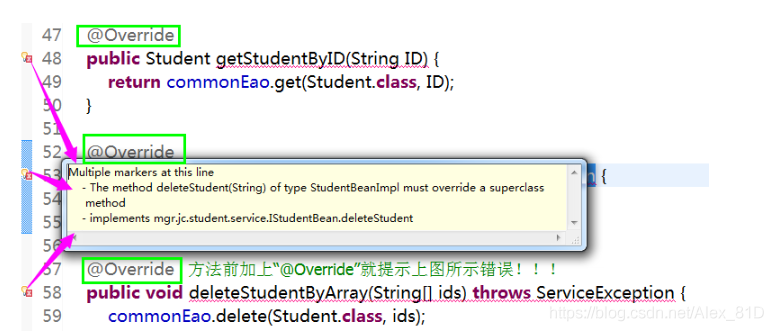
Reason for this problem: JDK1.5 does not support this notation. Implementing interface methods requires overriding abstract methods.
The solutions to the above problems are as follows:
Method 1. Select Eclipse Window→Preferences→Java→Compiler and change the Compiler Compliance Level from 1.5 to above 1.6.
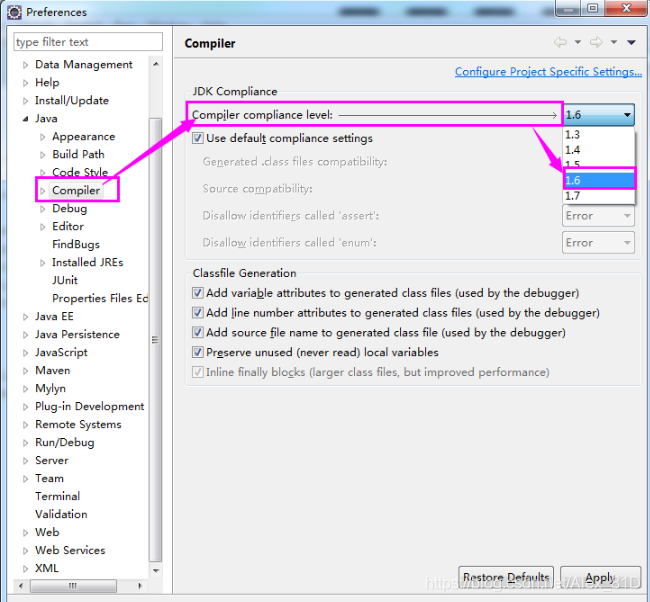
Right-click on Project and select the last Properties. Select the Java Compiler on the left, check the box inside, and change the Java Editor version to 1.6.
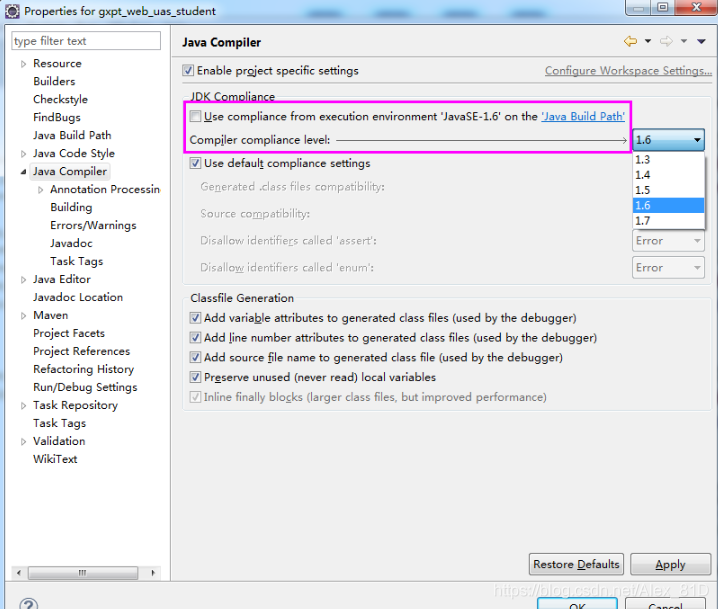
Method 3. Right-click the JRE System Library[javase-1.5]→Properties under Project, and select “javase-1.6 (jdk1.6.0_10)” and click OK.
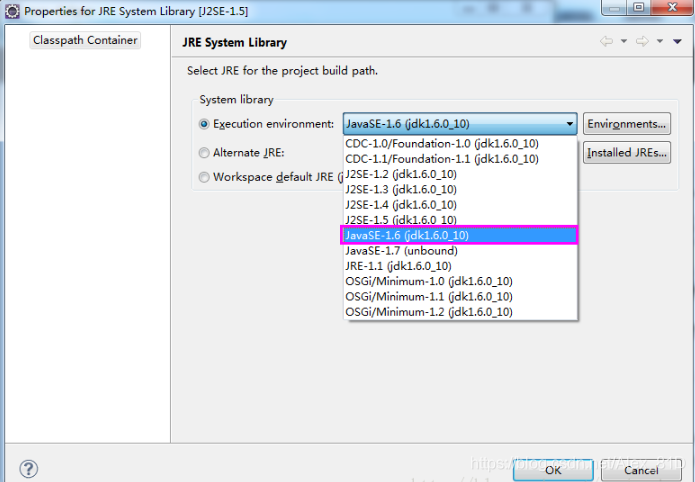
All the above three methods can solve the problem mentioned in the question, you can choose the corresponding solution according to your own habits.