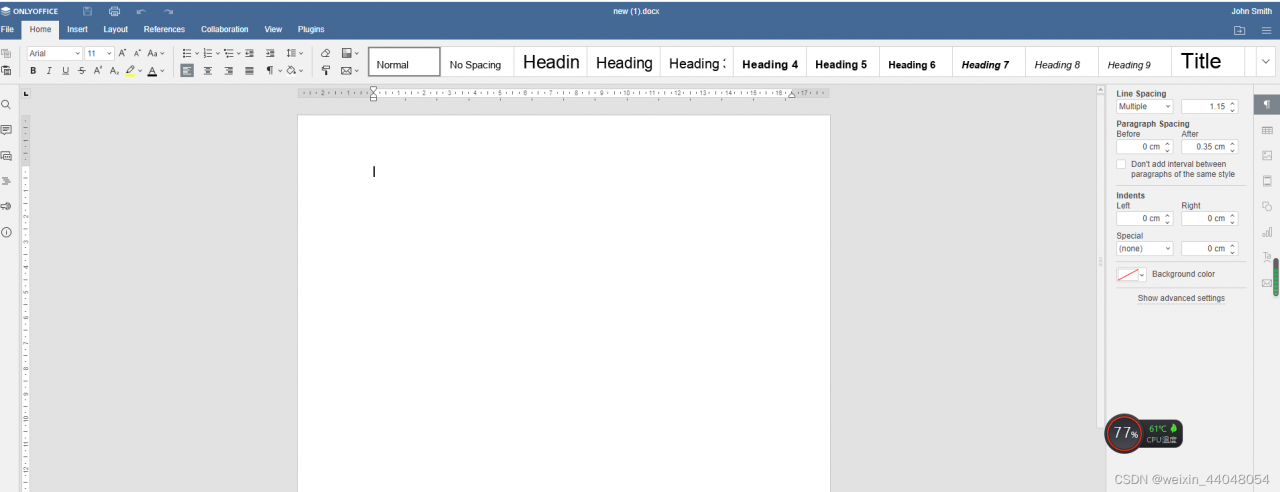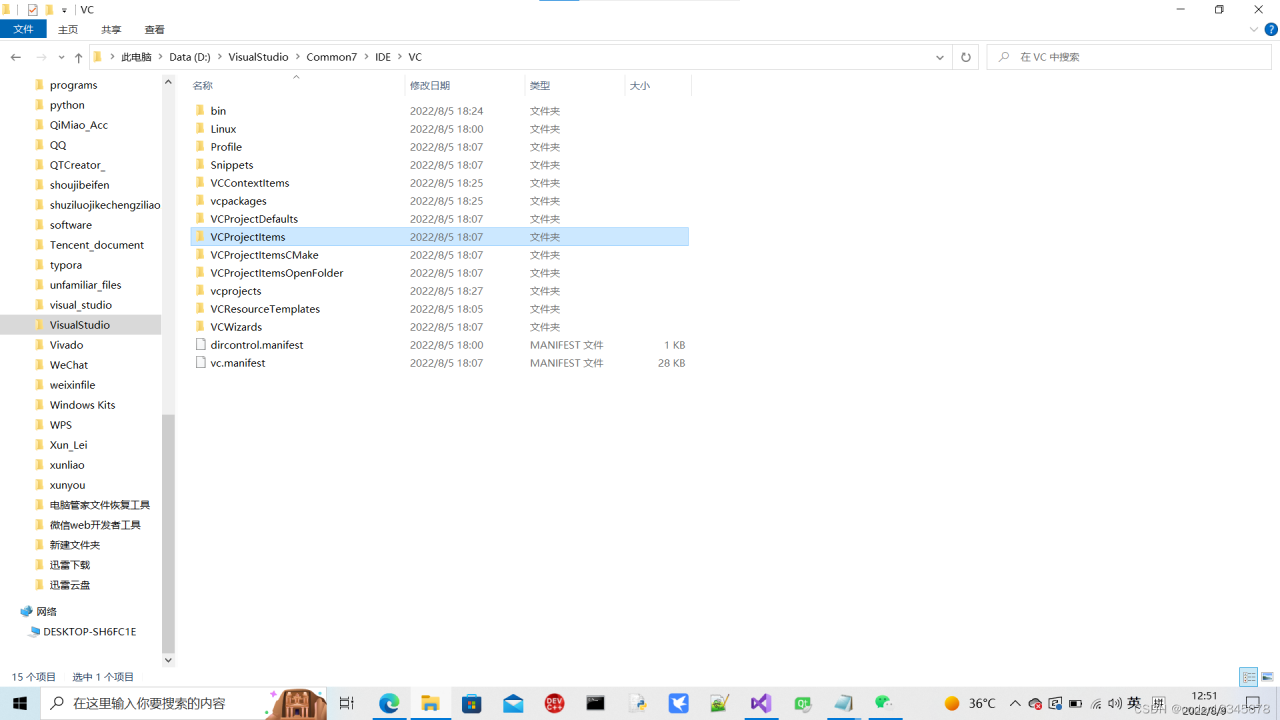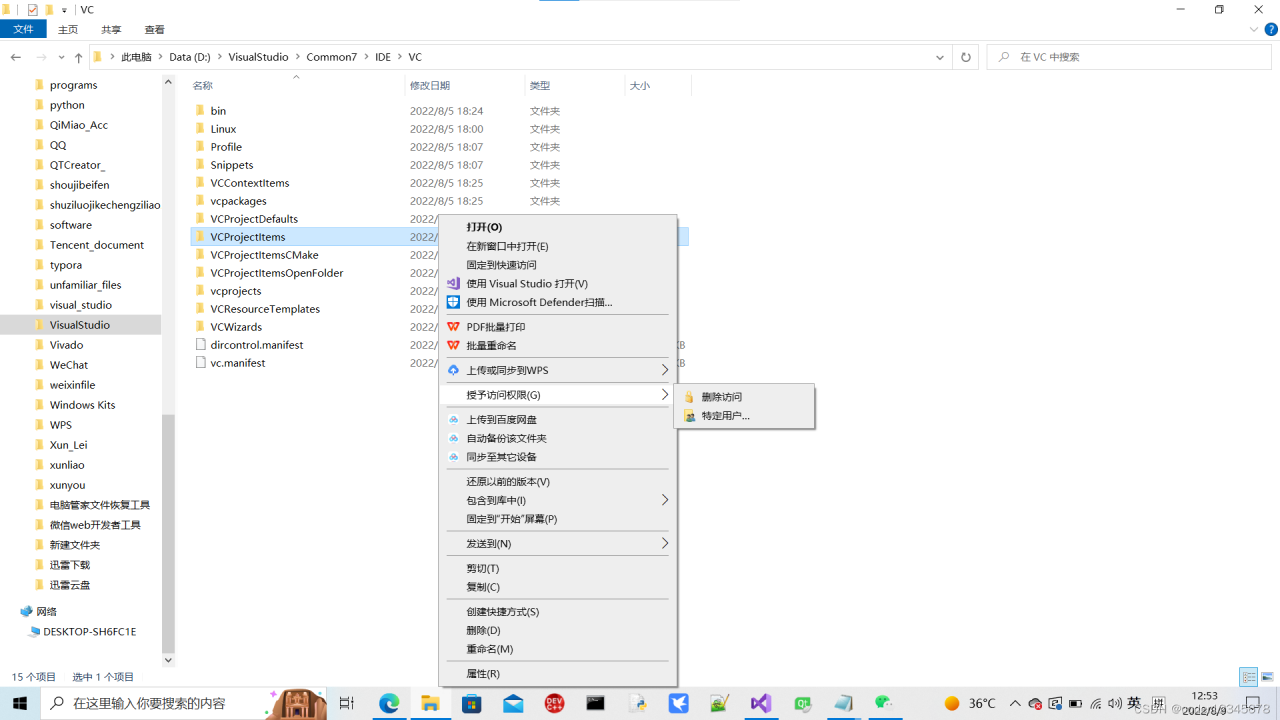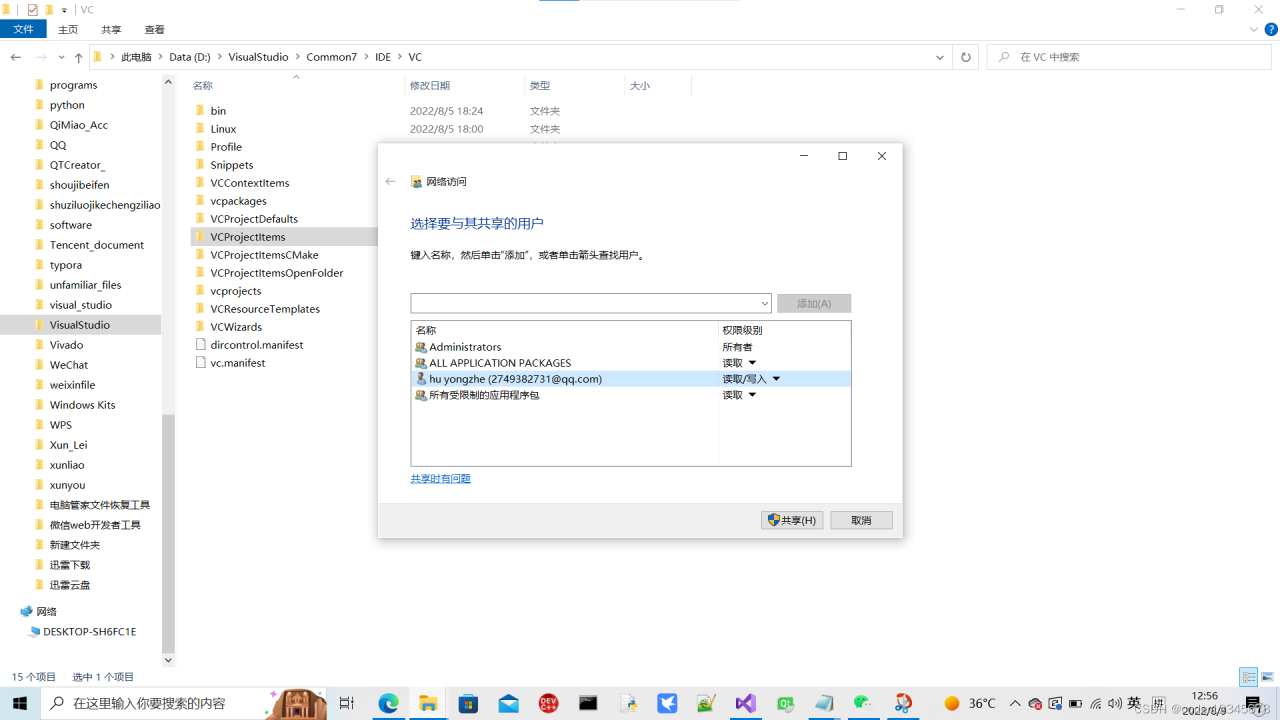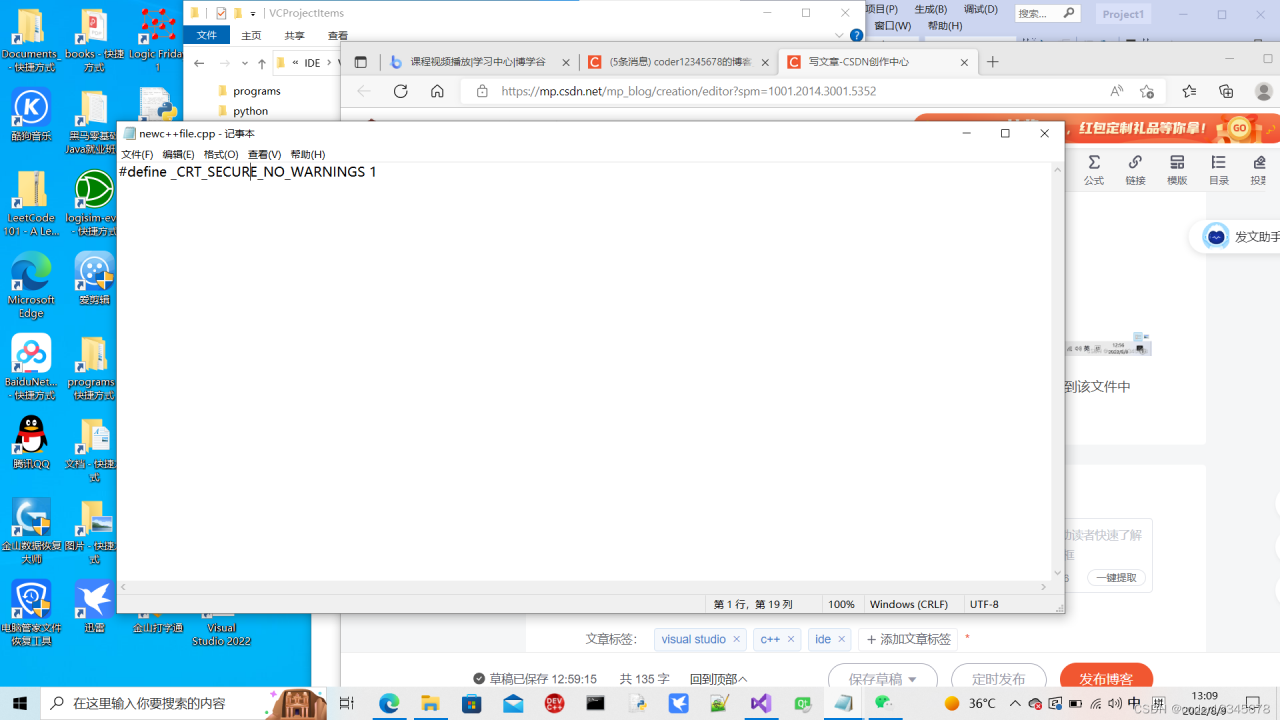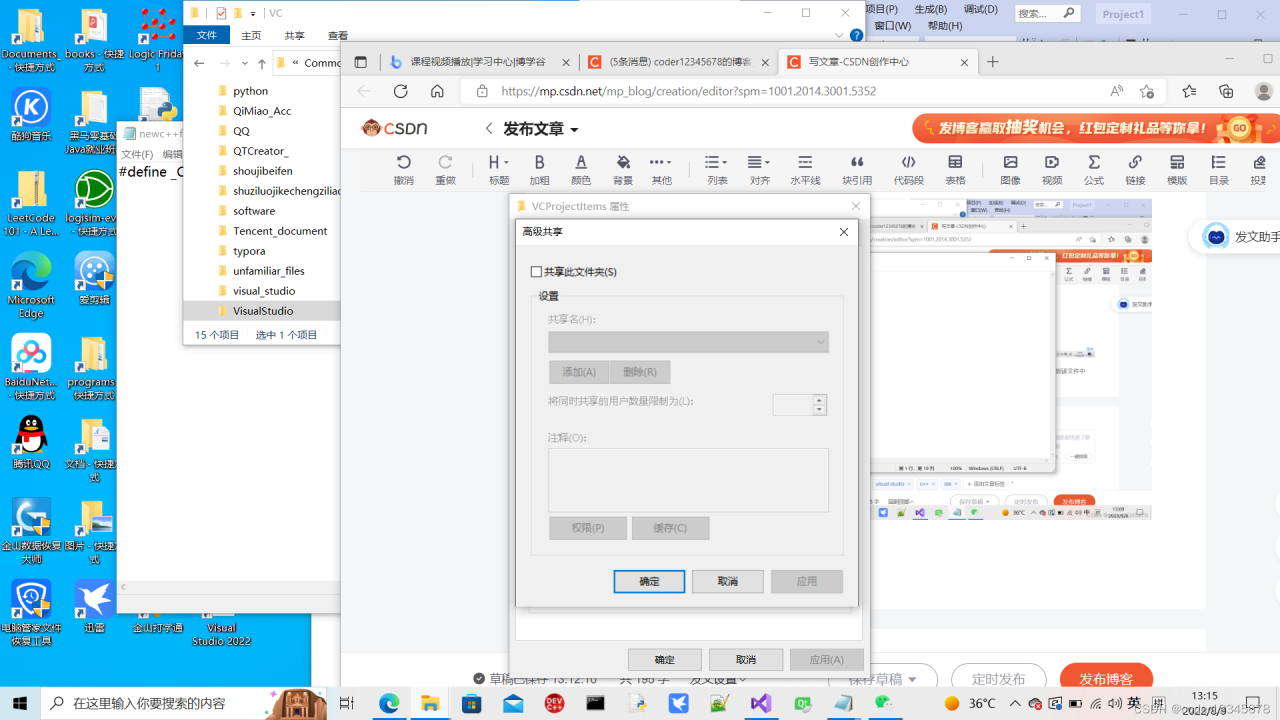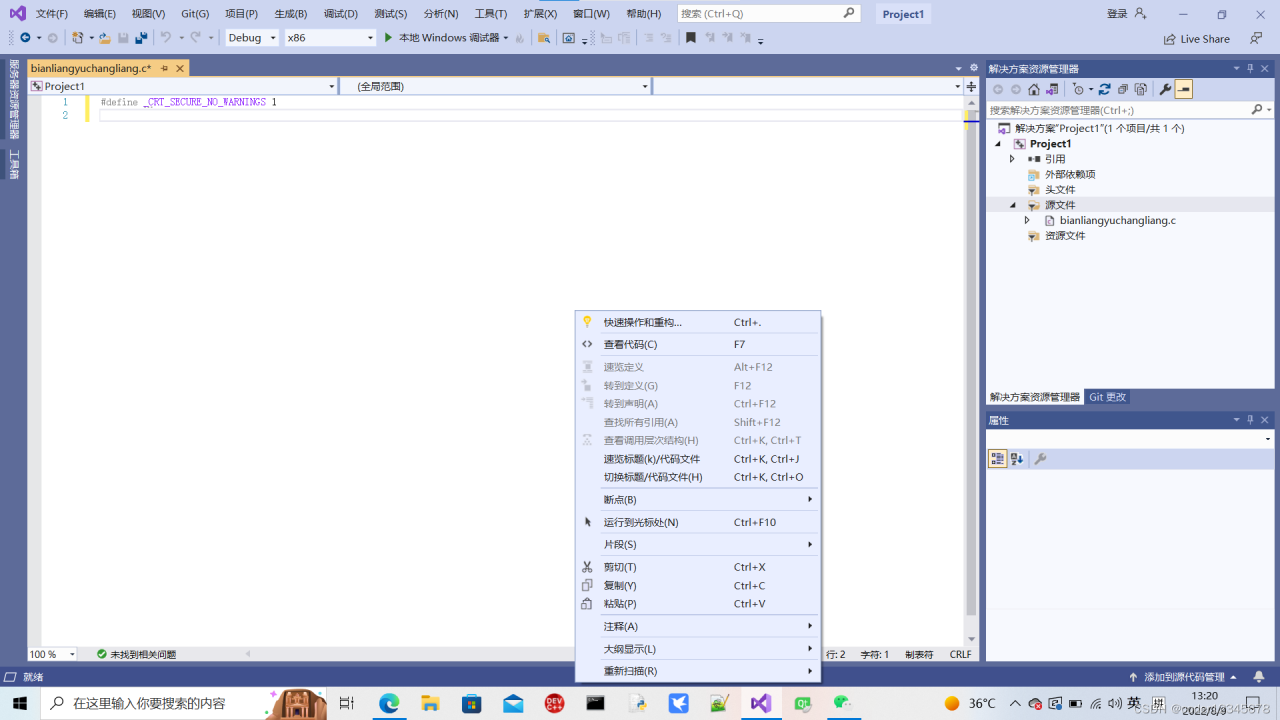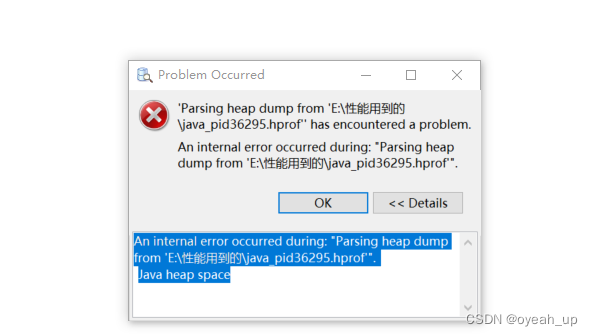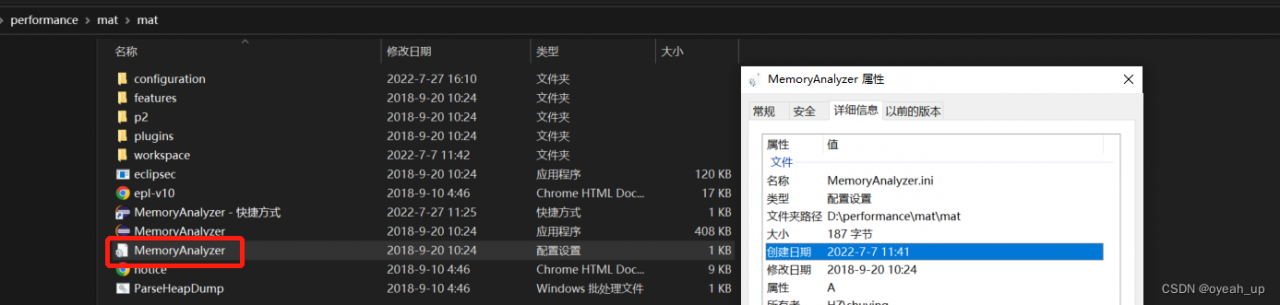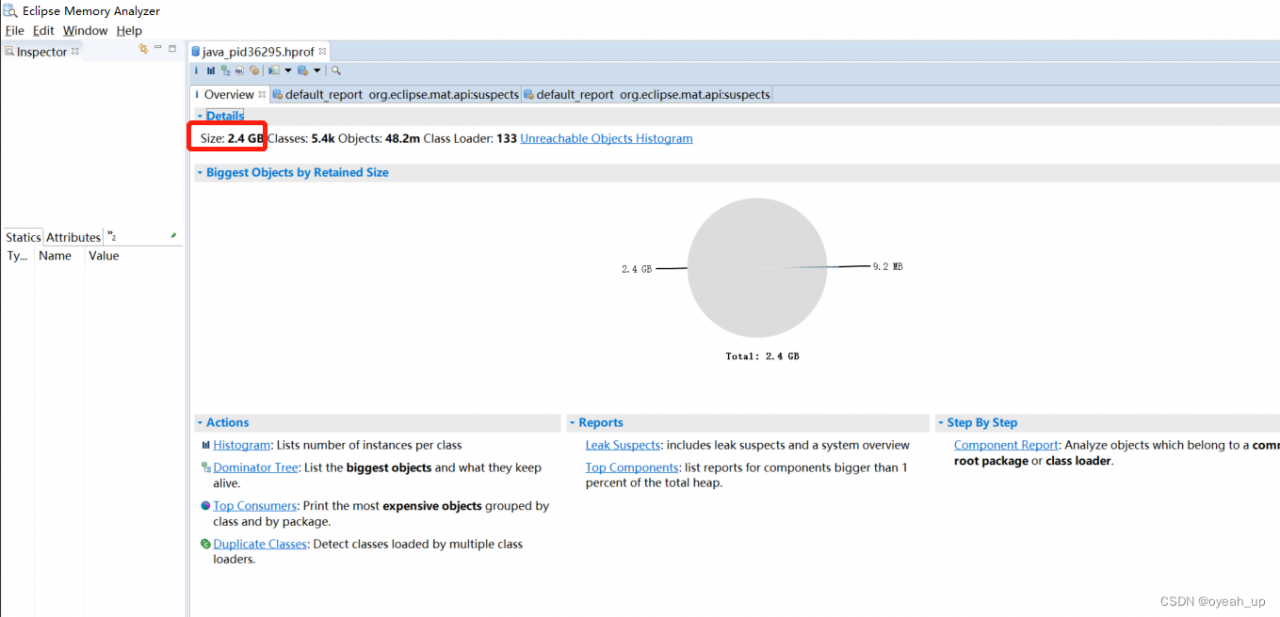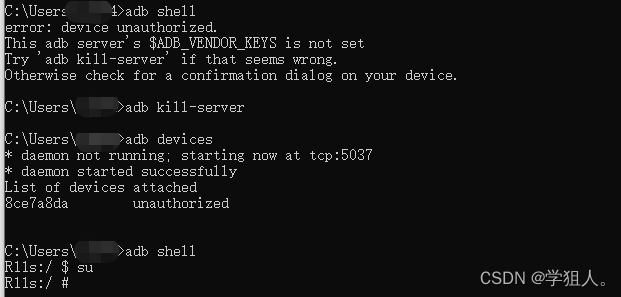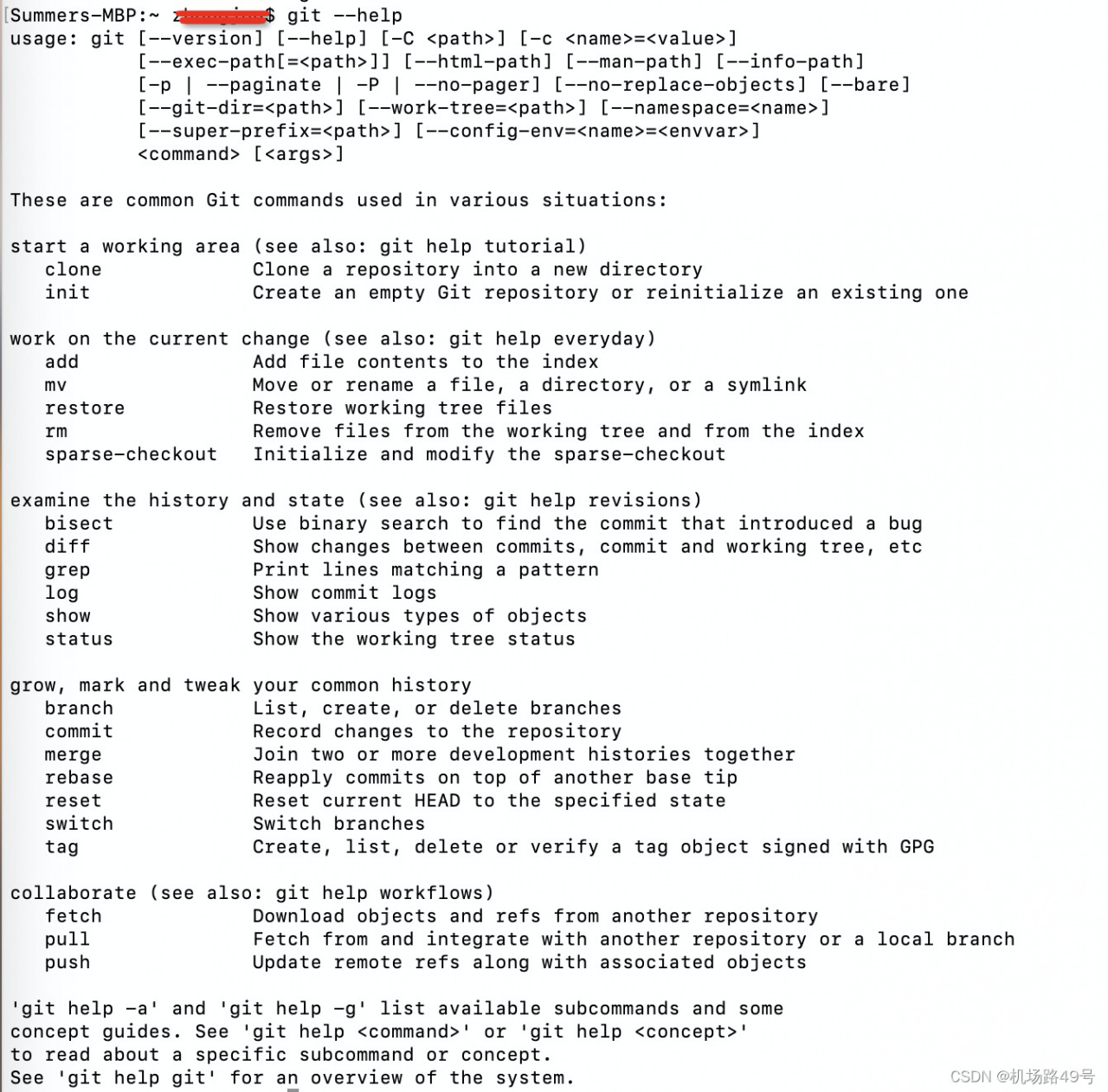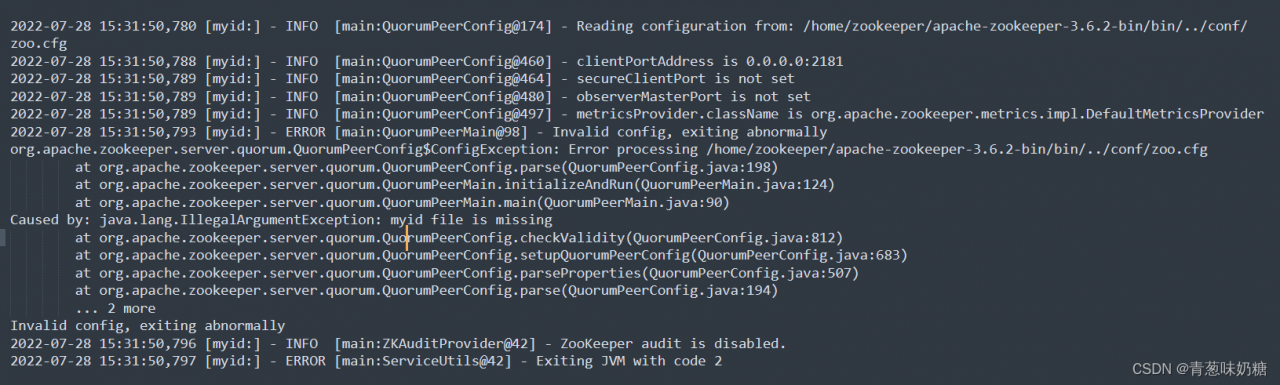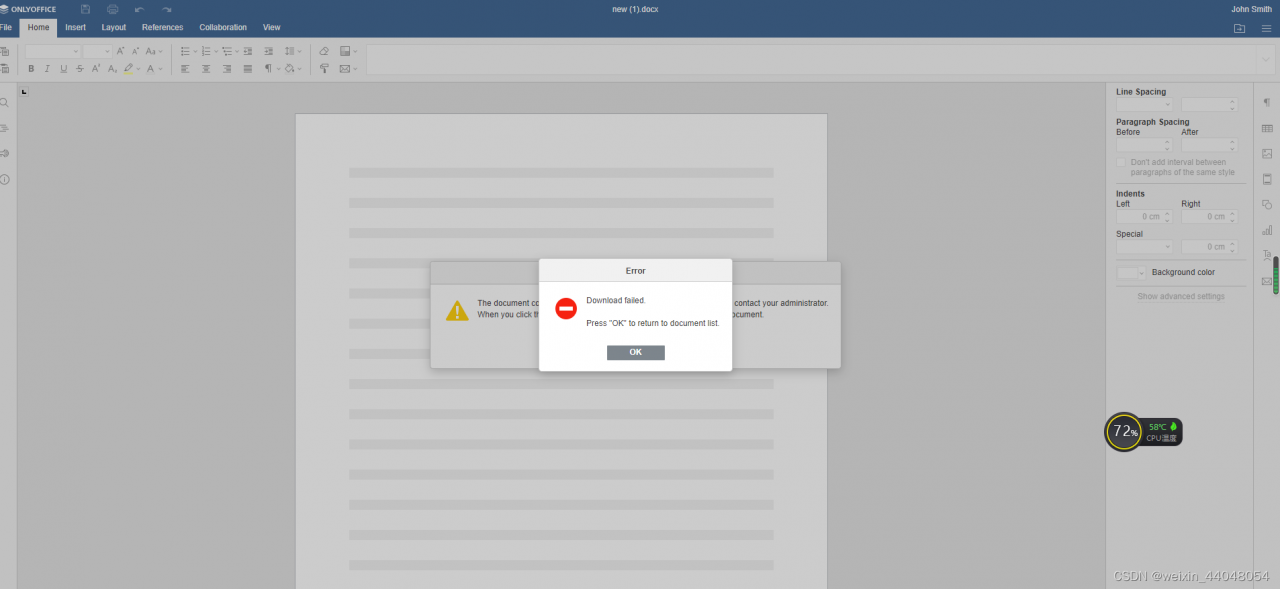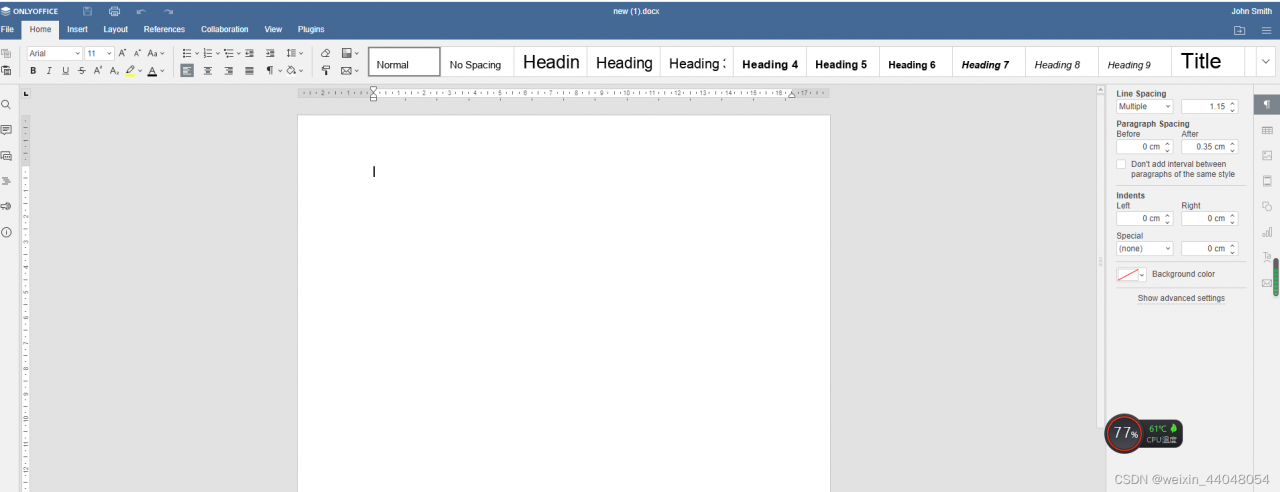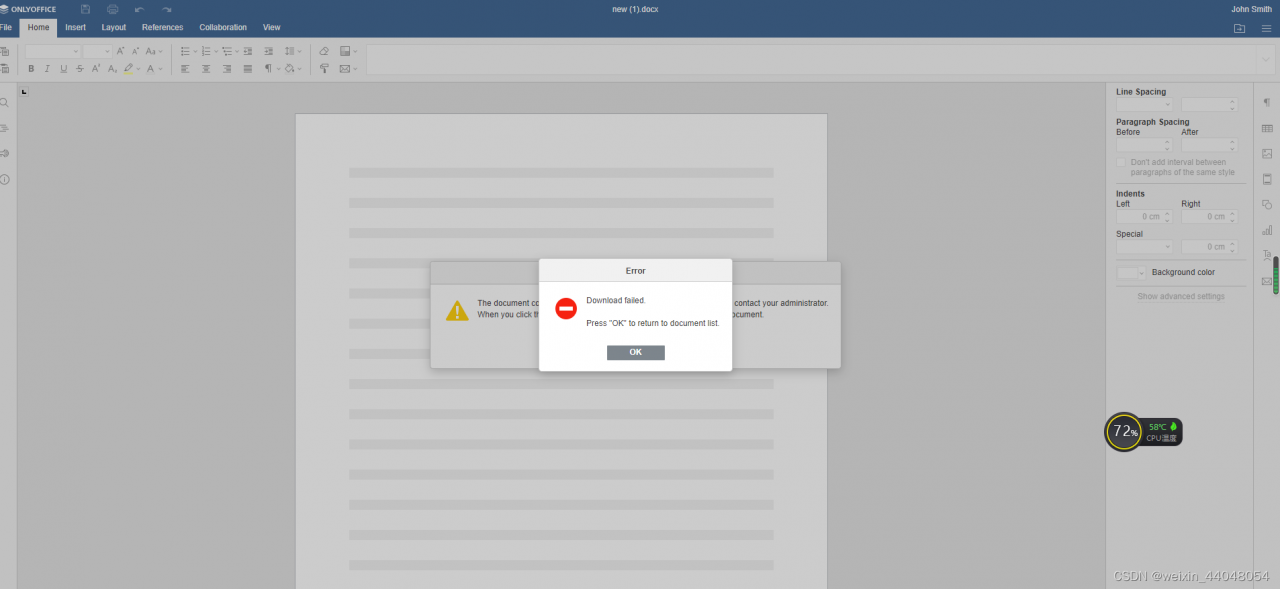
enter the container to see the error information of out.log
[root@nextcloud ~]# docker ps -a
Emulate Docker CLI using podman. Create /etc/containers/nodocker to quiet msg.
CONTAINER ID IMAGE COMMAND CREATED STATUS PORTS NAMES
a7c97fb93556 docker.io/onlyoffice/documentserver:latest 30 hours ago Up 30 hours ago 0.0.0.0:8080->80/tcp, 0.0.0.0:9000->443/tcp onlyoffice
[root@nextcloud ~]# docker exec -it a7c97fb93556 /bin/bash
Emulate Docker CLI using podman. Create /etc/containers/nodocker to quiet msg.
root@a7c97fb93556:/# cd /var/log/onlyoffice/documentserver/converter/
root@a7c97fb93556:/var/log/onlyoffice/documentserver/converter# ls
err.log out.log-20220729
root@a7c97fb93556:/var/log/onlyoffice/documentserver/converter#
Disabling Document Server Access Authentication
Next, disable access authentication for Document Server, which by default rejects unauthenticated requests (i.e., self-signed HTTPS requests).
I am now running Document Server with Docker, using the docker exec command to log into the container.
There seems to be only the nano editor in the container, but that’s enough.
Open /etc/onlyoffice/documentserver/default.json, go down and find the rejectUnauthorized field and change its value to false.
Restart the container.
Modify default.json
root@a7c97fb93556:/var/log/onlyoffice/documentserver/converter# cd /etc/onlyoffice/
root@a7c97fb93556:/etc/onlyoffice# ls
documentserver documentserver-example
root@a7c97fb93556:/etc/onlyoffice# cd documentserver
root@a7c97fb93556:/etc/onlyoffice/documentserver# ls
default.json local.json production-linux.json
development-linux.json log4js production-windows.json
development-mac.json logrotate supervisor
development-windows.json nginx
root@a7c97fb93556:/etc/onlyoffice/documentserver# pwd
/etc/onlyoffice/documentserver
root@a7c97fb93556:/etc/onlyoffice/documentserver#
Modify as follows: “rejectunauthorized”: false
"requestDefaults": {
"headers": {
"User-Agent": "Node.js/6.13",
"Connection": "Keep-Alive"
},
"gzip": true,
"rejectUnauthorized": false
},
Restart container
root@a7c97fb93556:/etc/onlyoffice/documentserver# exit
exit
[root@nextcloud ~]# docker stop a7c97fb93556
Emulate Docker CLI using podman. Create /etc/containers/nodocker to quiet msg.
Error: given PIDs did not die within timeout
[root@nextcloud ~]# docker start a7c97fb93556
Emulate Docker CLI using podman. Create /etc/containers/nodocker to quiet msg.
Error: unable to start container "a7c97fb93556650c83dd763f9578705a82f34b2673f9759e8d0ce62afc63e77c": container a7c97fb93556650c83dd763f9578705a82f34b2673f9759e8d0ce62afc63e77c must be in Created or Stopped state to be started: container state improper
[root@nextcloud ~]# reboot
Restart nextcloud
login as: root
[email protected]'s password:
Activate the web console with: systemctl enable --now cockpit.socket
Last login: Fri Jul 29 15:59:59 2022 from 192.168.182.1
[root@nextcloud ~]# setenforce 0
[root@nextcloud ~]# systemctl start https
Failed to start https.service: Unit https.service not found.
[root@nextcloud ~]# systemctl start httpd
Enter TLS private key passphrase for localhost:443 (RSA) : ******
[root@nextcloud ~]# docker ps -a
Emulate Docker CLI using podman. Create /etc/containers/nodocker to quiet msg.
CONTAINER ID IMAGE COMMAND CREATED STATUS PORTS NAMES
a7c97fb93556 docker.io/onlyoffice/documentserver:latest 31 hours ago Created 0.0.0.0:8080->80/tcp, 0.0.0.0:9000->443/tcp onlyoffice
[root@nextcloud ~]# docker start a7c97fb93556
Emulate Docker CLI using podman. Create /etc/containers/nodocker to quiet msg.
a7c97fb93556
[root@nextcloud ~]#
Start onlyoffice

run as prompted
[root@nextcloud ~]# sudo docker exec a7c97fb93556 sudo supervisorctl start ds:example
Emulate Docker CLI using podman. Create /etc/containers/nodocker to quiet msg.
sudo: unable to send audit message: Operation not permitted
ds:example: started
Successfully opened word document