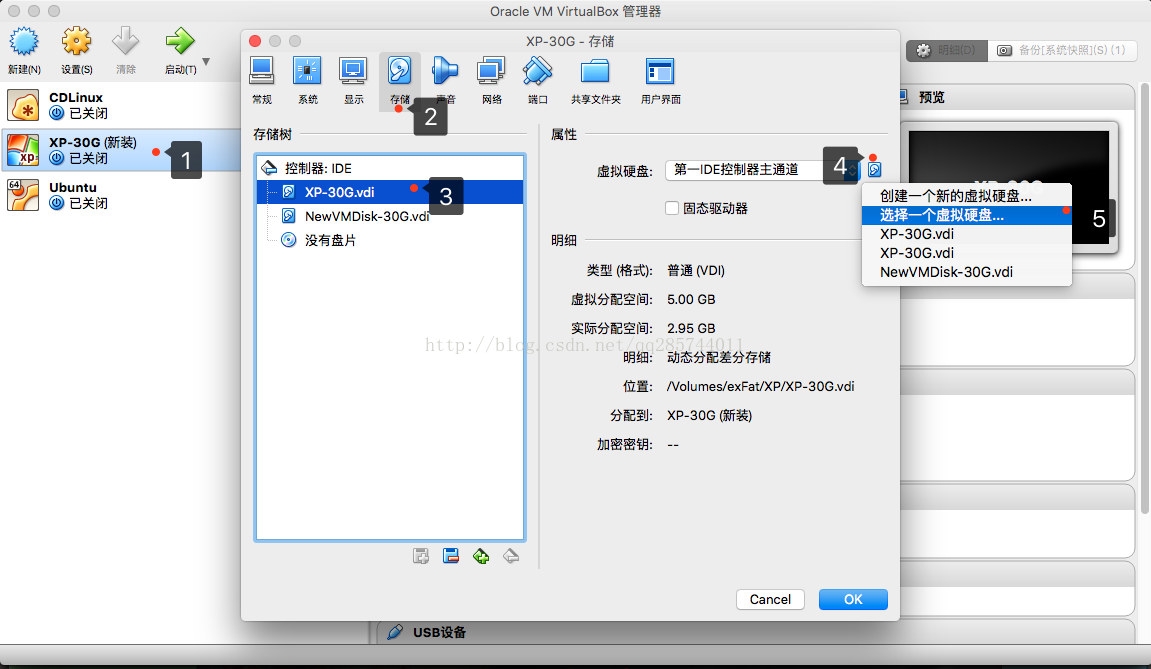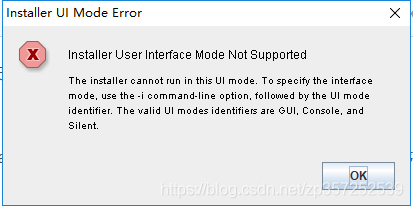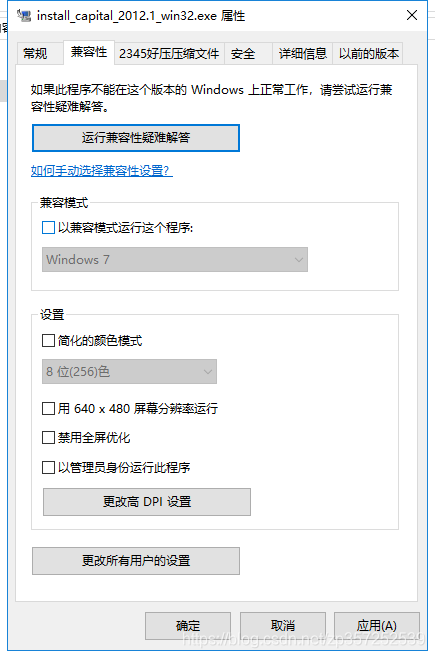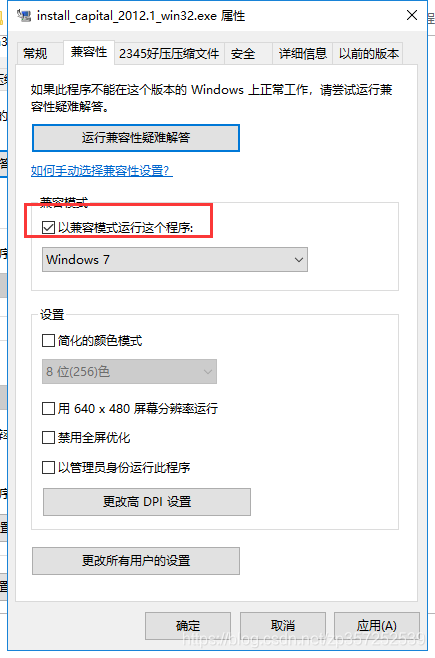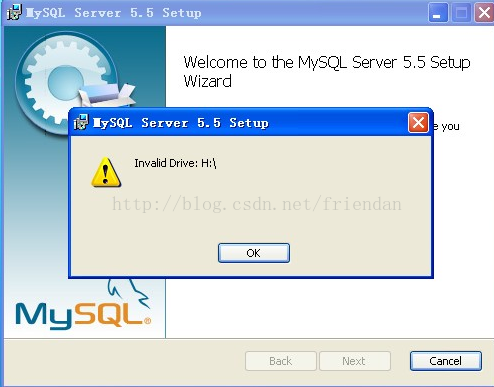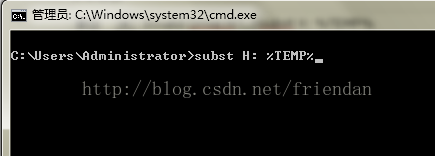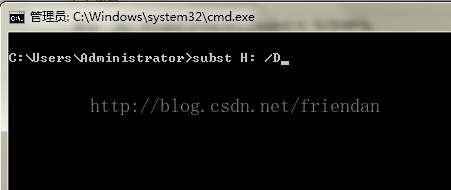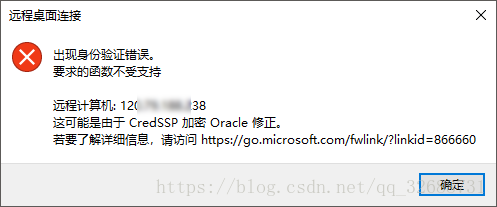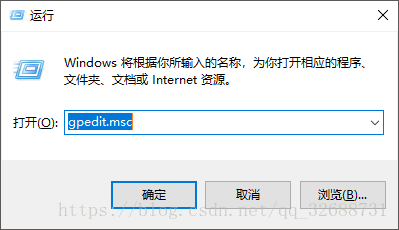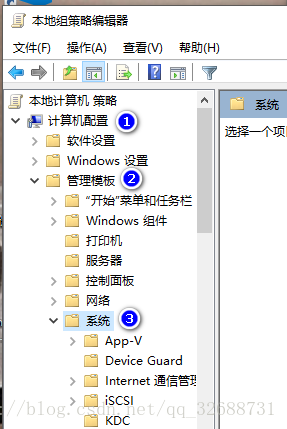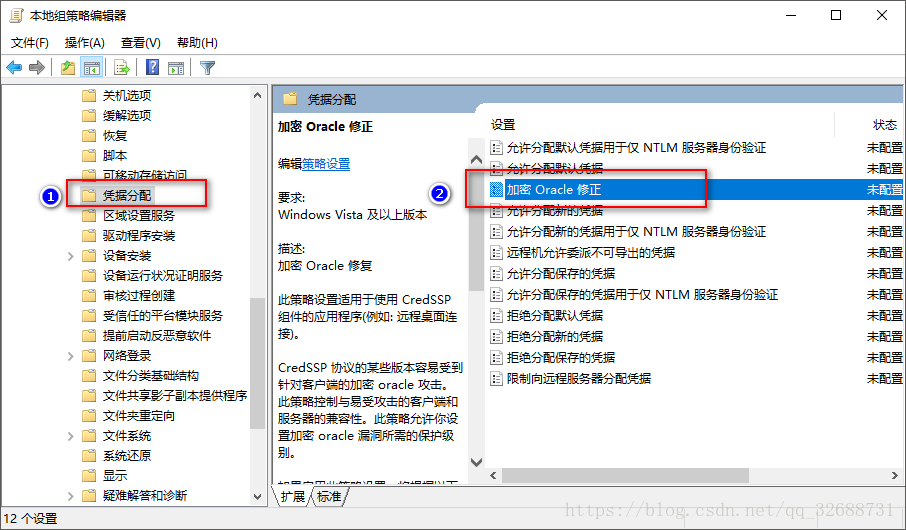Something went wrong. There are two cases, which are respectively introduced below
Something went wrong.Try restarting Geforce Experience.
When you find that Nvidia Geforce Experience cannot be opened, the following interface will be prompted no matter how it is opened (run by administrator)
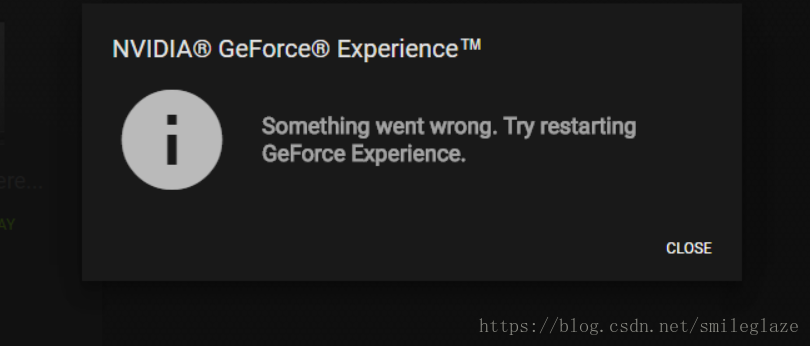
Searched a circle on the net, it is reinstall software at the beginning, update BIOS, all useless.
And then found that Nvidia related service is disabled, is following the http://tieba.baidu.com/p/5733082084

Manually set to start automatically, manually open complains at http://tieba.baidu.com/p/5758178861
In the “Computer acceleration” function of Tencent Computer Housekeeper, restore the disabled in the lower left corner and open the disabled service item, the result was still disabled after a while. I also tried to add the Nv related directory to the anti-virus scan trust area, but still failed.
Using the https://zhidao.baidu.com/question/263205342659652165.html approach allows the application or function through Windows firewall, still can’t open it.
final solution
Is to close the firewall, then start the relevant services, the problem is resolved
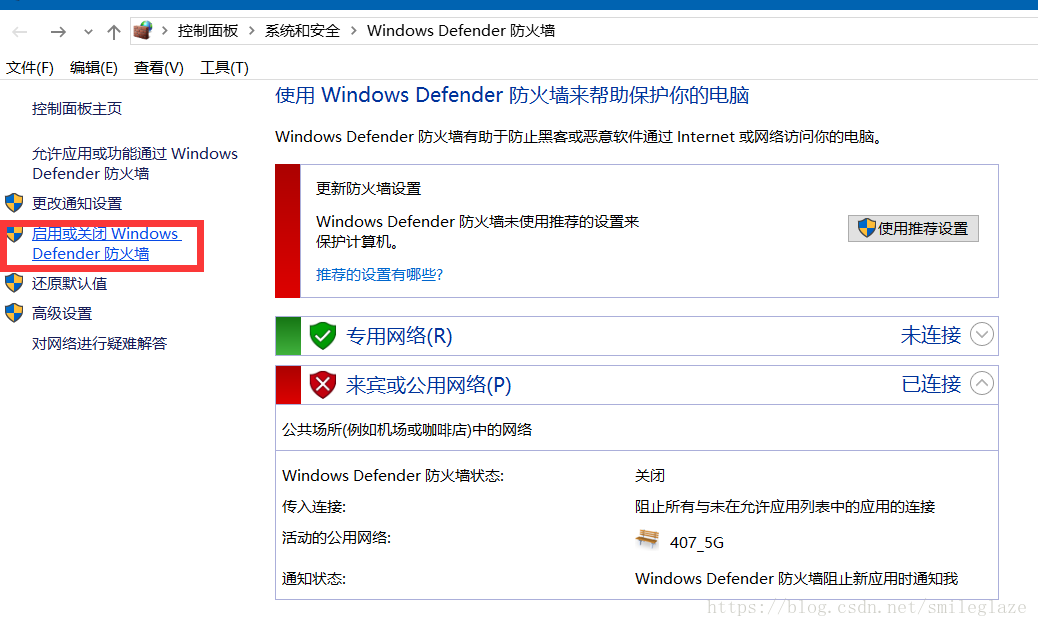
Something went wrong.Try rebooting your PC and then launch GeForce Experience. ERROR CODE:0x0003
The error message encountered in this case is as follows
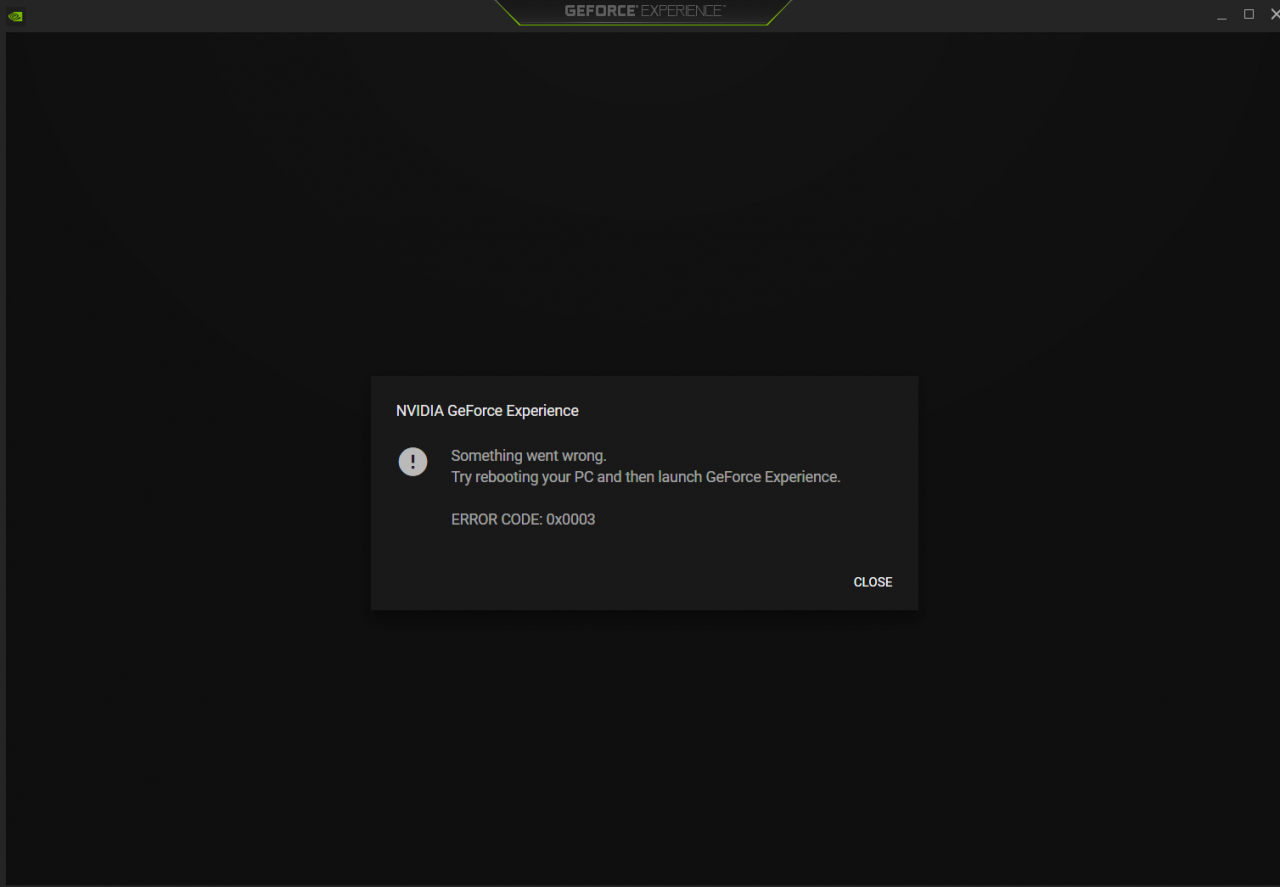
The corresponding solution is the same as the above scenario, except that the corresponding service should be NVIDIA Telemetry Container, which is set to start automatically
The solution is as follows:
1. Search or find the operation in the system menu with the shortcut win + R.
2, then enter services.msc in run and click ok.
3, find the NVIDIA Telemetry Container in the open services.msc.
4, right-click NVIDIA Telemetry container to open its properties.
5, there is a running state in the property general, if it is stopped, click start.