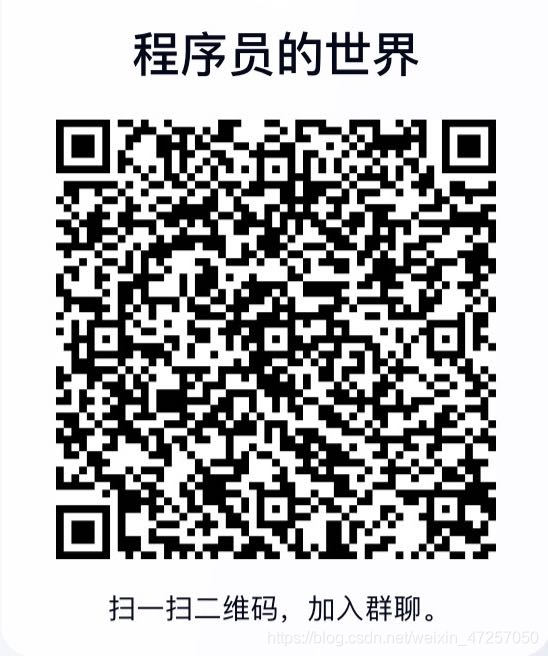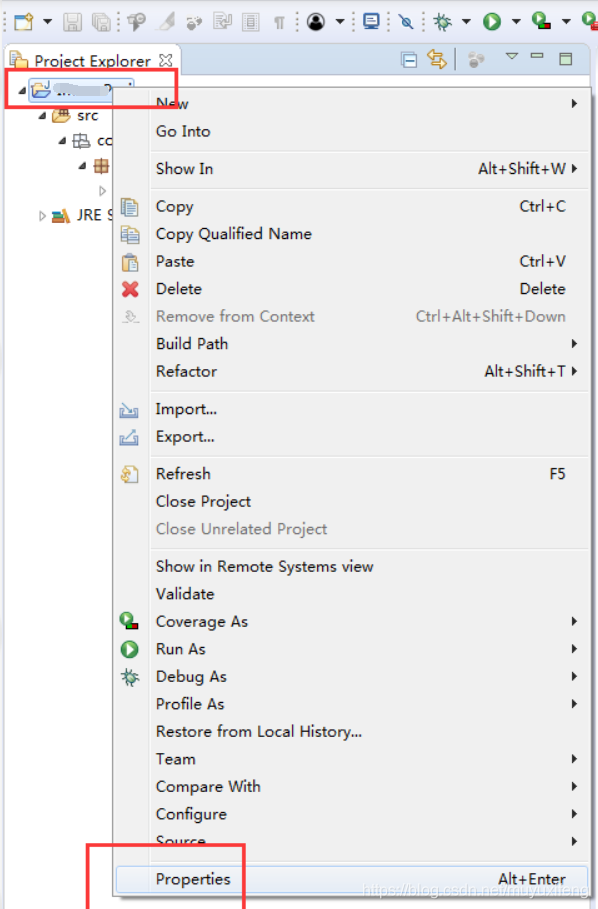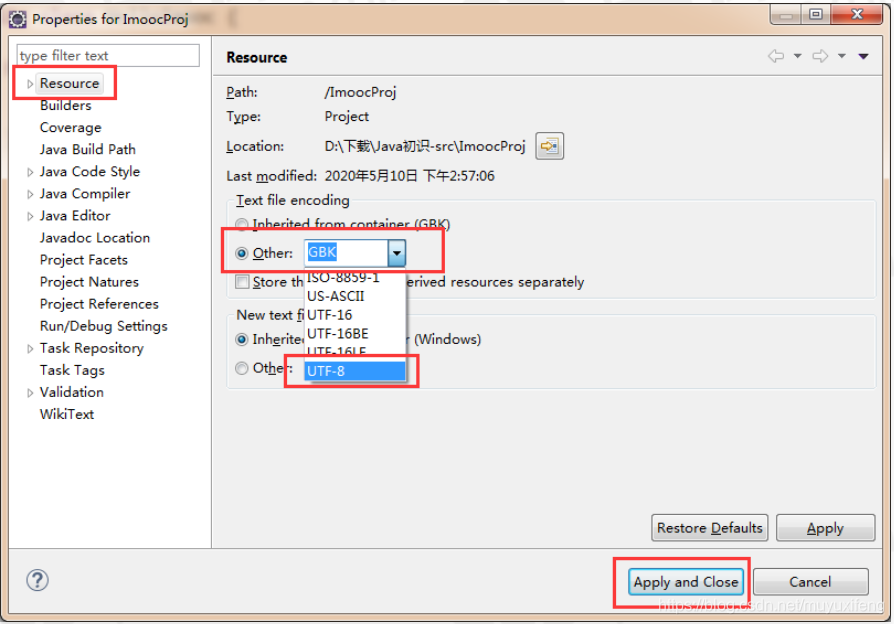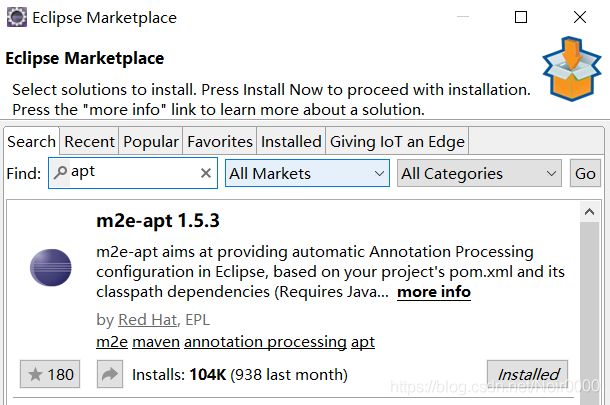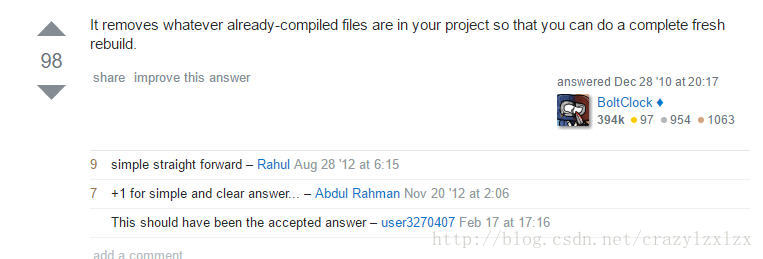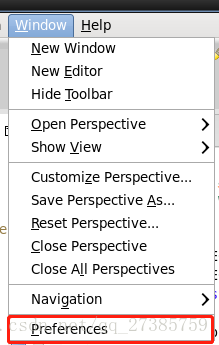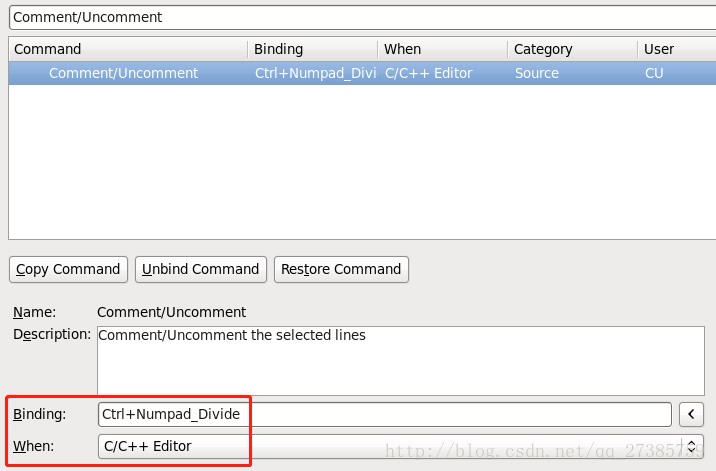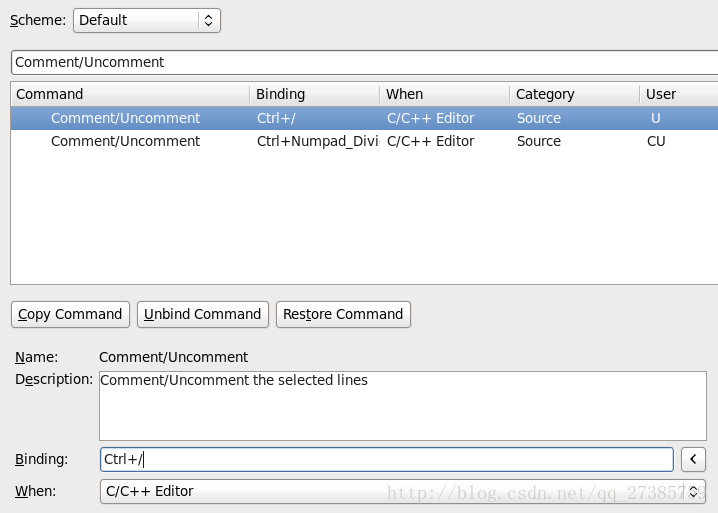Problems and Solutions:
Use case description: Right click on a project in the Package Explorer, select “Open in New Window”, close the previous Eclipse window, and close the new one
Problem: After opening Eclipse, the Package Explorer will always be in the project of open in new Window
Solutions: This solution personal feel very feasible, but may have a better way, my way is, direct delete/eclipse working directory workspace \. Metadata \. Plugins \ org. The eclipse UI. The workbench folder workbench. The XML file, then, the eclipse before some of the relevant Settings window will disappear, but this does not trouble, and this method can make the eclipse open load something small and open eclipse will fairly quickly
The
Problem and Solution ii:
Use case description: As mentioned in question 1 above, the project that opened in the new window was either deleted in Explorer or changed its name
Problem: The Package Explorer will always be empty
Solution: can be as a method to solve above problem, but there is a better, open the workbench. XML, find the input factoryID = “org. Eclipse. UI. Internal. Model. ResourceFactory”, change can be put behind the path values, the said the root directory “/”
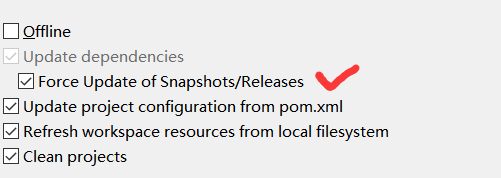
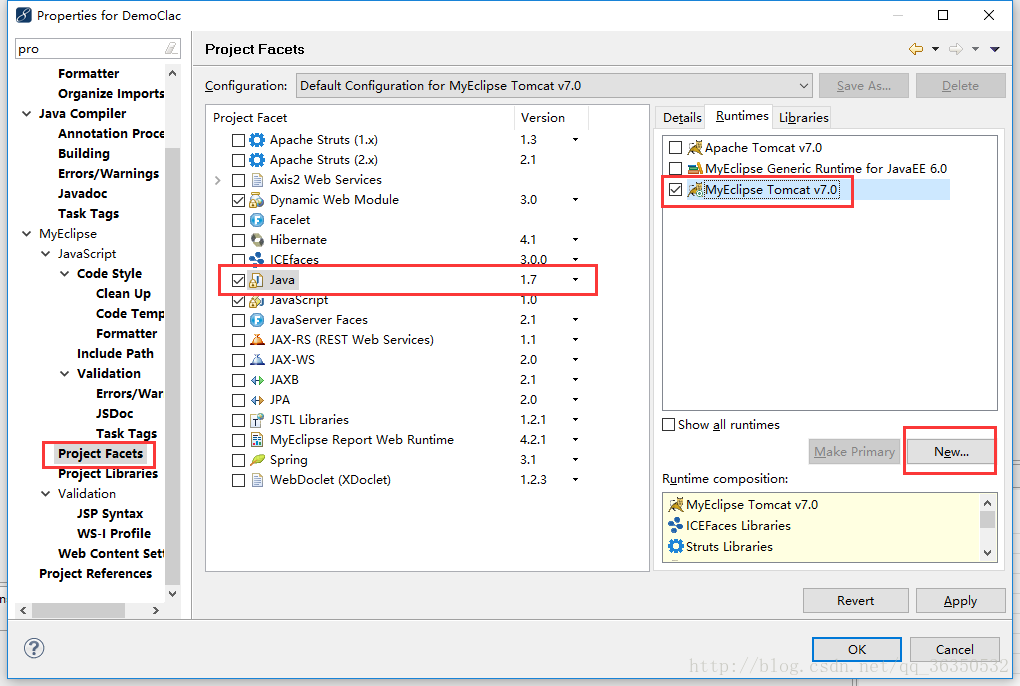
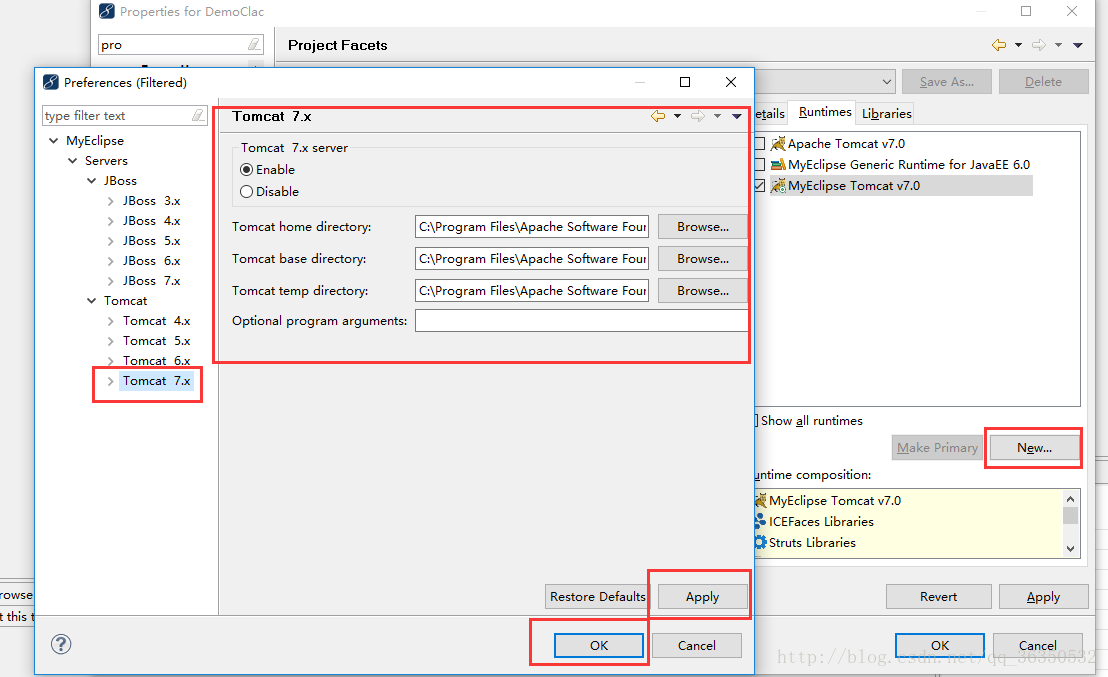
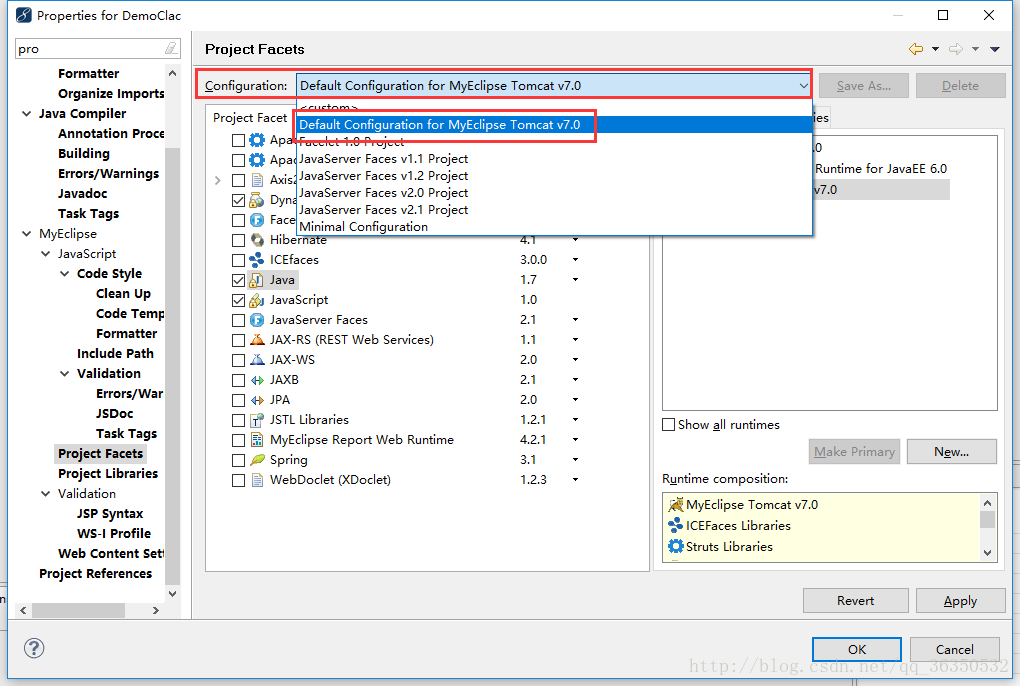
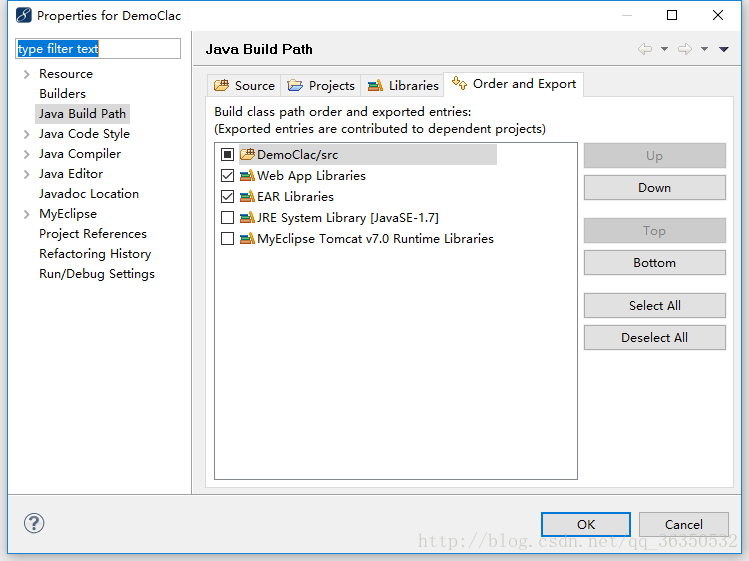
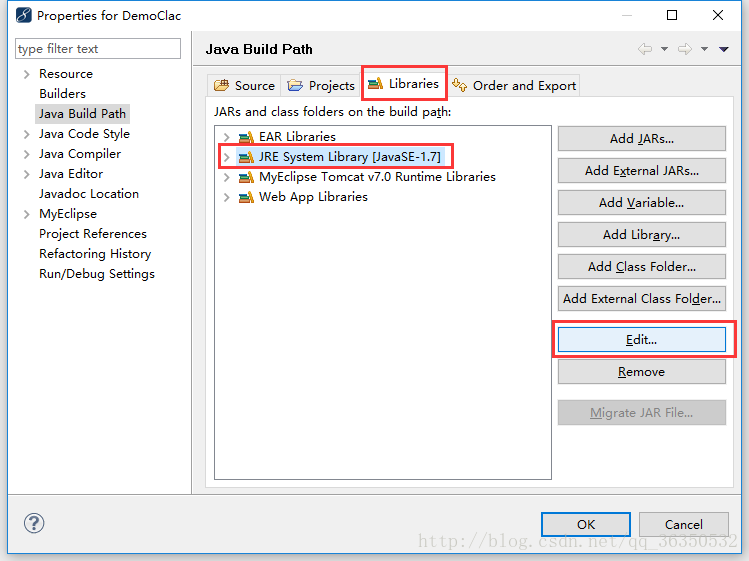

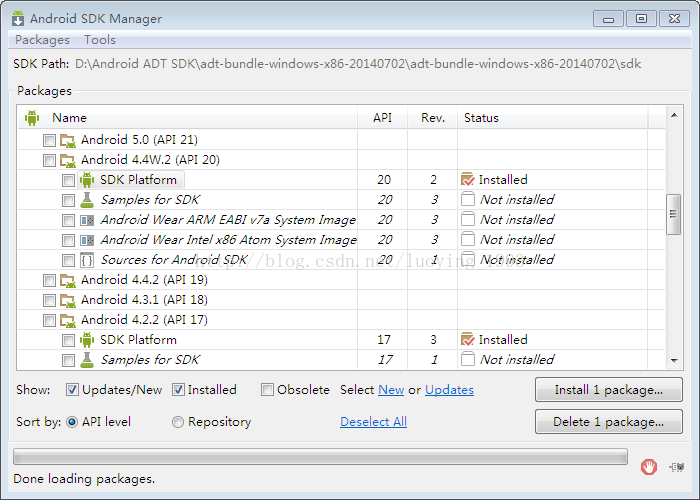
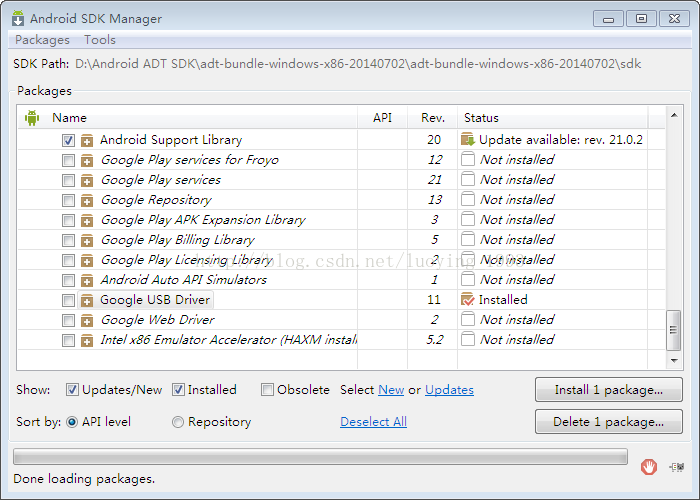
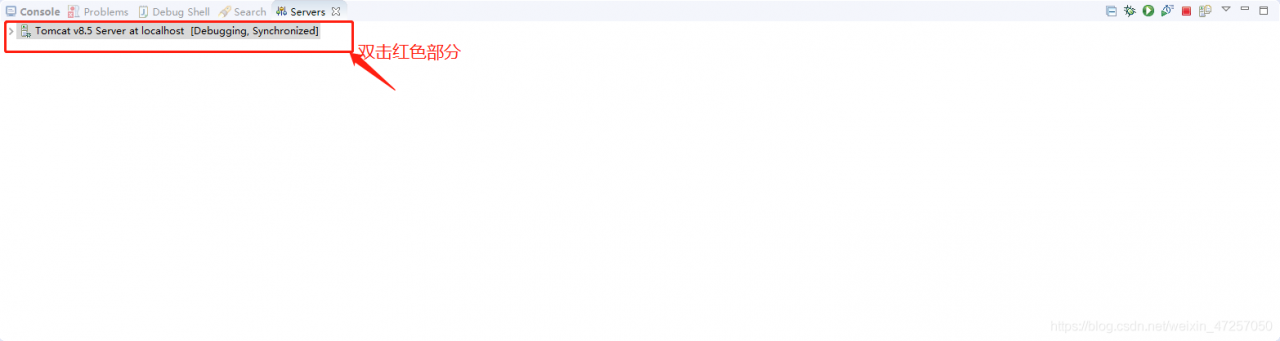 find Timeouts – start, set up the server startup time
find Timeouts – start, set up the server startup time 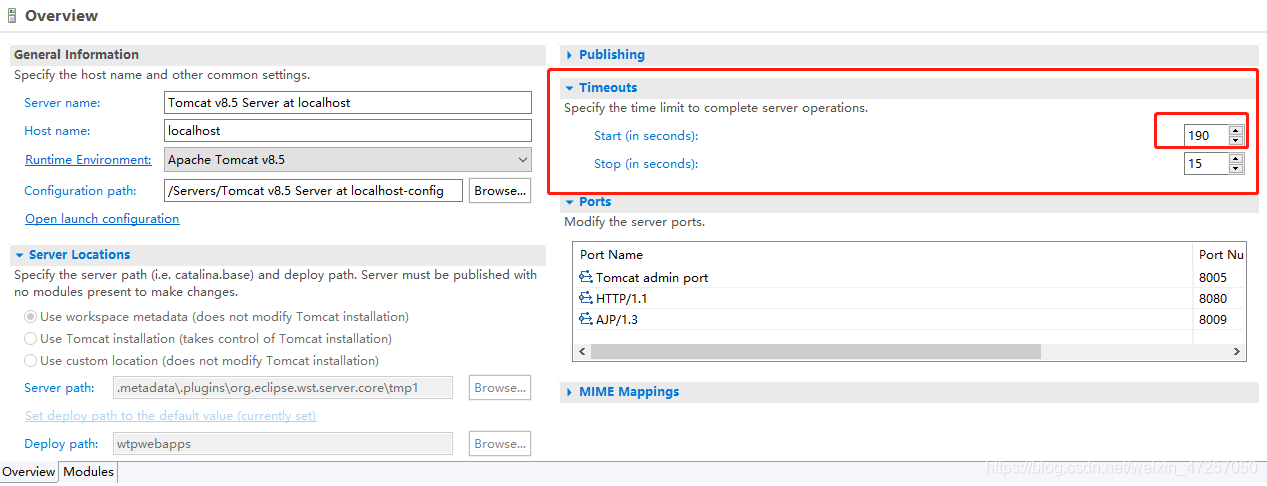 restart the server is ok
restart the server is ok