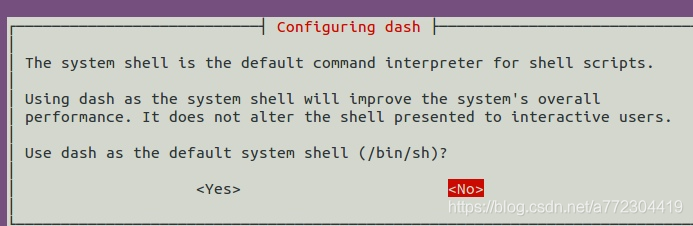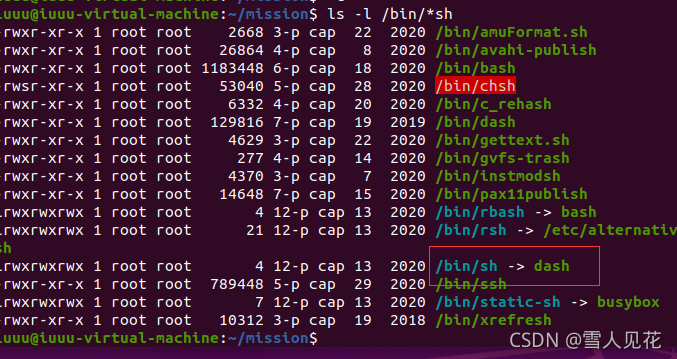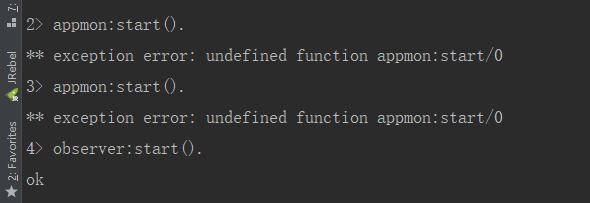[problem] the error content reported by the Linux server running the shell script is shown in the following figure. 
[reason] incompatible carriage return and line feed characters under Linux and windows
[solution] change the windows newline character “CR lf” in the file to UNIX “LF”
Use Notepad + + to set the view first -> Display symbol -> When all symbols are displayed, you will see “CR lf”
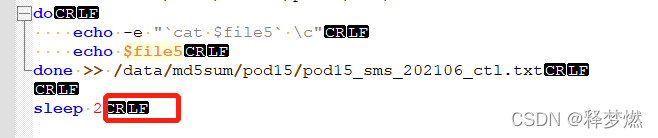
Edit -> with Notepad + +; Document format conversion -> Convert to UNIX (LF)
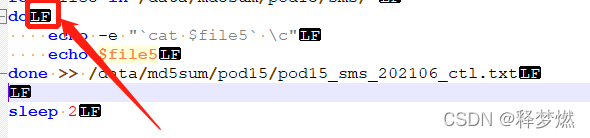
Re-run to solve the problem.