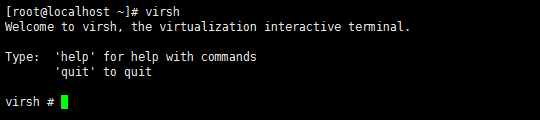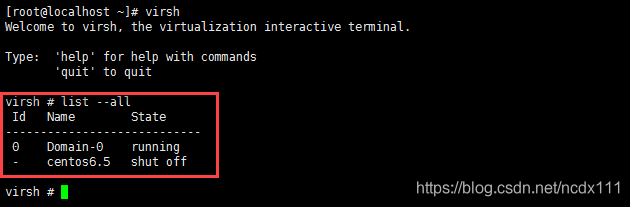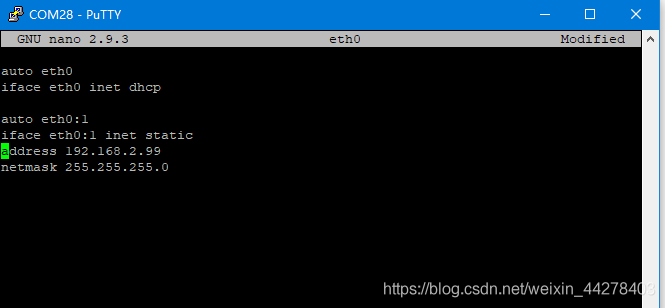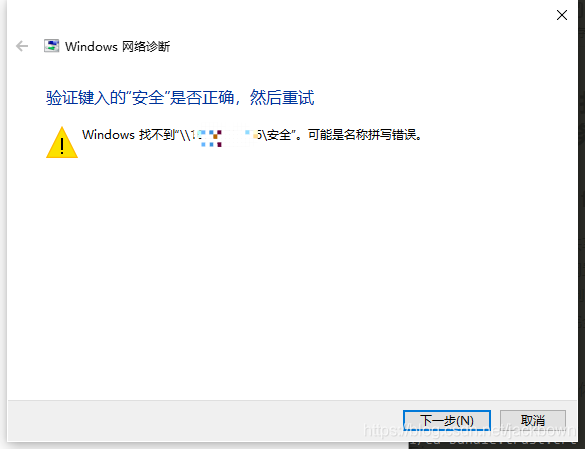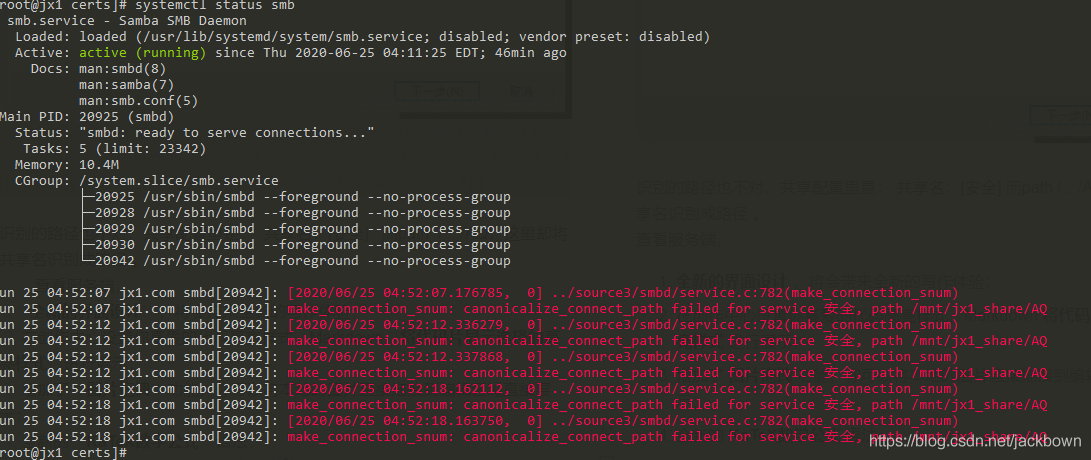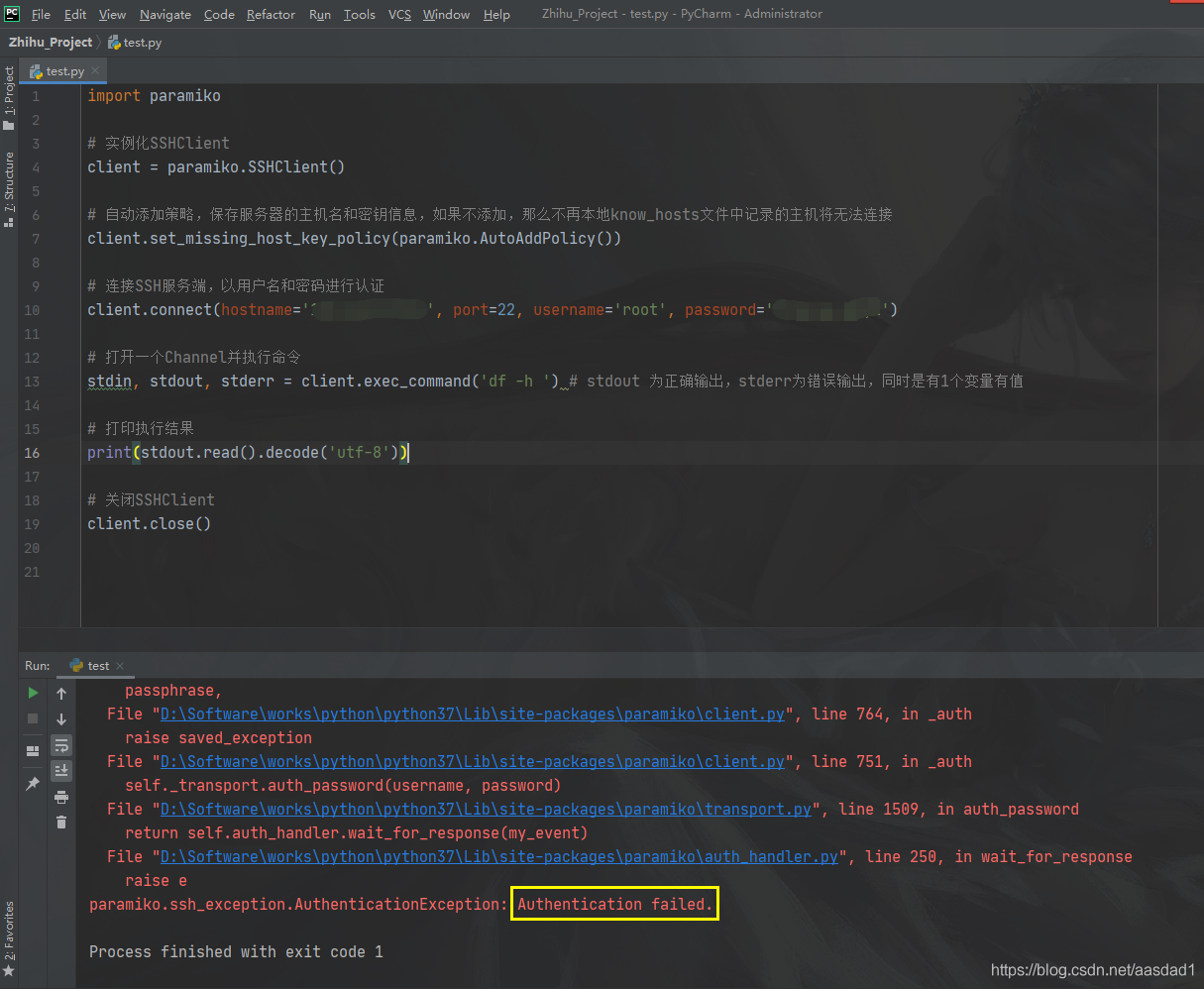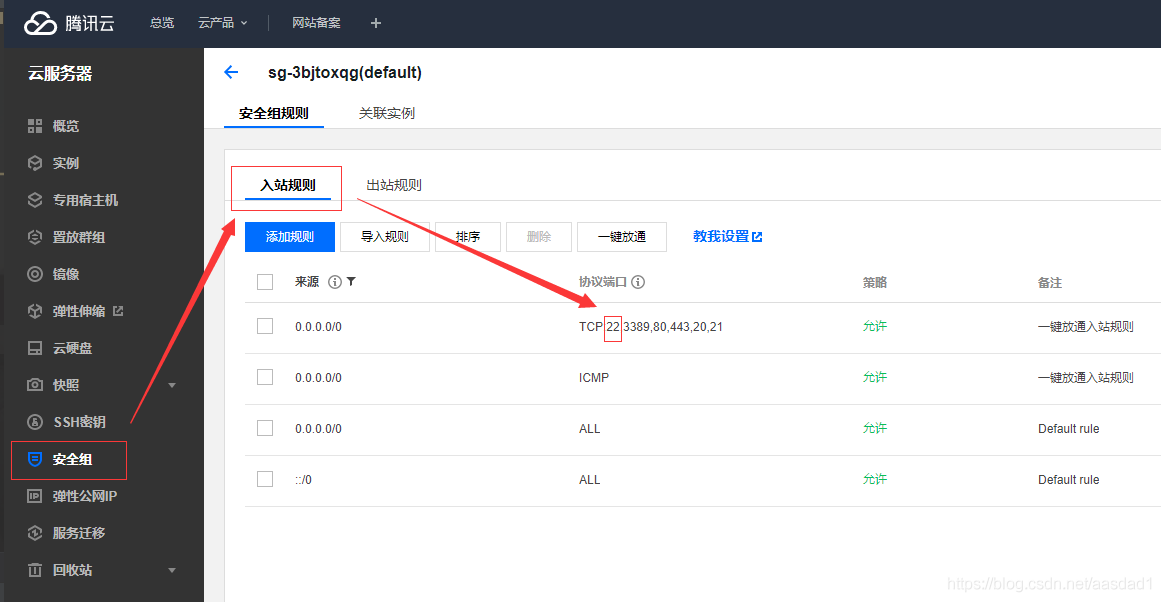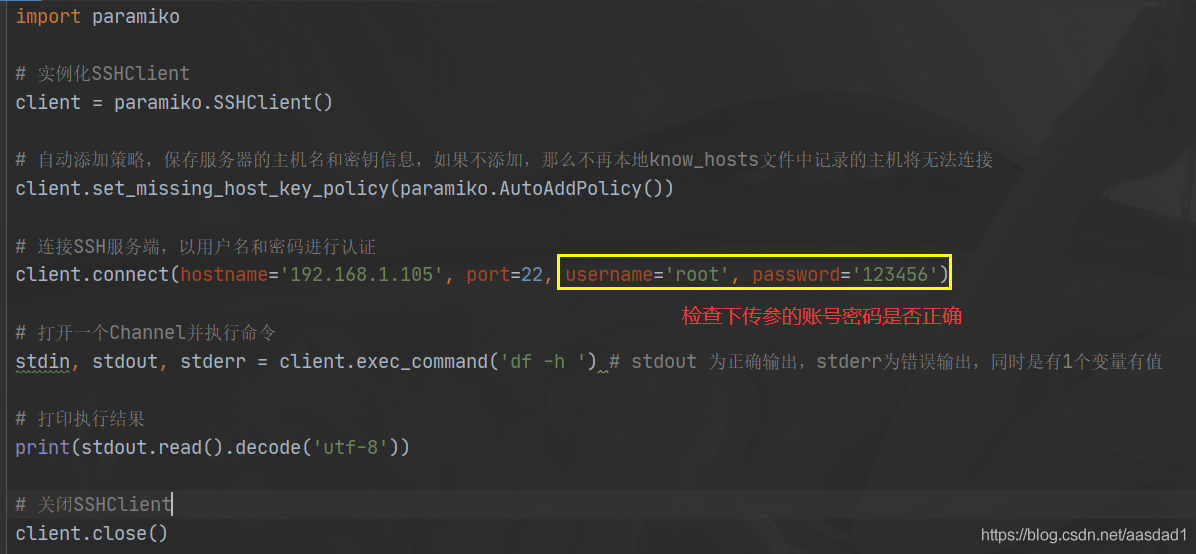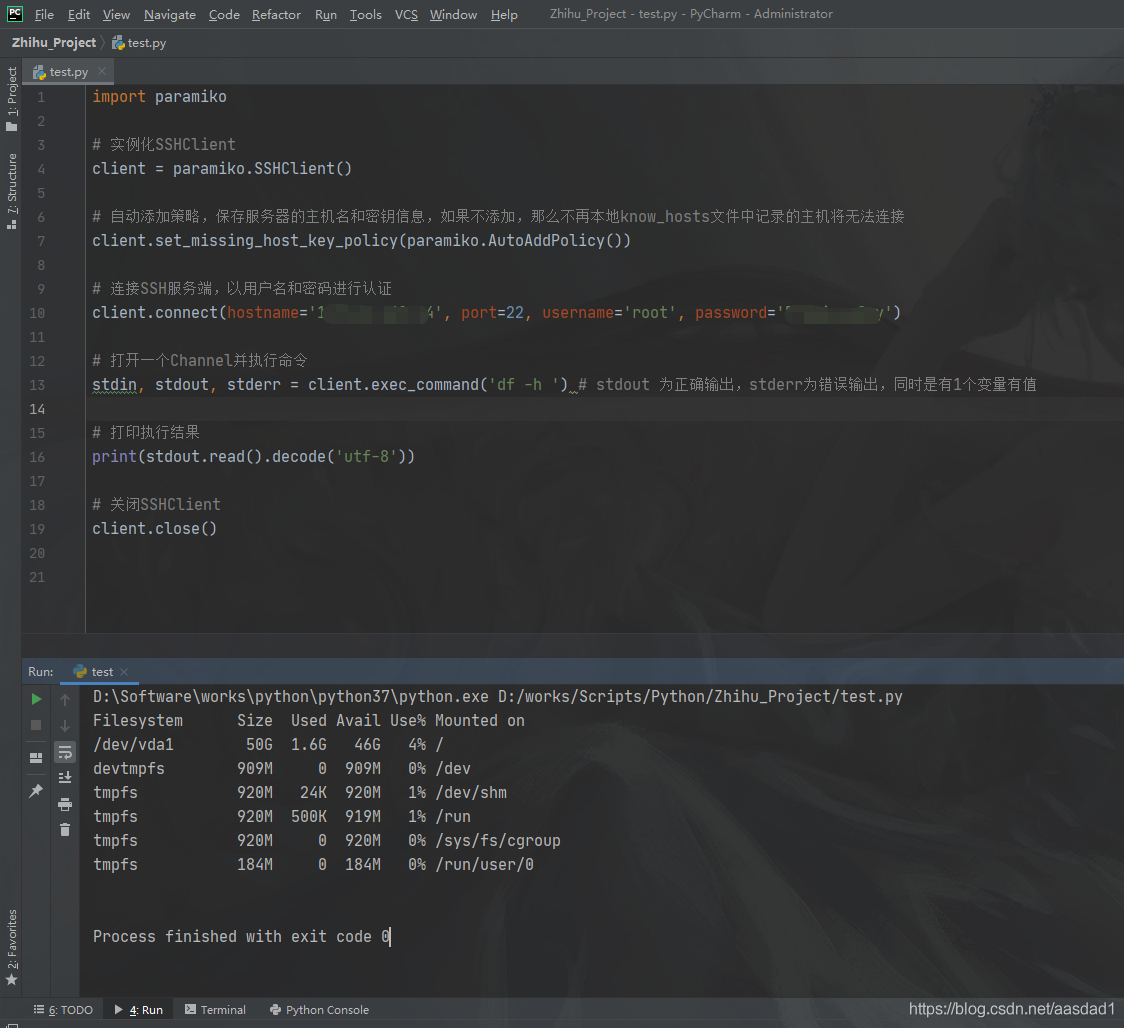1. Mysql login error
mysqladmin: connect to server at ‘localhost’ failed
error: ‘Access denied for user ‘root’@’localhost’ (using password:
use service mysqld stop
mysqld_safe — skip-gran-tables &
enter mysql-uroot-p enter
> use mysql;
> update user set password=PASSWORD(“newpass”)where user=”root”;
change password to newpassord
> flush privileges; Update permission
> Quit out
service mysqld restart
mysql – uroot – p a new password to enter
= = = = = = = = = = = = = = = = = = = = = = = = = = = = = = = = = = = = = = = = = = = = = = = = = = = = = = = = = = =
2, forget the local root login password
solving process:
1, edit /etc/my.cnf
to [mysqld] configuration part to add a line
skate-grant-tables
; 2. Restart mysql
[root@localhost etc]# service mysqld restart
Shutting down mysql. [OK
Starting MySQL. [OK]
Welcome to
[root@localhost ~]# mysql-uroot-p MySQL
Enter password:
Enter
Welcome to
Commands end with the MySQL Monitor. or \g.
Your MySQL connection id is 1
Server version: 5.1.47-log Source distribution
Copyright (c) 2000, 2010, Oracle and/or its affiliates. All rights reserved.
This software comes with ABSOLUTELY NO WARRANTY. This is free software,
and you are welcome to modify and redistribute it under the GPL v2 license
Type ‘help; ‘ or ‘\h’ for help. Type ‘\c’ to clear the current input statement.
mysql> show databases;
+ — — — — — — — — — — — — — — — — — — — — +
| Database |
+ — — — — — — — — — — — — — — — — — — — — +
| information_schema |
| mysql |
| test |
+ — — — — — — — — — — — — — — — — — — — — +
3 rows in the set
execute the following statement
mysql> update user set password=password(“mysql”) where user=’root’;
Query OK, 4 rows affected (0.00 SEC)
rows matched: 4 Changed: 4 Warnings: 0
mysql> flush privileges;
Query OK, 0 rows affected (0.00 SEC)
4, delete the added “skip-gran-tables” row from /etc/my.cnf file, and restart mysql;
can log in normally with the new password;
= = = = = = = = = = = = = = = = = = = = = = = = = = = = = = = = = = = = = = = = = = = = = = = = =
Skip-grant-tables, a very useful mysql startup parameter, is described. As the name implies, you don’t start The grant-tables authorization table when mysql starts. What’s the use?Of course, it is useful to forget the administrator password. Operation method:
1, kill the original mysql:
rcmysqld stop
or:
service mysqld stop
or:
kill TERM mysqld
2. Start mysql with command line parameters:
/usr/bin/mysqld_safe – skip – grant – tables & amp;
3. Modify the administrator password:
use mysql;
update user set password=password(‘yournewpasswordhere’) where user=’root’;
flush privileges;
the exit;
4. Kill mysql, restart mysql

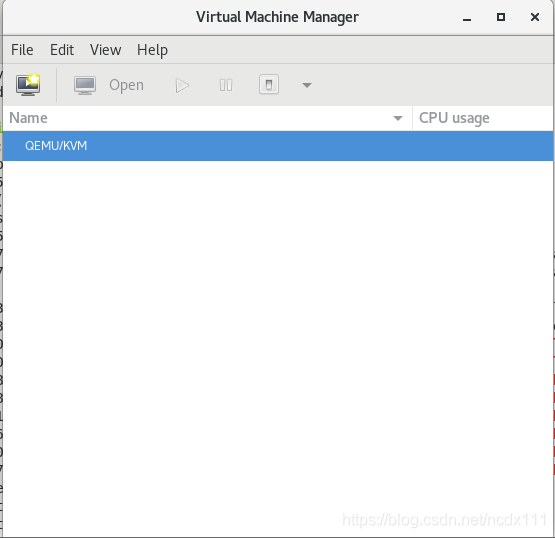
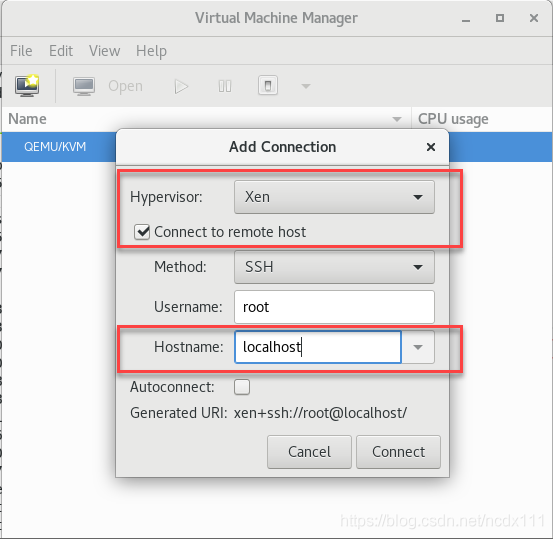 create virtual machine, right click
create virtual machine, right click 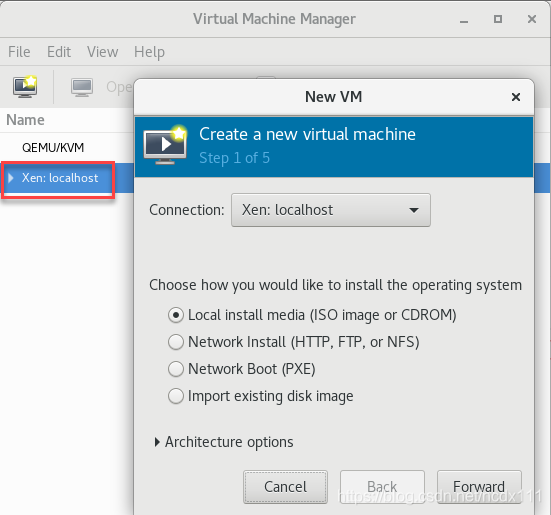 input
input 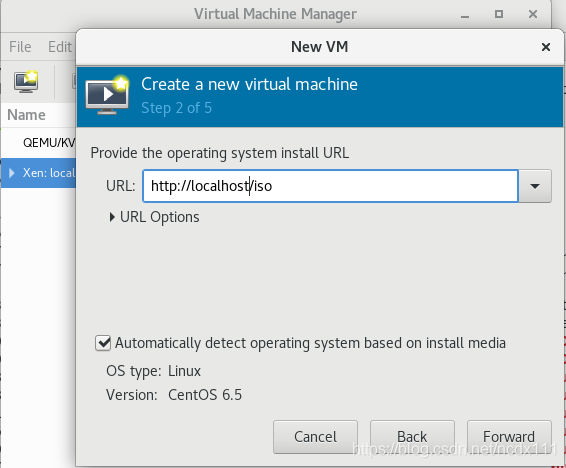 select the virtual machine memory and CPU configuration, the image installed in this paper is centos6.5-minnal version
select the virtual machine memory and CPU configuration, the image installed in this paper is centos6.5-minnal version 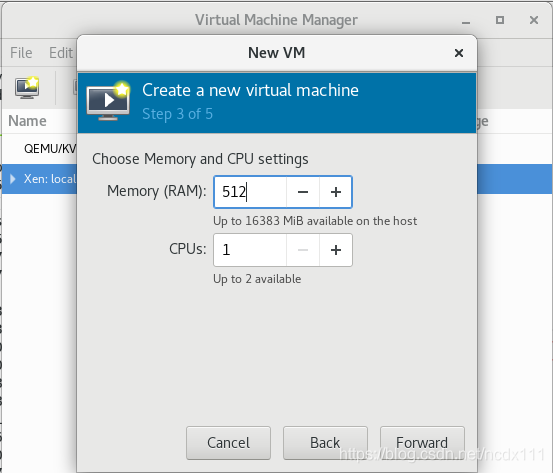 select the virtual machine disk size
select the virtual machine disk size 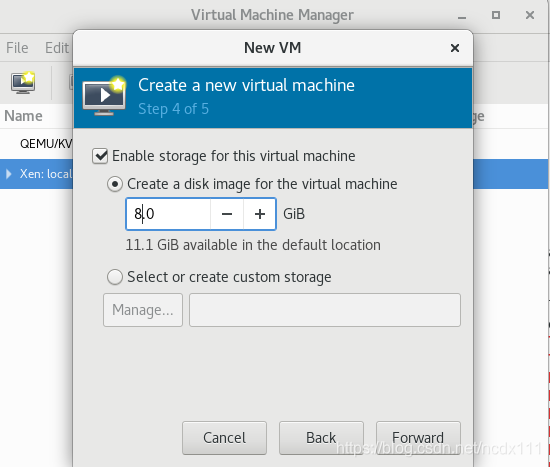 confirm the installation information (including the selection of Network configuration, whether to customize the configuration information), Check the first red box in the figure below if there is a custom requirement.
confirm the installation information (including the selection of Network configuration, whether to customize the configuration information), Check the first red box in the figure below if there is a custom requirement. 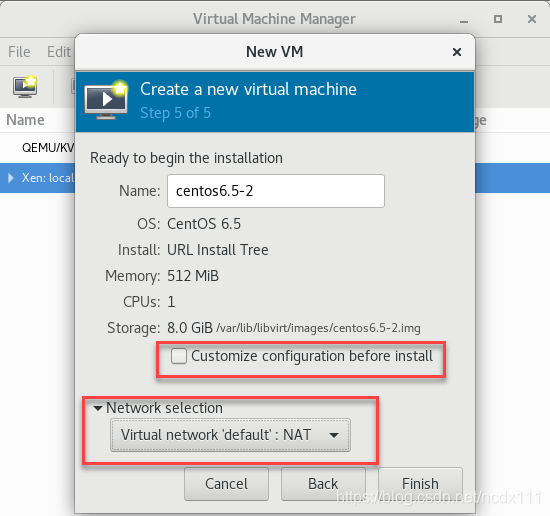 click
click 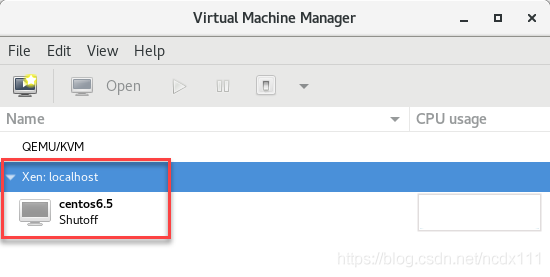 can be viewed through the virt-manager to enter the virtual machine command line by entering the following command
can be viewed through the virt-manager to enter the virtual machine command line by entering the following command