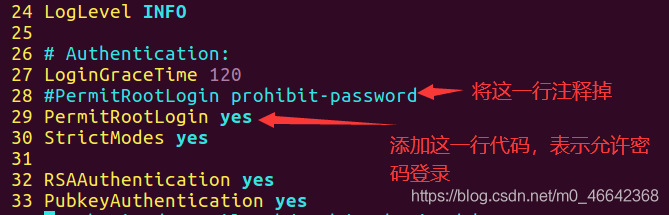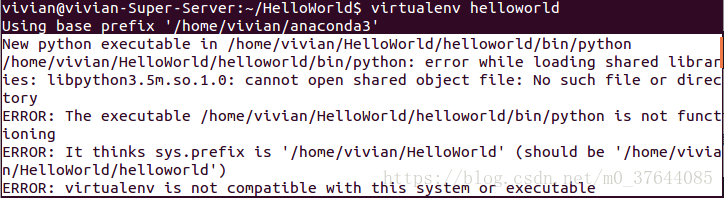centos7 VM VirtualBox setting Shared directory error.
Step 1: create the VM VirtualBox Shared directory
1. Create VM’s Shared directory under window D:\workspace
2. Create a Shared directory under Linux mkdir/MNT /workspace
3. Set the Shared directory
on the VM operation interface
Step 2: install the control
1. For Linux, install controls
yum groupinstall “GNOME Desktop” “Graphical Administration Tools”
ln -sf /lib/systemd/system/runlevel5.target /etc/systemd/system/default.target
2. Restart the system, enter the interface centos7 system, then install the enhanced functions on the operation interface of VM, and click run to install
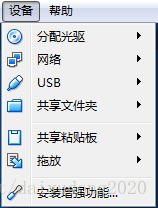
Step 3: mount the Shared disk
mount -t vboxsf workspace /mnt/workspace
ln-s/MNT /workspace /home/daiyu (soft connection to user daiyu)
step 3: /sbin/mount.vboxsf: mounting failed with the error: No such device
solution:
yum clean all
yum update
yum install kernel
yum install kernel-devel
yum install kernel-headers
yum install GCC
yum install make
reboot
0
CD /opt/ vboxadd
./vboxadd setup
reboot
perform step 3 again and succeed.
the original source: http://blog.csdn.net/daiyudong2020/article/details/58073520
End;