
When compiling UBOOT, the above error occurs, UBOOT official gives the solution
Here’s how:
__aeabi_unwind_cpp_pr0 (void) : /lib_arm/eabi_compat.c: /lib_arm/eabi_compat.c: /lib_arm/eabi_compat.c
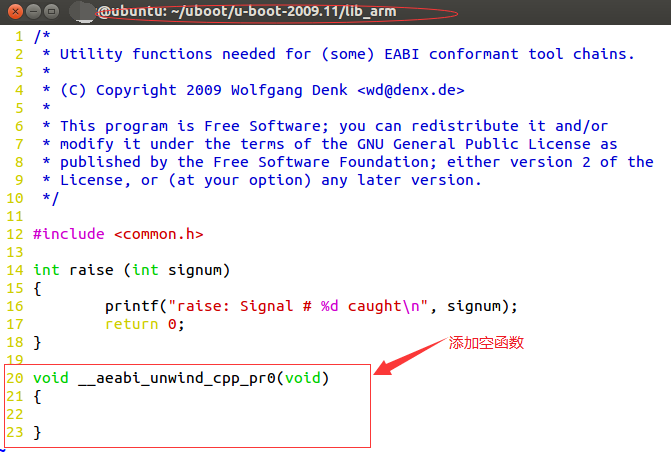

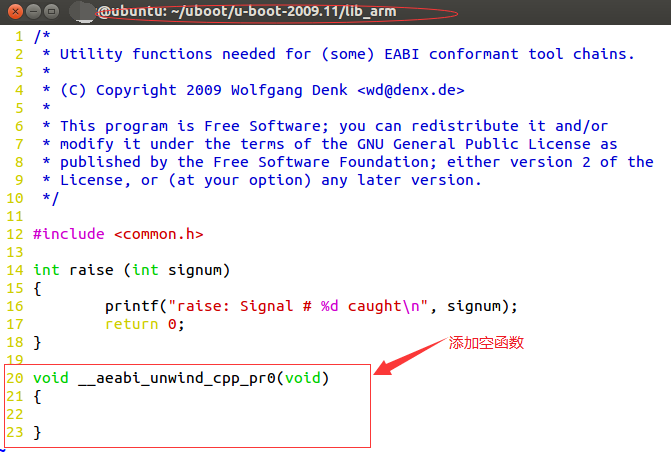
Ubuntu 16.04 network problem solving
Background:
Recently, we need to use Ubuntu16.04 version to build Huawei’s Mind Studio platform, and there is a problem of blocked network.
Solution process:
First I checked my virtual machine network Settings to see if there was anything wrong with the network Settings
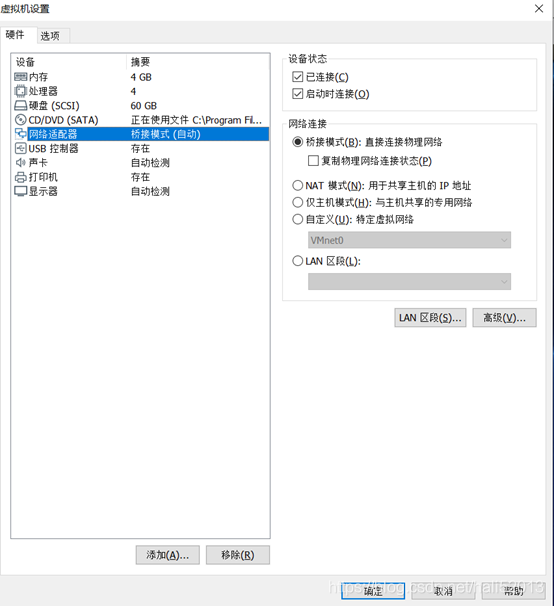
Then I started looking for the problem in the Ubuntu network Settings and entered ifconfig in the terminal to see if the IP card information was working properly.
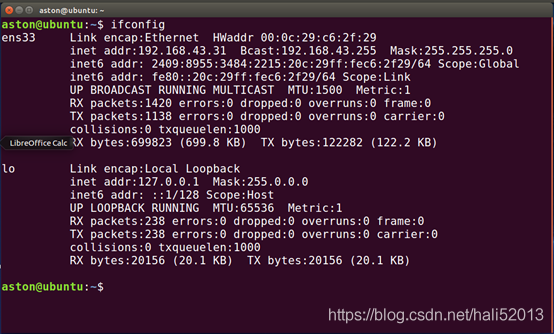
ah
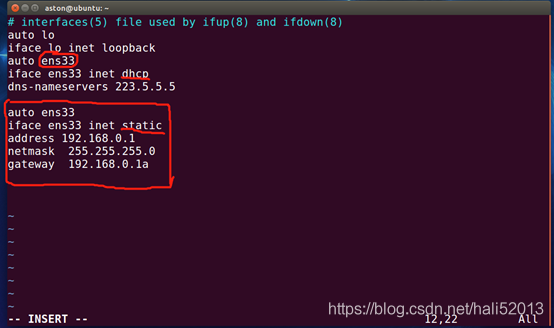
When using Service Restart Network, you cannot restart the network.
Restarting network (via systemctl): Job for network.service failed. See *systemctl status network.service* and *journalctl -xn* for details.2. According to the prompt use systemctl status network. The service to check the detailed error message:
network.service - LSB: Bring up/down networking
Loaded: loaded (/etc/rc.d/init.d/network; bad; vendor preset: disabled)
Active: failed (Result: exit-code) since Mon 2017-03-13 23:24:37 CST; 16s ago
Docs: man:systemd-sysv-generator(8)
Process: 2878 ExecStart=/etc/rc.d/init.d/network start (code=exited, status=1/FAILURE)
Mar 13 23:24:37 centos7 network[2878]: RTNETLINK answers: File exists
Mar 13 23:24:37 centos7 network[2878]: RTNETLINK answers: File exists
Mar 13 23:24:37 centos7 network[2878]: RTNETLINK answers: File exists
Mar 13 23:24:37 centos7 network[2878]: RTNETLINK answers: File exists
Mar 13 23:24:37 centos7 network[2878]: RTNETLINK answers: File exists
Mar 13 23:24:37 centos7 network[2878]: RTNETLINK answers: File exists
Mar 13 23:24:37 centos7 systemd[1]: network.service: control process exited, code=exited status=1
Mar 13 23:24:37 centos7 systemd[1]: Failed to start LSB: Bring up/down networking.
Mar 13 23:24:37 centos7 systemd[1]: Unit network.service entered failed state.
Mar 13 23:24:37 centos7 systemd[1]: network.service failed.LSB: A set of standard specifications for Linux. Can make Linux conform to software architecture, or file system architecture standard specifications.
If you make sure your network card configuration information is correct (/etc/sysconfig/network-scripts/ifcfg-xxx), and most of the methods on the web are overwritten, such as:
HWADDR=08:00:27:8c:4d:46Close the NetworkManager configuration DNS and restart……
Try turning on the Ethernet configuration when installing Linux CentOS, as shown below:
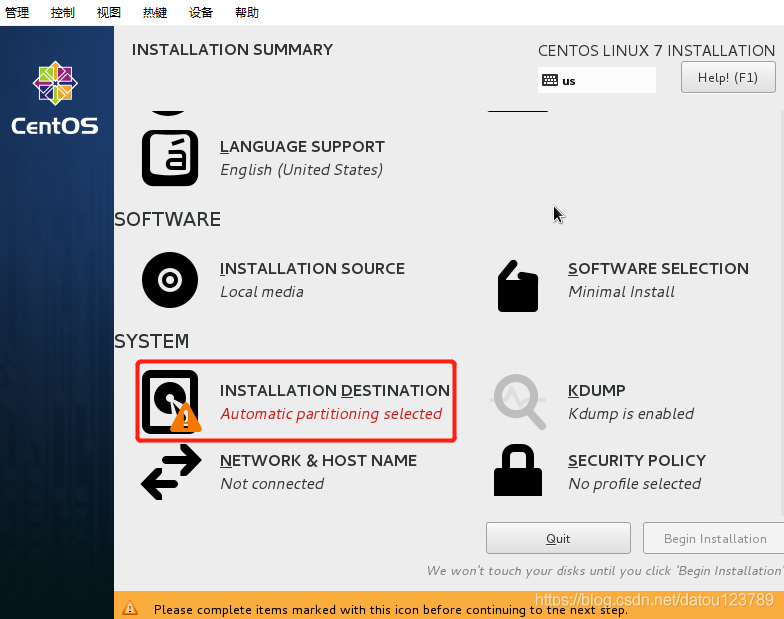
Turn on the Internet
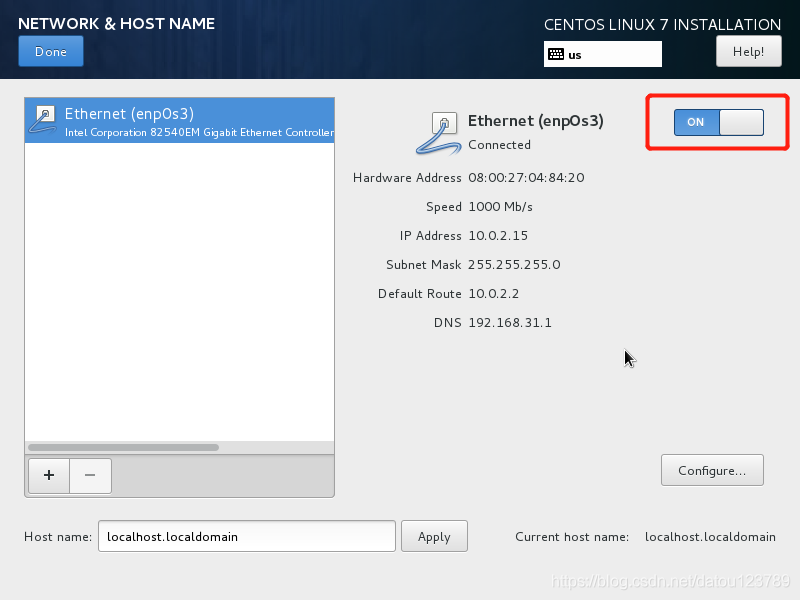
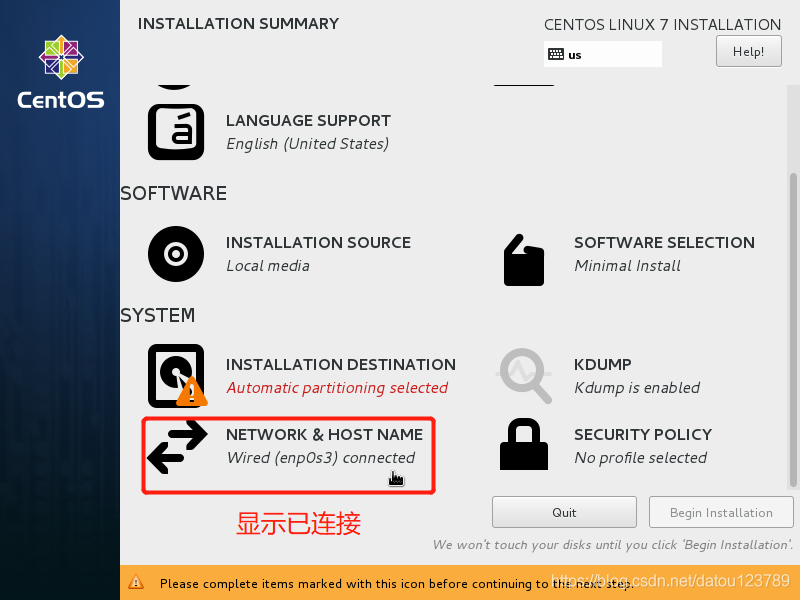
After the installation will find, magically effective O(∩_∩)O ha ~. (Mine is like this)
References and materials:
“Uboot sf command usage” kickxxx
When running the development board, it prompts the following alarm:
cp: can't stat '/progs/rec/*': No such file or directory
/dev/mtdblock5
jffs2: jffs2_scan_eraseblock(): Magic bitmask 0x1985 not found at 0x00000010: 0xdde4 instead
jffs2: jffs2_scan_eraseblock(): Magic bitmask 0x1985 not found at 0x00000014: 0x9a31 instead
jffs2: jffs2_scan_eraseblock(): Magic bitmask 0x1985 not found at 0x00000018: 0x2648 instead
jffs2: jffs2_scan_eraseblock(): Magic bitmask 0x1985 not found at 0x0000001c: 0xb317 instead
jffs2: jffs2_scan_eraseblock(): Magic bitmask 0x1985 not found at 0x00000020: 0xe2ae instead
jffs2: jffs2_scan_eraseblock(): Magic bitmask 0x1985 not found at 0x00000024: 0x36f7 instead
jffs2: jffs2_scan_eraseblock(): Magic bitmask 0x1985 not found at 0x00000028: 0xe9f5 instead
jffs2: jffs2_scan_eraseblock(): Magic bitmask 0x1985 not found at 0x0000002c: 0xecb9 instead
jffs2: jffs2_scan_eraseblock(): Magic bitmask 0x1985 not found at 0x00000030: 0xc0b5 instead
jffs2: jffs2_scan_eraseblock(): Magic bitmask 0x1985 not found at 0x00000034: 0x5339 instead
jffs2: Further such events for this erase block will not be printed
………… ………… …………
………… ………… …………
………… ………… …………
jffs2: Empty flash at 0x00072000 ends at 0x00072010
jffs2: Empty flash at 0x00074000 ends at 0x00074004
jffs2: Empty flash at 0x00074008 ends at 0x00074010
jffs2: Empty flash at 0x00076000 ends at 0x00076010
jffs2: Empty flash at 0x00078000 ends at 0x0007800c
jffs2: Empty flash at 0x0007a000 ends at 0x0007a010
jffs2: Empty flash at 0x0007c000 ends at 0x0007c010
jffs2: Empty flash at 0x0007e000 ends at 0x0007e010
jffs2: Cowardly refusing to erase blocks on filesystem with no valid JFFS2 nodes
jffs2: empty_blocks 0, bad_blocks 0, c->nr_blocks 8
mount: mounting /dev/mtdblock5 on /etc/conf.d/ failed: Input/output error
/home/bashrc.sh: line 38: can't create /proc/sys/vm/extra_free_kbytes: nonexistent directory
probe 0x0;
SF probe 0x0; sf erase 0x780000 0x800000
SF read erase
read erase
SF read erase
SF read erase
SF read>se
SF read erase>r> SF write erase
SF read erase
SF read erase
SF read erase
SF read erase
SF write
| command | explain | use example | meaning |
|---|---|---|---|
| sf, the probe [[bus:] cs] [hz] [mode] | init flash device on given SPI bus and chip Select | ||
| sf, read addr offset len | read 'len bytes starting at "offset" to the memory at "addr" | sf, read 0x82000000 0x10000 0x20000 | ash offset 0x10000(64KB), length 0x20000(128KB), 0x82000000 Offset and length minimum unit operation is Byte |
| sf, write addr offset len | write 'len bytes from memor at' addr to flash at "offset" | 0 x82000000 sf, write 0x0 0x20000 | 8200 0000 bytes, 0x0 bytes, 0x20000 bytes, 0x0 bytes, 0x0 bytes, 0x0 bytes, 0x0 bytes Offset and length minimum unit operation is Byte |
| sf, erase offset [+] len | erase 'len bytes from' offset '+' len 'round up' len 'to block size | sf, erase 0 x0 0x10000 | ase block at offset 0x0 to 0x10000 Erase block at offset 0x0 Offset and len parameters must be erase block aligned |
| sf, update addr offset len | erase and write 'len bytes from the memory at "addr" to flash the at "Offset" | From the SF command, we can see several points:
Support Byte level read and write operation, support random access. Referring to StackFlow, it was decided to restart the server, which was resolved after the restart. Replacement string Centos8.3 installation error: Phenomenon of 1. Reason 2. Nginx-style IK hot deployment and its messy code problems The configuration steps 1. Generate SSH key pairs |