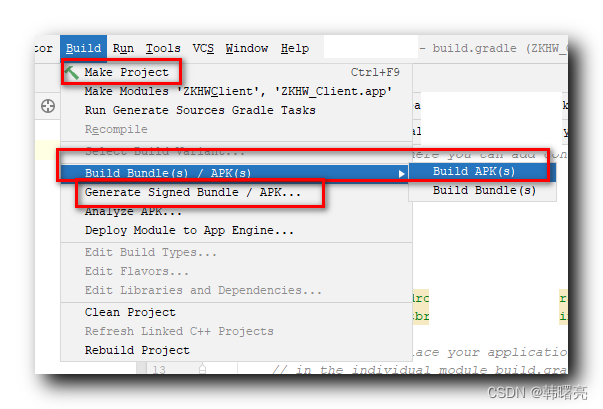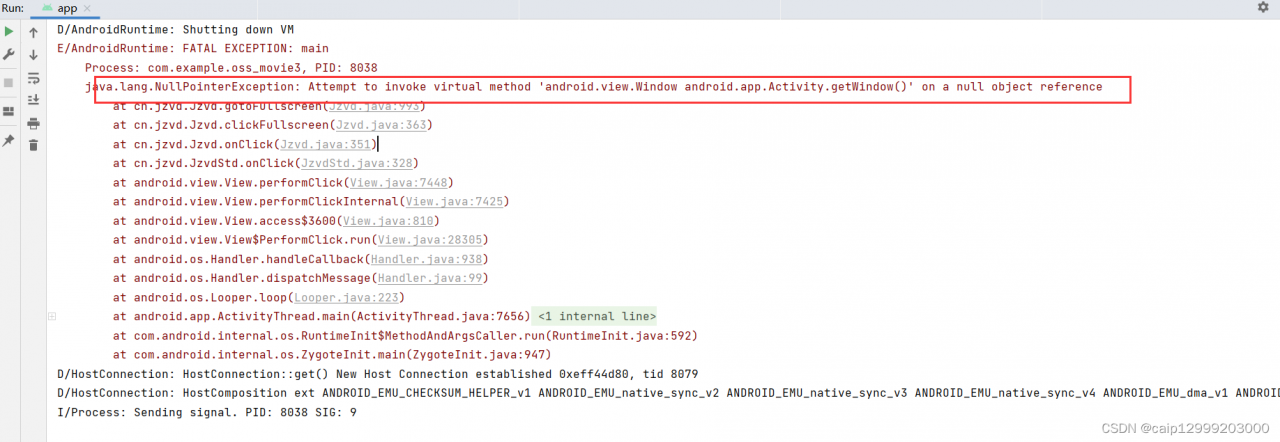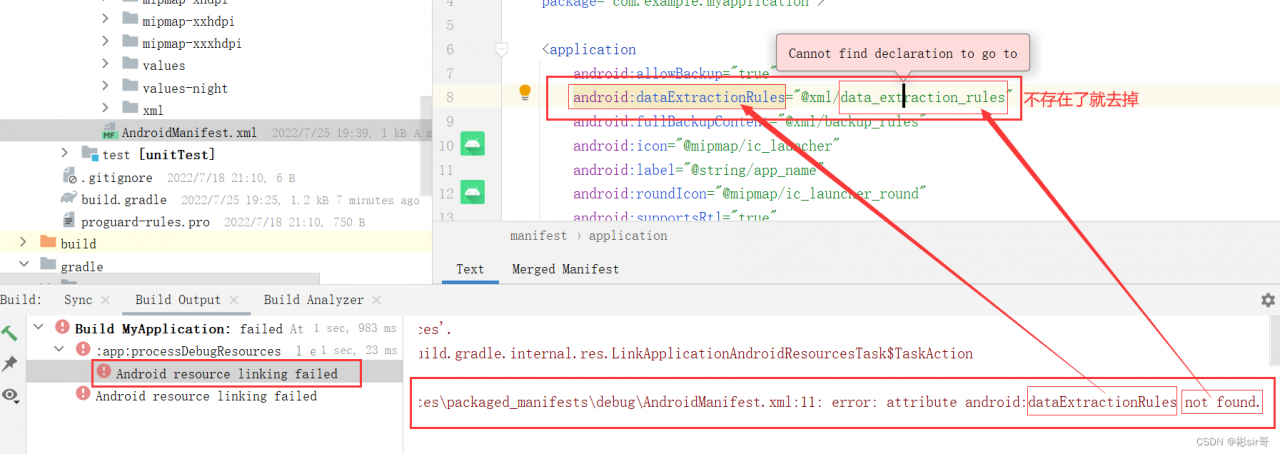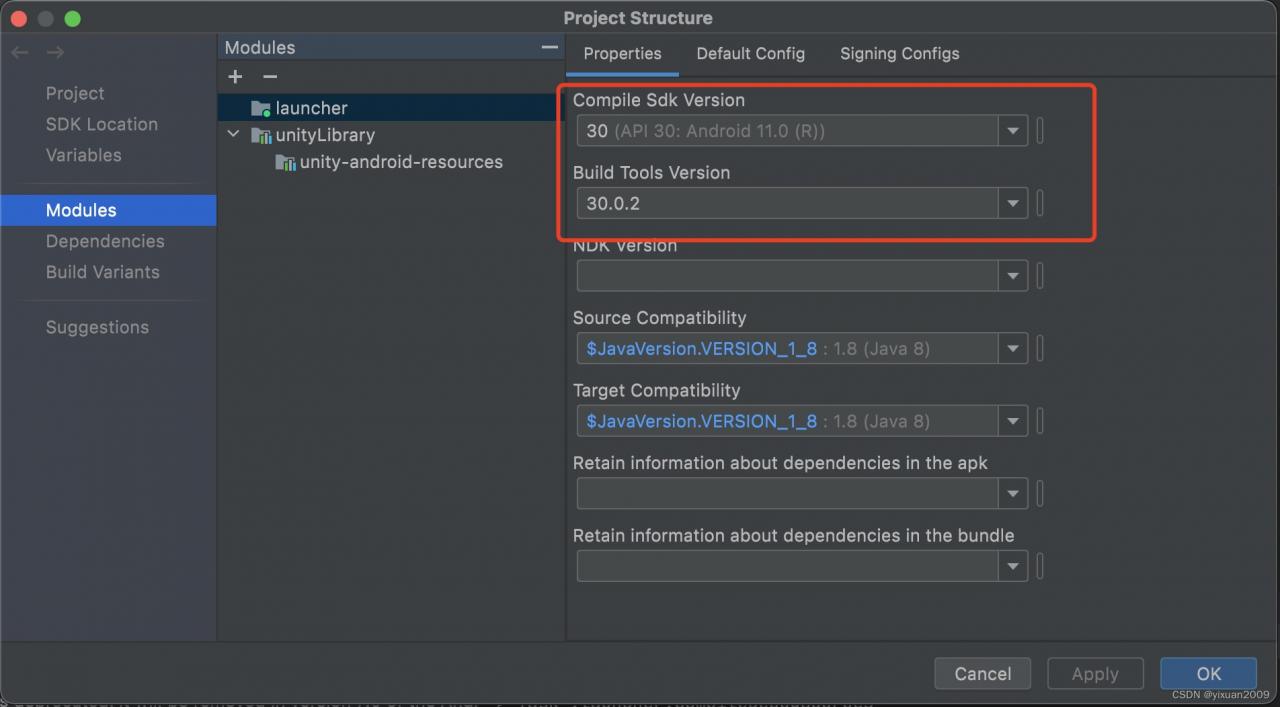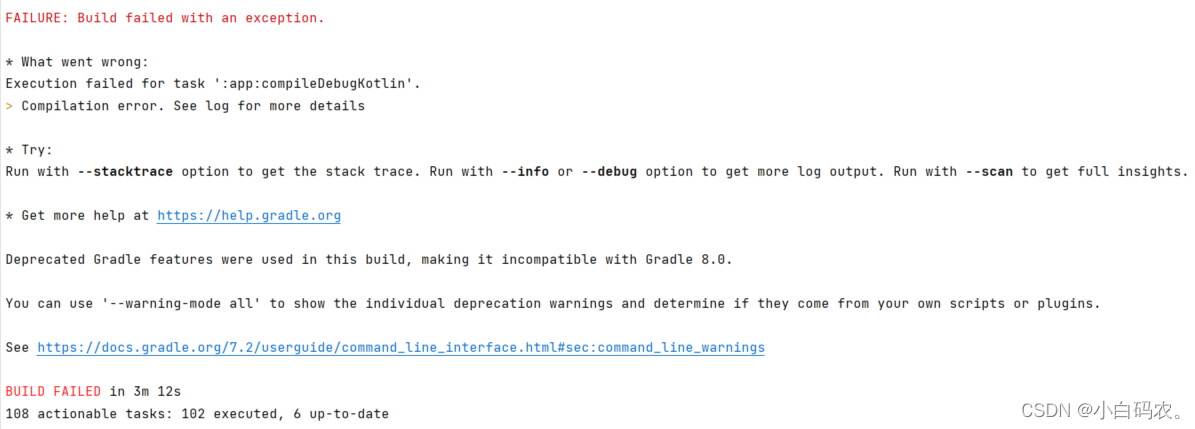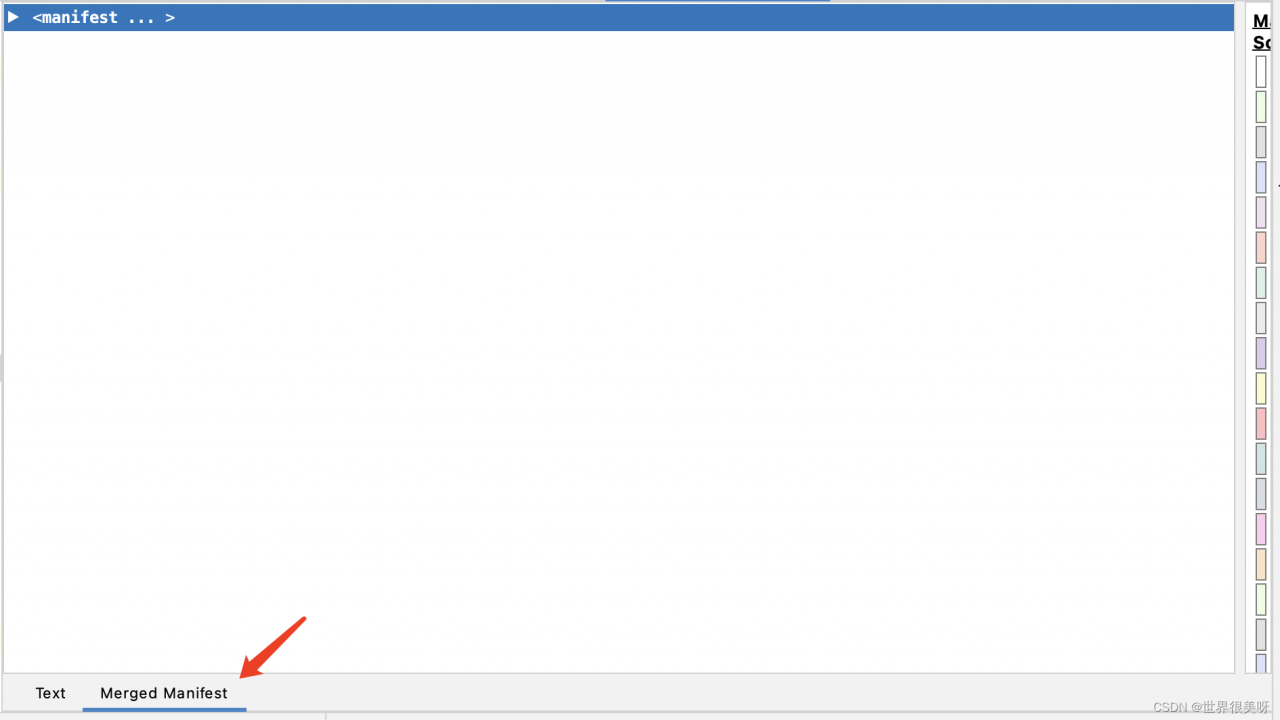1. Error reporting
Attempt to invoke virtual method ‘android.view.Window android.app.Activity.getWindow()’ on a null object reference
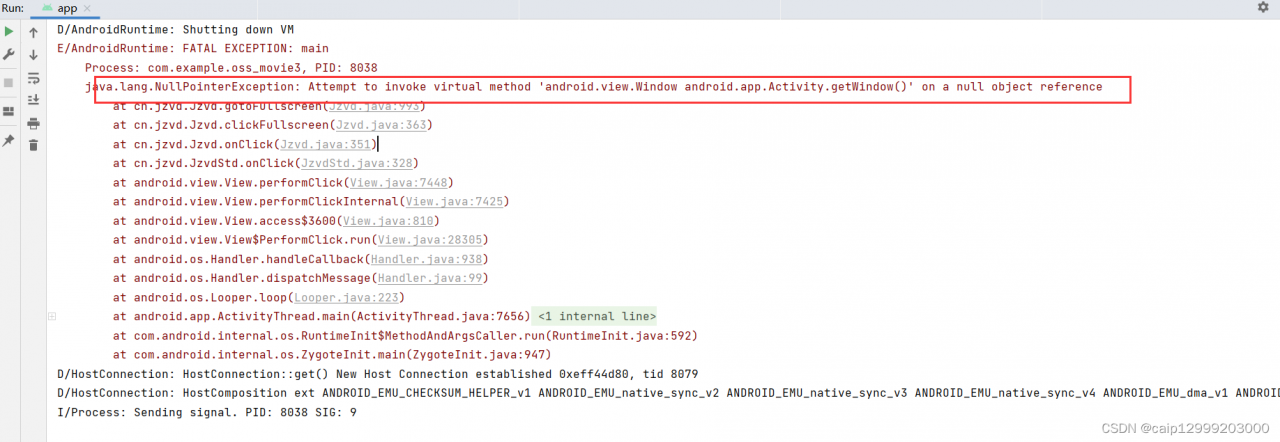
2. Cause
VideoAdapter.java file code:
@Override
public View getView(int position, View convertView, ViewGroup parent) {
ViewHolder holder = null;
if (convertView == null) {
convertView = LayoutInflater.from(context).inflate(R.layout.item_mainlv,parent,false);
holder = new ViewHolder(convertView);
convertView.setTag(holder);
}else {
holder = (ViewHolder) convertView.getTag();
}
// Get the data source of the specified location
String path = "xxxx";
holder.jzvdStd.setUp(path,"test",JzvdStd.SCREEN_NORMAL);
holder.jzvdStd.positionInList = position;
return convertView;
}
class ViewHolder{
JzvdStd jzvdStd;
public ViewHolder(View view){
jzvdStd = view.findViewById(R.id.item_main_jzvd);
}
}
Since jzvdStd has released the jzvdStd window when the full screen is cut to a small screen, and the subsequent if (convertView == null) judgment, directly to the else statement, so the window that has been released cannot be obtained by the statement in the else in the window, so the error is reported. (The above is a personal opinion)
3. Solution
Replace the above code with the following code
@Override
public View getView(int position, View convertView, ViewGroup parent) {
ViewHolder viewHolder;
if (null == convertView) {
viewHolder = new ViewHolder();
LayoutInflater mInflater = LayoutInflater.from(context);
convertView = mInflater.inflate(R.layout.item_mainlv, null);
convertView.setTag(viewHolder);
} else {
viewHolder = (ViewHolder) convertView.getTag();
}
viewHolder.jzvdStd = convertView.findViewById(R.id.item_main_jzvd);
// Get the data source of the specified location
String path = "xxx";
viewHolder.jzvdStd.setUp(path,"test",JzvdStd.SCREEN_NORMAL);
return convertView;
}
class ViewHolder{
JzvdStd jzvdStd;
}

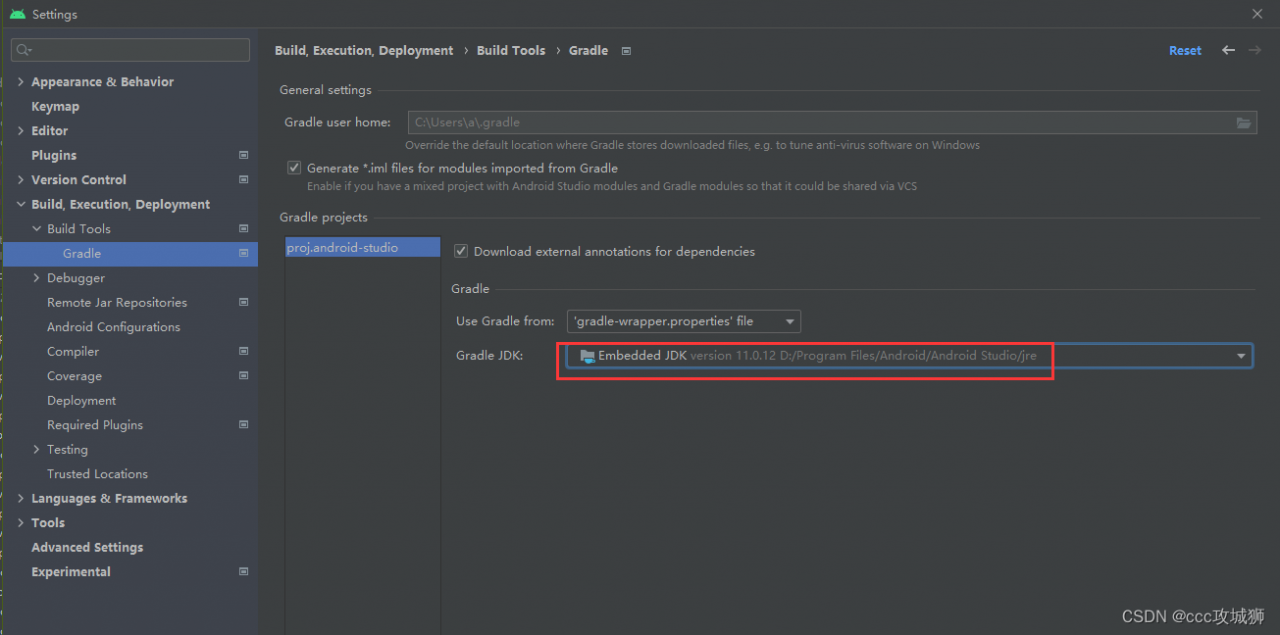
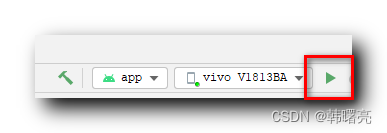 to run the debugging program, it will be automatically generated in the application tab of the manifest file
to run the debugging program, it will be automatically generated in the application tab of the manifest file