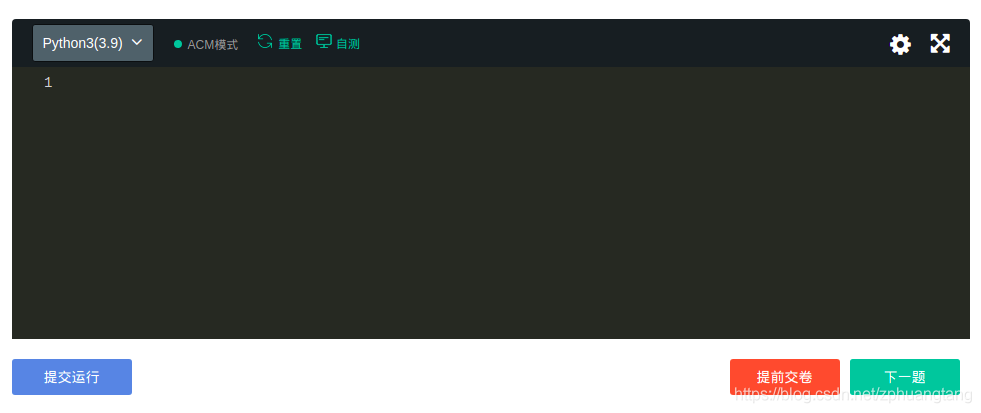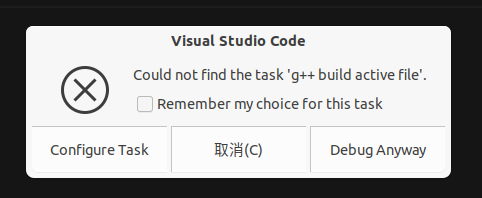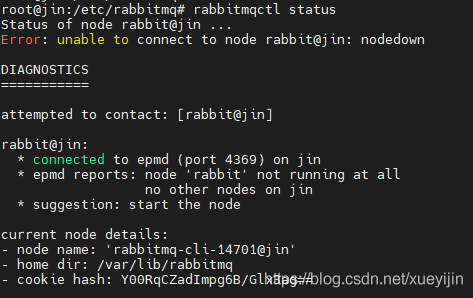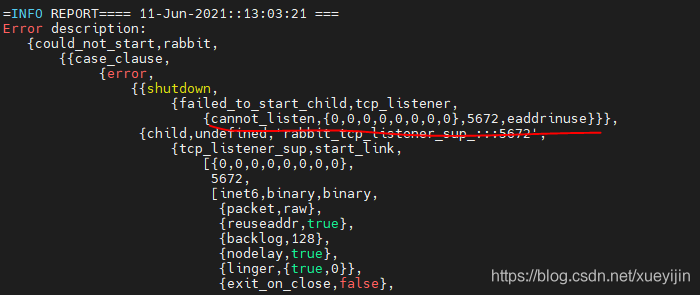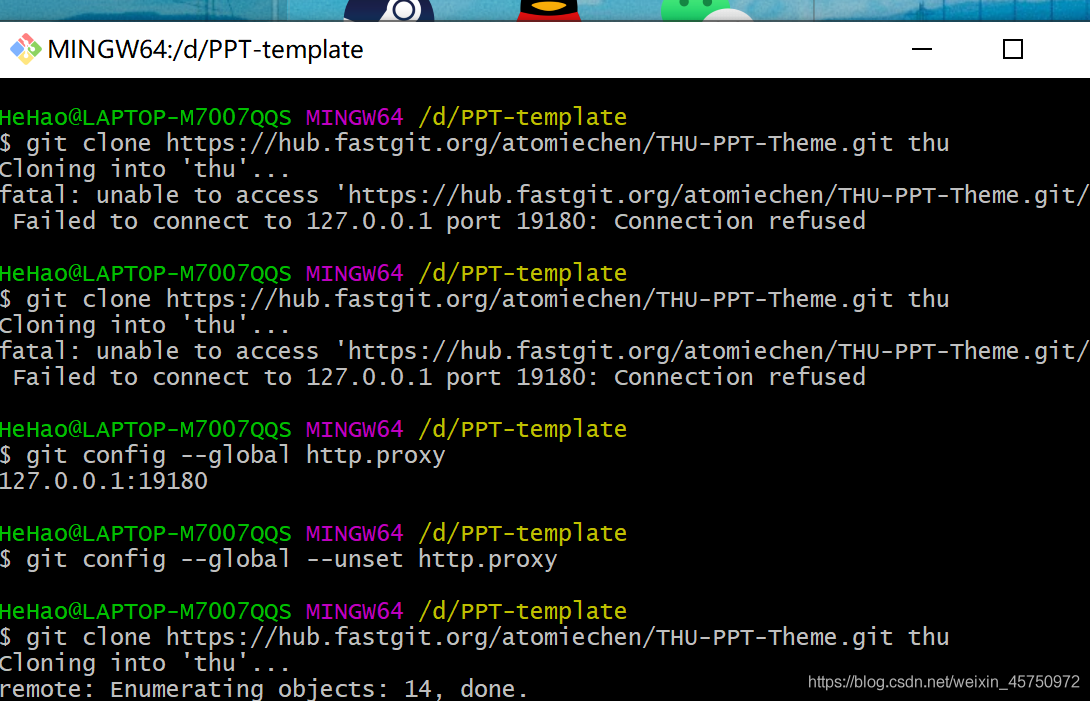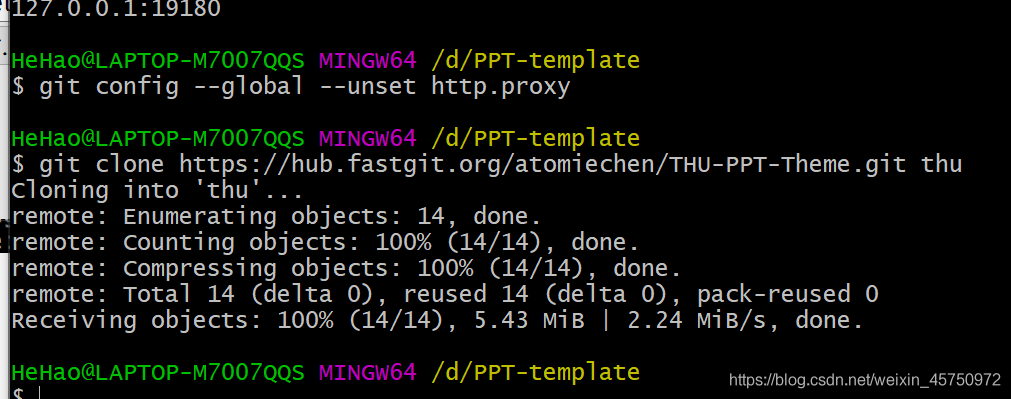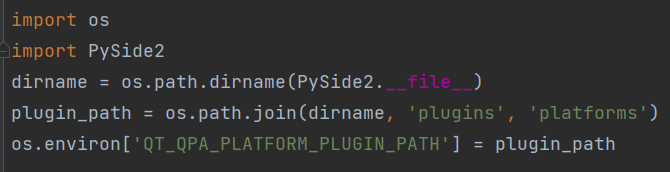linux installation pillow error:
ValueError: jpeg is required unless explicitly disabled using –disable-jpeg, aborting
After searching, I found the following two solutions:
One:
sudo yum install python-devel
sudo yum install zlib-devel
sudo yum install libjpeg-turbo-develtwo:
sudo apt-get install libtiff5-dev libjpeg8-dev zlib1g-dev libfreetype6-dev liblcms2-dev libwebp-dev tcl8.6-dev tk8.6-dev python-tkThe first one I use, the following one may not support the linux version I use, just keep it as a spare. After execution, run pip install pillow again.
Official website solution: https://pillow.readthedocs.io/en/3.0.0/installation.html#linux-installation
Linux Installation
Note
Most major Linux distributions, including Fedora, Debian/Ubuntu and ArchLinux include Pillow in packages that previously contained PIL e.g. python-imaging. Please consider using native operating system packages first to avoid installation problems and/or missing library support later.
We do not provide binaries for Linux. If you didn’t build Python from source, make sure you have Python’s development libraries installed. In Debian or Ubuntu:
$ sudo apt-get install python-dev python-setuptools
Or for Python 3:
$ sudo apt-get install python3-dev python3-setuptools
In Fedora, the command is:
$ sudo yum install python-devel
Prerequisites are installed on Ubuntu 12.04 LTS or Raspian Wheezy 7.0 with:
$ sudo apt-get install libtiff4-dev libjpeg8-dev zlib1g-dev \
libfreetype6-dev liblcms2-dev libwebp-dev tcl8.5-dev tk8.5-dev python-tk
Prerequisites are installed on Ubuntu 14.04 LTS with:
$ sudo apt-get install libtiff5-dev libjpeg8-dev zlib1g-dev \
libfreetype6-dev liblcms2-dev libwebp-dev tcl8.6-dev tk8.6-dev python-tk
Prerequisites are installed on Fedora 20 with:
$ sudo yum install libtiff-devel libjpeg-devel libzip-devel freetype-devel \
lcms2-devel libwebp-devel tcl-devel tk-devel
ValueError:–enable-zlib requested but zlib not found, aborting.
Run pip install pillow==3.1.1 under Ubuntu 14.04 and report an error, ValueError: –enable-zlib requested but zlib not found, aborting.
$ sudo apt-get build-dep python-imaging
$ sudo apt-get install libjpeg8 libjpeg62-dev libfreetype6 libfreetype6-dev
$ pip install Pillow==3.1.1