Ubuntu18 “Activation of Network Connection Failed “cannot connect to the Internet [Solution]
System environment: Windows 10 and Ubuntu18.04 dual systems
Activation of network connection failed. The Activation of network connection failed was reported by Ubuntu18.04 today. The Activation of network connection failed.
Plug in the wireless card, the wireless card can surf the Internet normally.
computer to Win10 environment, wired can be normal Internet. Explain the hardware is good. The problem is only the driver, or network card configuration problem.
The Internet tried all kinds of solutions, including computer rebooting, router rebooting and so on, to no avail.
Finally, the computer shuts down. Let it sit for a few minutes, then turn it on, and Ubuntu18 will be able to surf the web normally.
Ha ha, solution: computer shut down, and then wait to start . It’s amazing.
February 5, 2020 sijing, Shanghai
Tag Archives: information
Determining IP information for eth0… failed; no link present. Check cable?
recently, there are too many things in my life, I have been wanting to learn Linux operating system well, but I have no time.
last night, ready to configure the FTP server, the results found that the virtual machine and the local network connection is not connected, baidu online once, the problem was quickly solved, so will solve the problem to share out.
>
1, use ifconfig command to check the RedHat network device (network interface card), found that eth0 network card did not start.
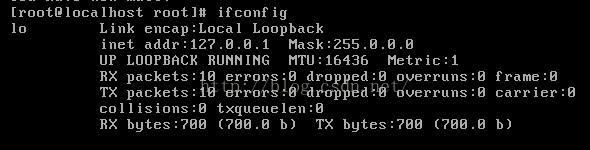
2. So I use the ifup eth0 command to enable the network interface eth0, and I realize that I cannot start today. failed; no link present. Check cable?”

solution:
1. The connection mode between the virtual machine and the machine is: host-only mode. I will not introduce the differences between several connection modes. If the previous connection was not host-only, the virtual machine will need to be restarted after the change.
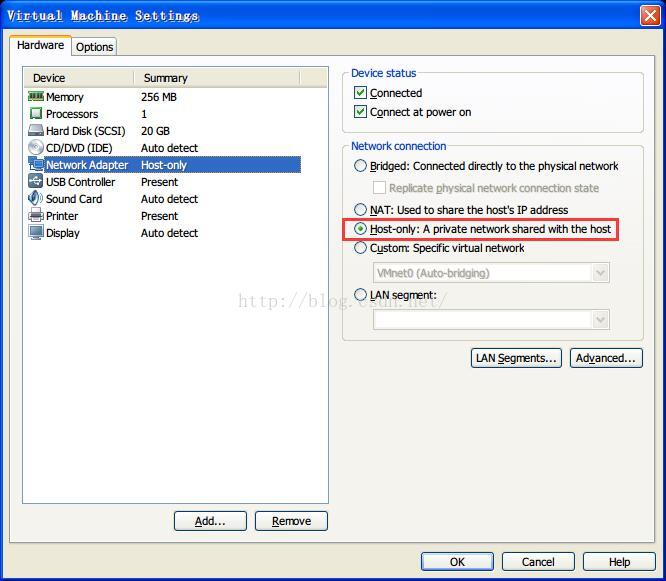
2. Start the two virtual network CARDS of the machine. 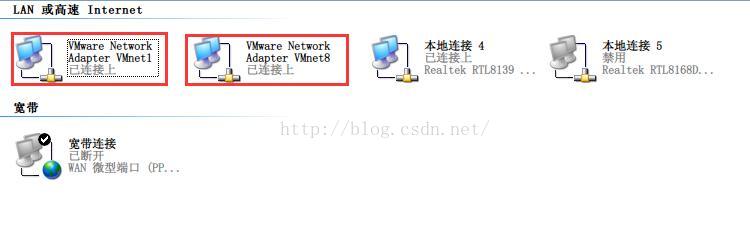
3. Add the following script in /etc/sysconfig/network-scripts/ifcfg-eth0:
check_link_down() {
return 1;
}
specific operation is as follows:
enter the following command:
[root@localhost root]# cd /etc/sysconfig/network-scripts/
[root@localhost network-scripts]# vi ifcfg-eth0
![]()
return 1;
check_link_down() {
return 1;
check_link_down() {
return 1;
check_link_down() {
return 1;
}
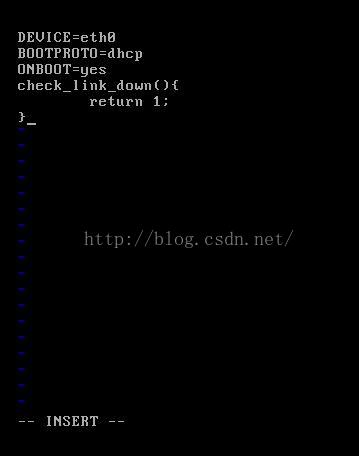
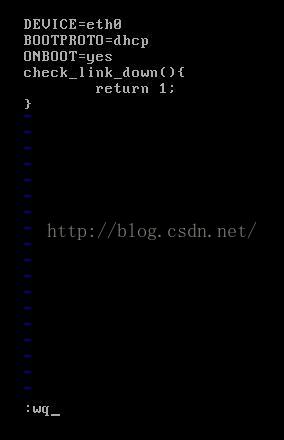
Next, restart the network (if it doesn’t work, restart the system!).
[root@localhost network-scripts]# ifup eth0
Determining IP information for eth0… done.
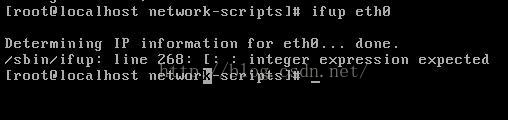
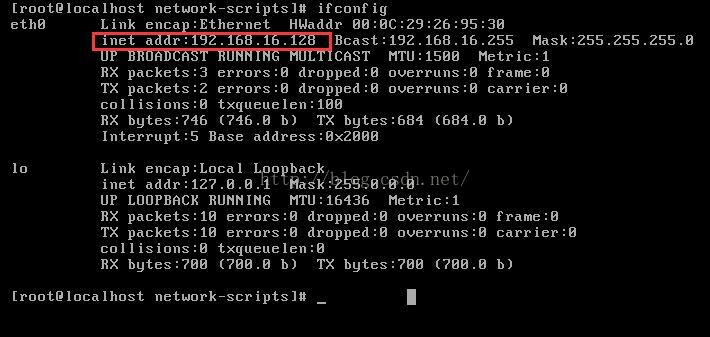
ok, see the above prompt indicates that it has been successful, you can check if you have got a valid IP by ifconfig.
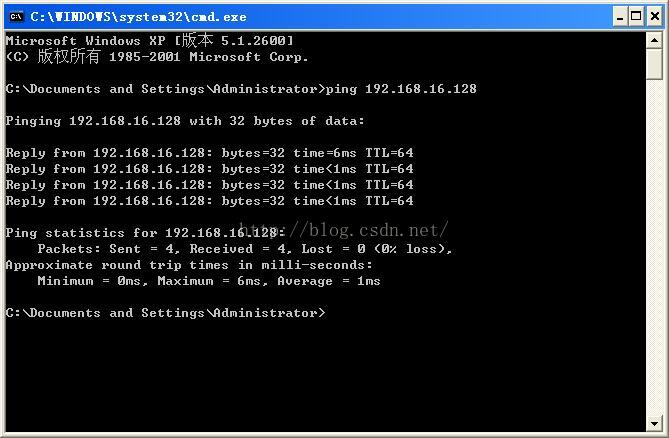
Finally, check on the machine to see if you can PING the Linux operating system in the virtual machine