Error: * * build tool 31.0.0 is missing DX at XXXX (SDK installation address) * * the same error as the title
resolvent
do not use the latest build tools, uninstall the latest packaging tool
Use a different version of build tools instead
Step 1: set up the SDK manager
The setting method is as follows:
- in the top column, select toolsdkmanager, remove the check of Android API 31 and apply SDK platforms as needed, such as Android 11.0 ®, And apply
The completion result is shown in the figure:
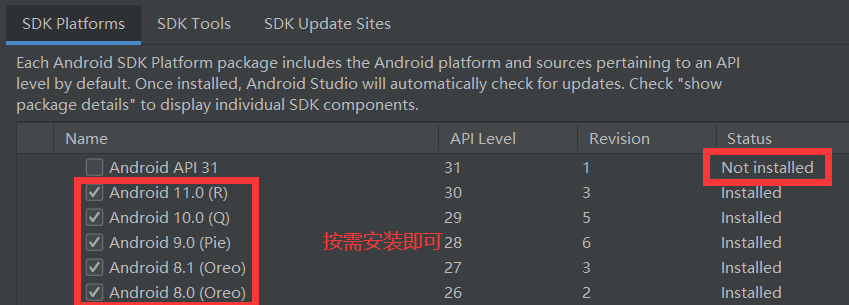
The second step is to set up the build.gradle file
1、 Open the build.gradle file in the location shown in the figure
note: the second build.gradle file opens here. When the mouse is over, module: modulename.app displays
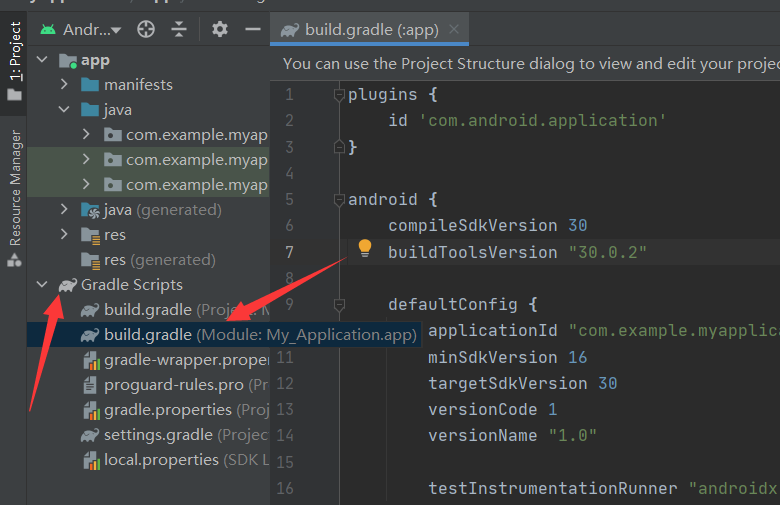
2、 Modify the contents of the build.gradle file as shown in the figure
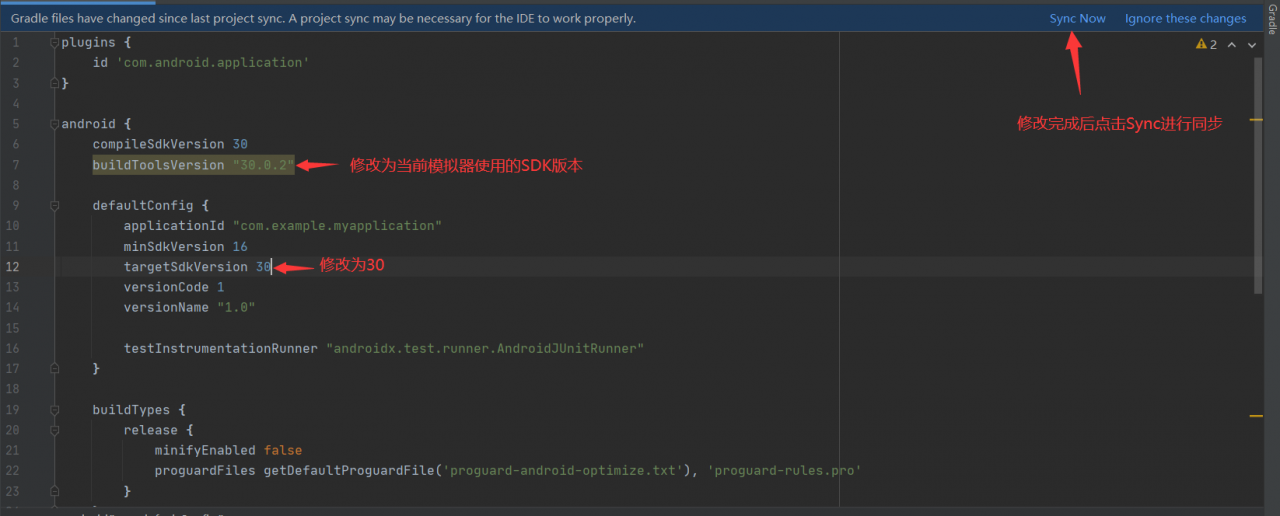
PS: find the SDK version number used by the current simulator
The current simulator uses the SDK version, which can be viewed by clicking AVD manager in the upper right corner
![]()
or after modifying targetsdkversion, directly click sync and modify it according to the corresponding warning information.
reference resources:
- [problem record] unity package Android error: & gt; Failed to find build tools revision 30.0.0unity package APK error: failed to find build tools revision 31.0.0 or other versions of Android studio installation, the most detailed in history (more pictures)!! Installation of Android studio (the problem of gradle failure in the supplement is updated on March 10, 2021)
Thanks to the author of the above article