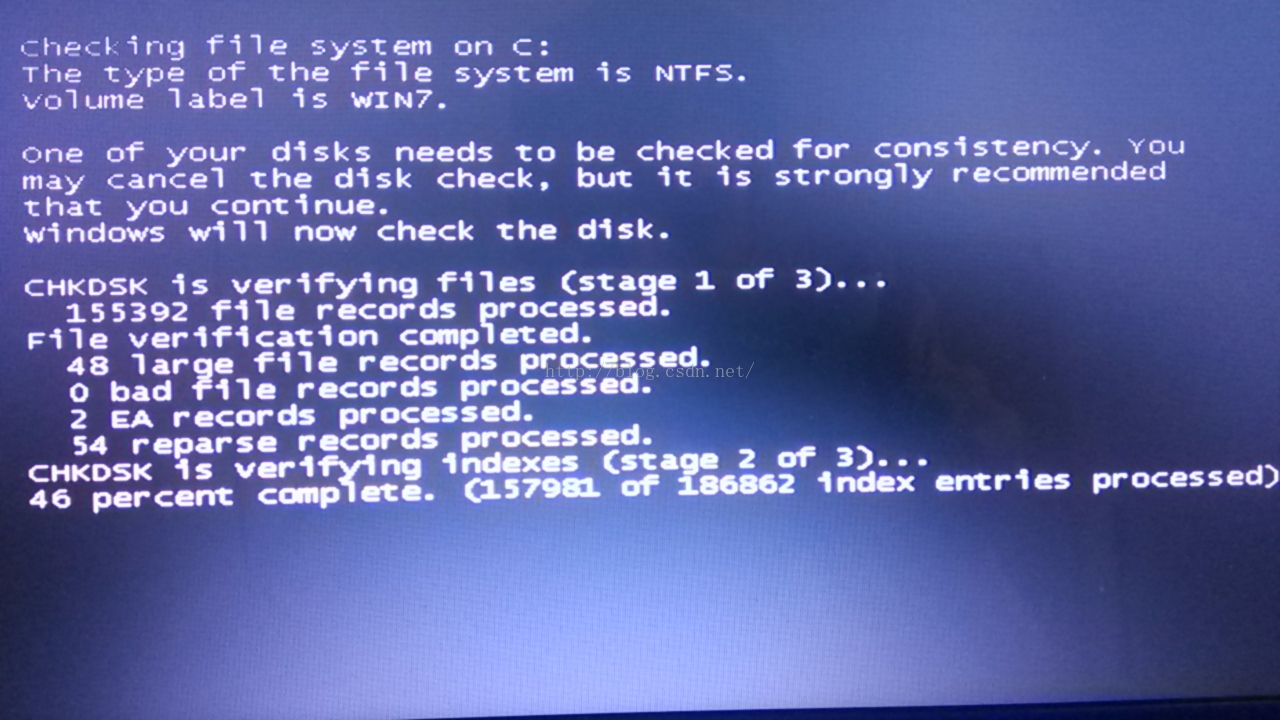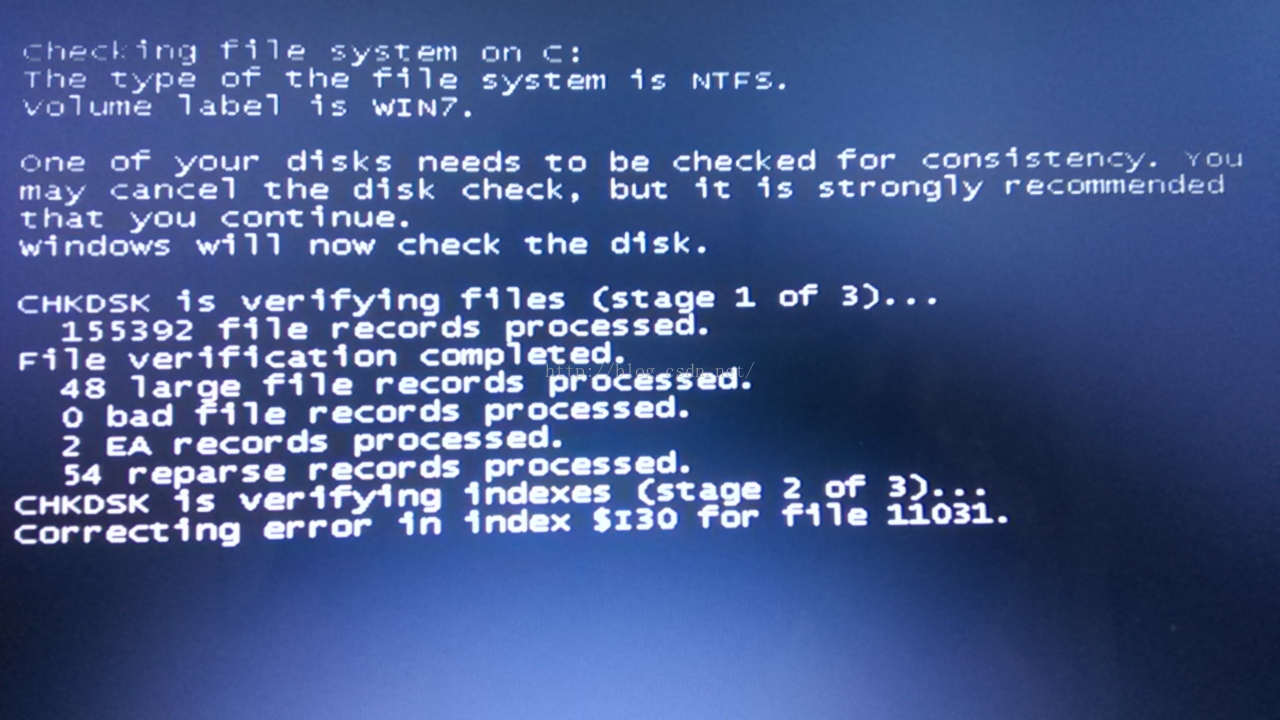Some time ago, due to the need of experiment, I installed Ubuntu 12.04 system under win7 of my computer. There are some problems in the process of installation and follow-up. The problem is not big, but it is very troublesome and takes a lot of time to solve. Here, I will record my problems and solutions( Most of the solutions are based on the information consulted on the Internet according to the problems encountered. In order to avoid redundancy, the website address is listed directly, which is explained here.)
Installing Ubuntu on hard disk under win7_ 12.04 dual system tutorial
My computer is a 32-bit win7 system, which is the version 12.04 downloaded from the official website of Ubuntu. This version is a stable version. The latest version has reached 13.10. There are some new features, but I don’t think I can use them for the time being. You can download it according to your needs. After downloading, I found materials on the Internet, and there are many tutorials. I am mainly based on a data of Baidu Library installation, the problem is not big.
Tutorial website: http://wenku.baidu.com/view/51cd525777232f60ddcca1ae.html
ASUS cannot install Ubuntu 10.10 or later
When starting the Ubuntu CD or U disk, a cursor is flashing and cannot be installed
the following errors occurred during the installation process:
EISA:Probing bus 0 at eisa.0
EISA:Cannot allocate resource for mainboard
Cannot allocate resource for EISA slot 1
Cannot allocate resource for EISA slot 2
Cannot allocate resource for EISA slot 3
Cannot allocate resource for EISA slot 4
Cannot allocate resource for EISA slot 5
Cannot allocate resource for EISA sl ot 6
Cannot allocate resource for EISA slot 7
Cannot allocate resource for EISA slot 8
EISA:Detected 0 cards.
cpuidle:using governor ladder
cpuidle:using governor menu
TCP cubic registered
NET:Registered protocal family 10
lo:Disabled Privacy Extensions
NET:Registered protocal family 17
Using IPI N o-Shortcut mode
registered taskstats version 1
……
It’s very complicated to have such a problem, and I don’t know where the problem is at the beginning. Later, I checked the information and found that it was a problem with ASUS notebook. I/O interface settings need to be modified before installation
website: http://www.linuxidc.com/Linux/2011-04/35315.htm
After modifying the I/O interface, it must be modified again according to the requirements, otherwise it is easy to have various problems.
Ubuntu 12.04 offline installation of wireless network card driver
After the system is installed, it is found that the wireless network cannot be connected because the wireless network card driver is not installed. This problem has been solved for a long time and a lot of information has been searched
website: http://blog.sina.com.cn/s/blog_ 735bcfa601016d68.html
The solution of installing cable network card driver in Ubuntu 12.04
Wired network card driver solutions, see, only for reference
website: http://blog.csdn.net/b_ dogs881221/article/details/8822647
Introduction to the boot method of double system re installing win7 and Ubuntu repairing win7
After the installation of Ubuntu is successful, there will be problems in win7 system boot when the computer is turned on, and redundant boot items will appear. Or modify the boot order of the system according to personal preference. These are all very good solutions
website: http://jingyan.baidu.com/article/72ee561aa1d123e16138df81.html
Ubuntu cannot create a new folder
When creating a new folder in Ubuntu, there is a problem that it cannot be created. The reason is that there are no permissions, “you are not the owner, so you cannot change these permissions.”
Directly log in with root or open the file manager with root authority, that is, input sudo Nautilus in the terminal to solve the problem.

 .
.