Environment: quartus 18 prime Standard Edition
1. Create a new VMF file
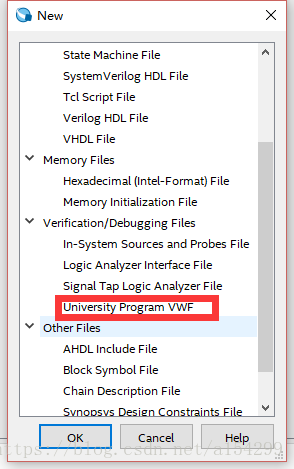
Add node or bus
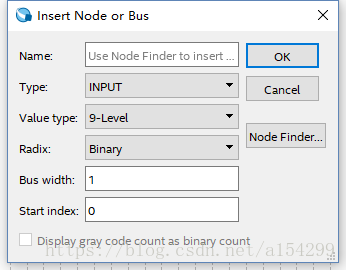
2. Click processing – & gt; start – & gt; start test bench template writer, and a. VHT suffix file will be generated under the path of “project folder/simulation/Modelsim” (the path may be different due to different personal settings).

3. Copy the. VHT suffix file in the path of “project folder/simulation/Modelsim” to the path of “project folder/simulation/QSIM”.
4. Open the vWF file created in step 1, click simulation – & gt; simulation settings, and the following interface will appear. Modify the contents in the functional simulation settings tab as follows (note that the direction of path separator in quartus software is opposite to that in windows, one is’/’, the other is’ \’):
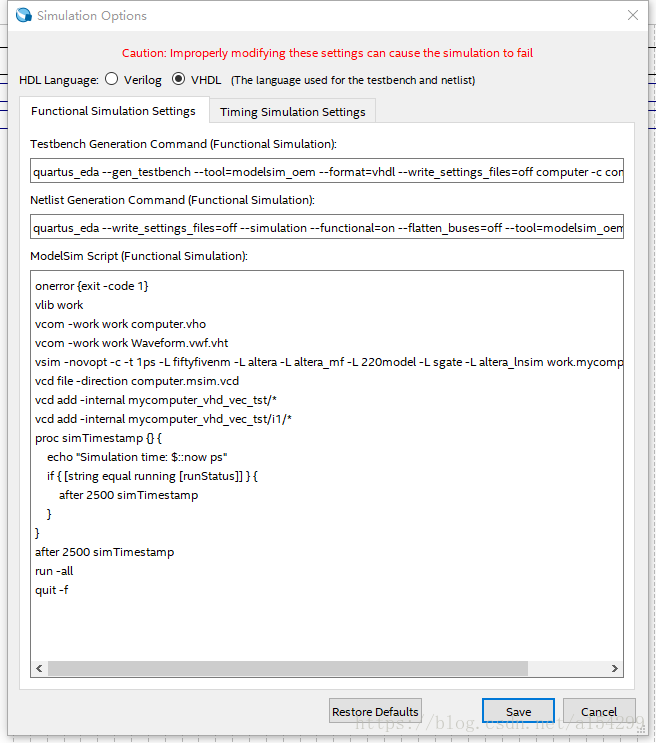
(1) Change “- vector” in the testbench generation command (functional simulation) column to_ Change the path after “source” to the path of your own VWF file (note that the file name should also be changed to the name of your own file), “– testbench_ Change the path after “file” to the path of the. VHT suffix file copied in step 3 (note that the file name should also be changed to your own file name);
(2) Change “- output” in the netlist generation command (functional simulation) column_ The path after “directory” is changed to “project folder/simulation/QSIM”.
(3) Add VCOM – work in the Modelsim script (functional simulation) column Waveform.vwf.vht Change the file name to your own.
(4) If you want to do timing simulation, modify the contents of the timing simulation settings tab.
5. Finished, add input data and click simulation.