1. Problem environment
virtual machine: VMware 16
Windows system: Windows 10
linux system: CentOS 7.6
interactive software: SecureCRT 8.7
2. Prompt

3. Solution
click “options”, select “session options”, as shown in the figure below, click “SSH2”, then modify “username”, and click “OK”
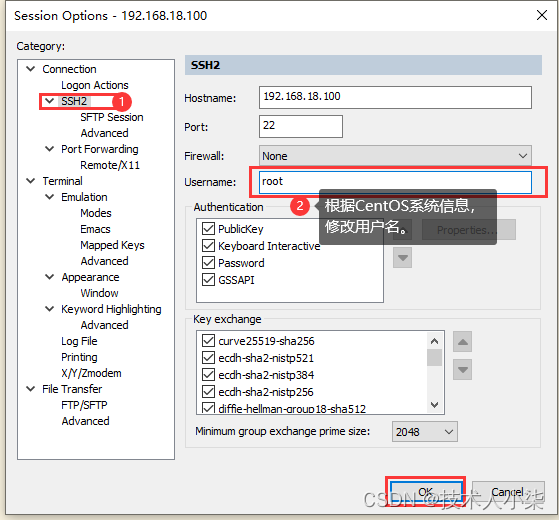
4. reconnect
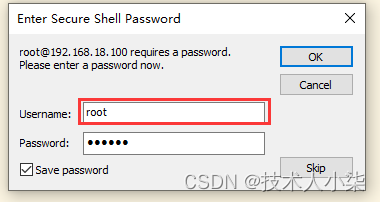
connect successfully
