Please download Google Chrome again.”
at that time, I had successfully installed Chrome. There was a moment when Chrome failed to respond, and The installer failed to uncompress archive. Chrome then failed to open and failed to reinstall. Following this error message, I redownloaded and installed Chrome several times, but it never worked.
When I tried to uninstall Chrome from the control panel, I was told that Chrome had been successfully uninstalled. Then I went to the installation path of Chrome C:\Program Files (x86)\Google\ to directly delete the folder of Chrome. At this time, an error occurred, telling me that some programs under this folder were being occupied and could not be deleted.
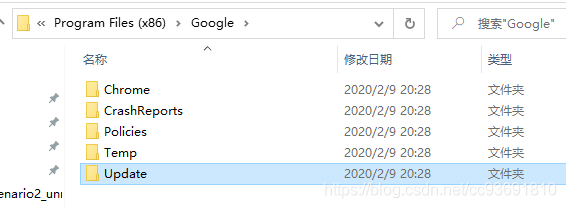
then deleted the folders one by one, and finally found the problem in C:\Program Files (x86)\Google\Update\1.3.35.442 googlecrashhandler.exe and googlecrashhandler64. exe. The name makes perfect sense, as it turns out to be related to the previous Chrome crash that failed to respond.
The solution is to find the two processes in the task manager, manually terminate them, and then delete the Google folder completely. To be on the safe side, I also rebooted the computer and Chrome was up and running.
You can also open Windows PowerShell with admin privileges and run taskkill /f /t googlecrashhander.exe with the same effect
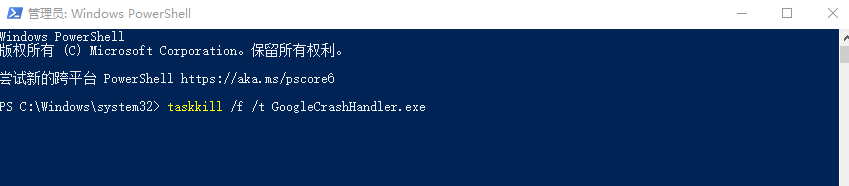
thanks for the inspiration of this article.