Please download Google Chrome again.”
at that time, I had successfully installed Chrome. There was a moment when Chrome failed to respond, and The installer failed to uncompress archive. Chrome then failed to open and failed to reinstall. Following this error message, I redownloaded and installed Chrome several times, but it never worked.
When I tried to uninstall Chrome from the control panel, I was told that Chrome had been successfully uninstalled. Then I went to the installation path of Chrome C:\Program Files (x86)\Google\ to directly delete the folder of Chrome. At this time, an error occurred, telling me that some programs under this folder were being occupied and could not be deleted.
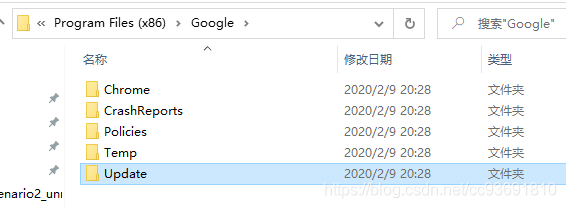
then deleted the folders one by one, and finally found the problem in C:\Program Files (x86)\Google\Update\1.3.35.442 googlecrashhandler.exe and googlecrashhandler64. exe. The name makes perfect sense, as it turns out to be related to the previous Chrome crash that failed to respond.
The solution is to find the two processes in the task manager, manually terminate them, and then delete the Google folder completely. To be on the safe side, I also rebooted the computer and Chrome was up and running.
You can also open Windows PowerShell with admin privileges and run taskkill /f /t googlecrashhander.exe with the same effect
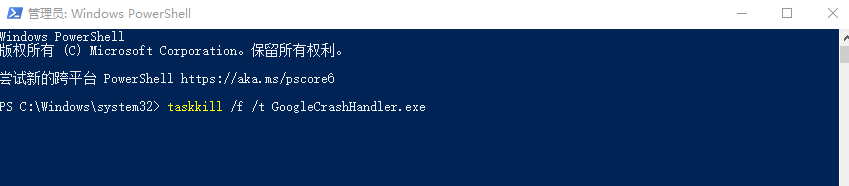
thanks for the inspiration of this article.
Read More:
- how to install chrome in kali linux
- How To Install Google Chrome on Linux Mint 19
- How to Fix The Latest Version of chrome cannot install the IDM plug-in IDMGCExt.crx
- Open the top left corner of the chrome page to display the volume and playback chrome.exe Problem solving
- [solution] Google Chrome browser hijacked by hao123 chrome://version Command line tampered
- Chrome Failed to load resource: net::ERR_CACHE_MISS
- Solve the Google Chrome Failed to load resource: net::ERR_FAILED problem
- Selenium driver chrome failed to start and reported an error
- ubuntu-how to solve the error-Failed to fetch http://dl.google.com/linux/chrome/deb/dists/stable/Release
- Chrome console reports Failed to load resource: net::ERR_BLOCKED_BY_CLIENT one of the solutions
- Chrome failed to access MSDN home page. The specified CGI application encoded an error and the server terminated the
- chrome: Failed to load resource: net::ERR_CERT_AUTHORITY_INVALID
- Google browser chrome installation failed, error code: 0xa0430721 solution (★ pro test is feasible 〉)
- Chrome browser settings cause err when accessing the website_ FAILED
- Android Studio Install Error Failed to install Intel HAXM. For details, please check the installation log
- mvn install Error: Failed to read artifact descriptor org.apache.maven.plugins:maven-install-plugin:jar:2
- Installation failed with message Failed to finalize session : INSTALL_FAILED_INVALID_APK
- A Chrome extension to protect the privacy of personal favorites
- How to download Google Chrome offline installation package from the official website
- Chrome setting — Disable web security to solve cross domain problems