Use Pycharm together for coding to protect your eyes
1. Click the icon of Pycharm in your MAC Navigation Bar as shown in the figure below:
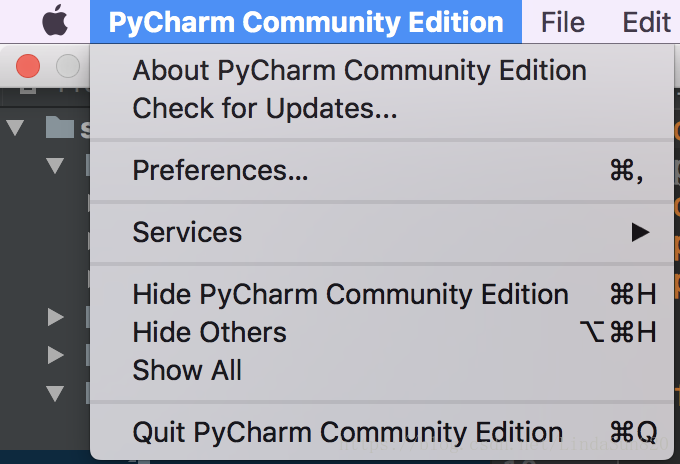
2. Select the item Preferences, as shown in the figure below (choose “Preference”) :
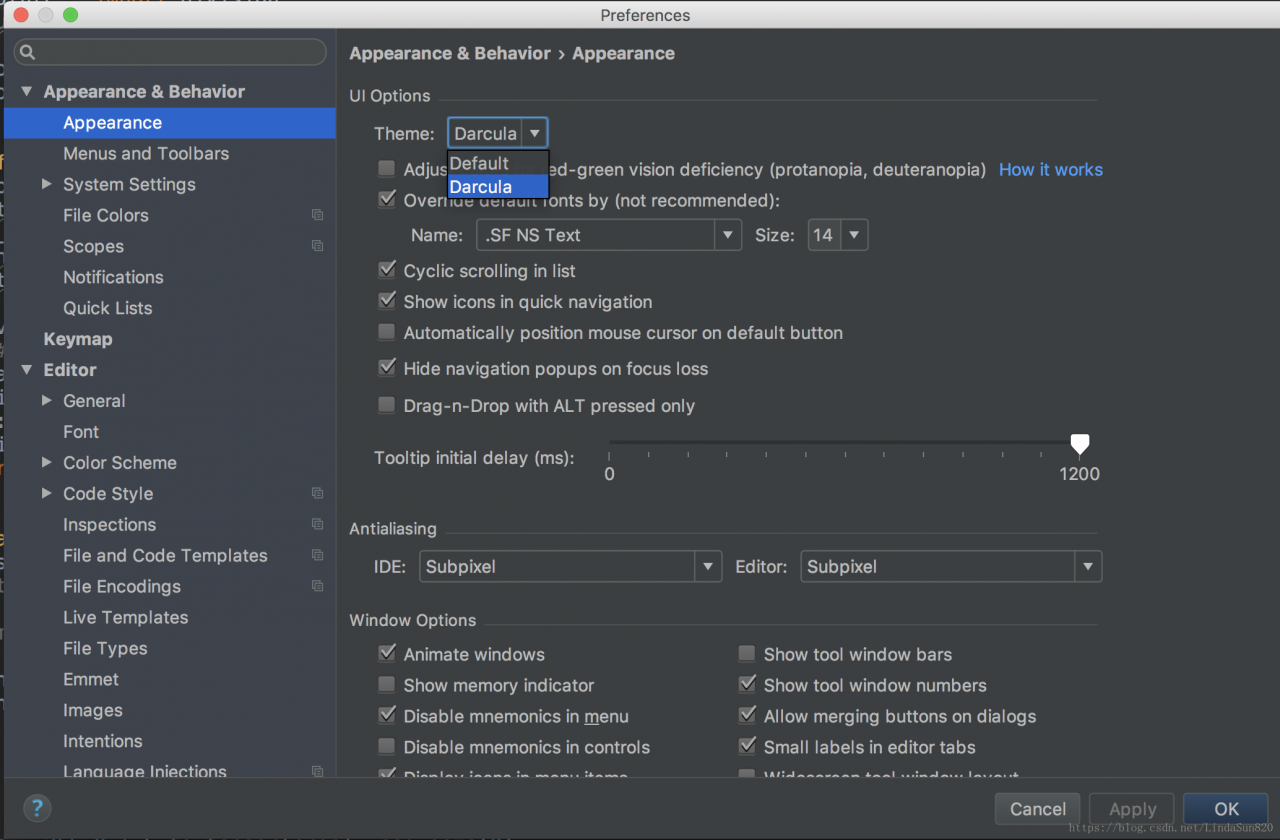
Click on the appearance shown in the figure, and select the theme on the right to change the theme (click “appearance”, and then click “theme” in the right part) ~
Note: Default– Black words with white background; Darcula– White Words with black background
3. To change the font, click Editor -> in the left option; General-> If you want to change the size of the Font: Editor -> General-> The Font) ~
Hope you have a good experence when Coding
1. Click the icon of Pycharm in your MAC Navigation Bar as shown in the figure below:
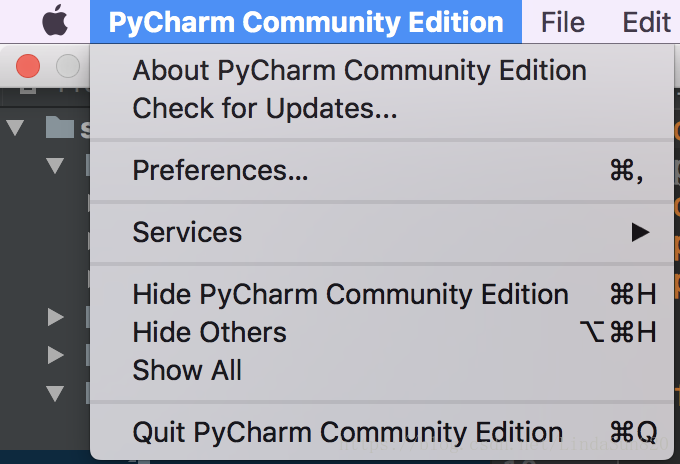
2. Select the item Preferences, as shown in the figure below (choose “Preference”) :
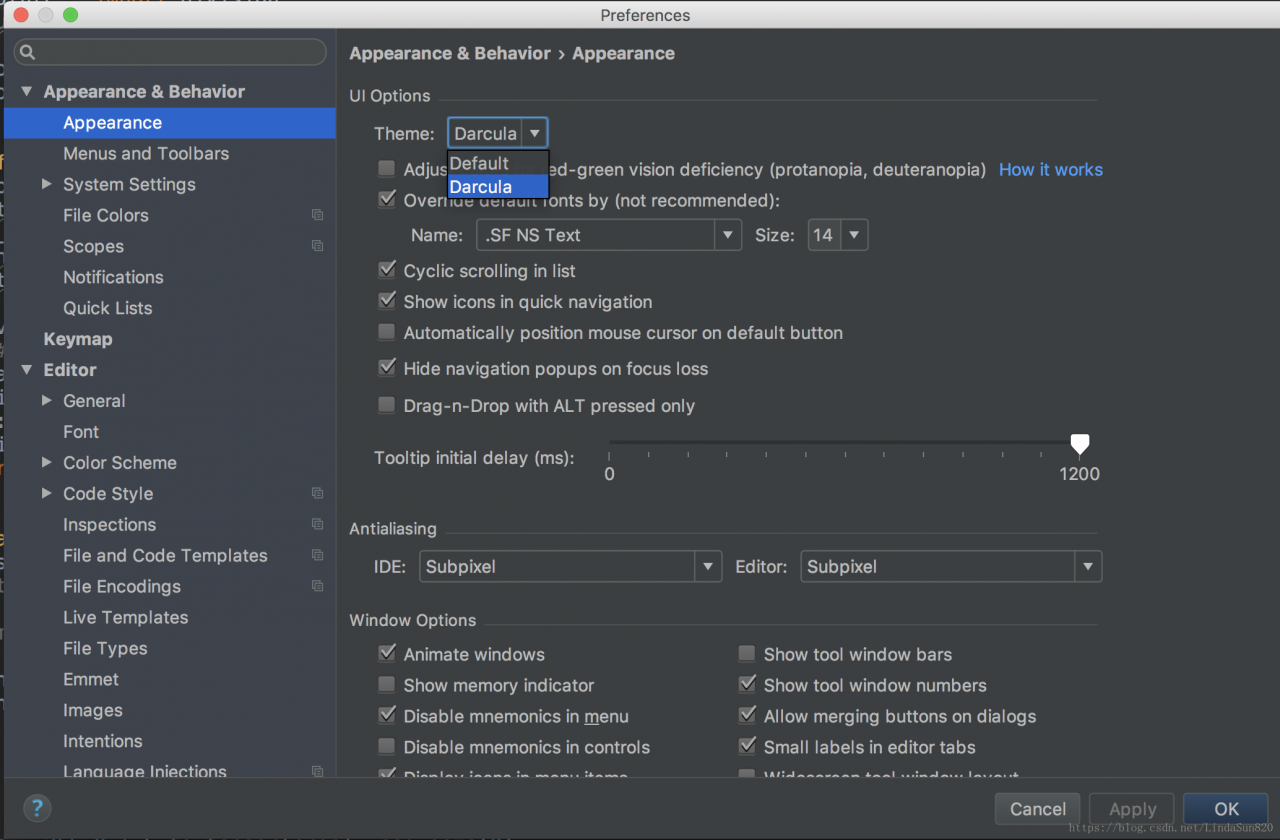
Click on the appearance shown in the figure, and select the theme on the right to change the theme (click “appearance”, and then click “theme” in the right part) ~
Note: Default– Black words with white background; Darcula– White Words with black background
3. To change the font, click Editor -> in the left option; General-> If you want to change the size of the Font: Editor -> General-> The Font) ~
Hope you have a good experence when Coding