Killing process in Windows
1. First of all, find out the PID of the process number that occupies port 8080 ( tomcat, the default is port 8080. If you modify the monitoring port of tomcat, please write in your Tomcat port number or other port numbers ) what I query is port 7777
netstat -ano | findstr 8080
The last column of the command output indicates the number of the process occupying port 7777, assuming 10976
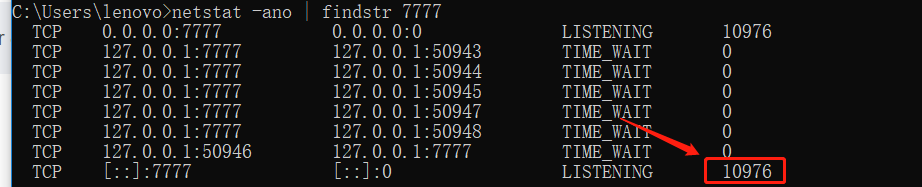
2. Kill the process, thus freeing the port
taskkill /f /pid 10976

Closing Tomcat process under Linux operating system
1. See if Tomcat is already running
ps -ef |grep tomcat
If Tomcat is running, the result will be similar to the following:
sun 5144 1 0 10:21 pts/1 00:00:06 /java/jdk/bin/java -Djava.util.logging.manager=org.apache.juli.ClassLoaderLogManager -Djava.endorsed.dirs=/java/tomcat/common/endorsed -classpath :/java/tomcat/bin/bootstrap.jar:/java/tomcat/bin/commons-logging-api.jar -Dcatalina.base=/java/tomcat -Dcatalina.home=/java/tomcat -Djava.io.tmpdir=/java/tomcat/temp org.apache.catalina.startup.Bootstrap start
From the above output information, we can know that the process number of Tomcat execution is 5144.
2. Execute the following command to kill the 5144 process
pid = 5144 kill -9 5144
3. Get the occupancy of a certain port (for example, get the occupancy of port 5533 below)
sudo lsof -i :5533
The result is as follows: you can see that the process number is 2960, we just need to kill it.
COMMAND PID USER FD TYPE DEVICE SIZE/OFF NODE NAME java 2960 zhengcanrui 55u IPv6 0xb866409b03202701 0t0 TCP *:5533 (LISTEN)
Kill process command:
kill -9 2960