I also configured the environment after installing the JDK, and the configuration of the environment was fine. Finally, I downloaded Eclipse and opened it and found the error shown in the following figure:
Java was started but returned exit code=13
C:\ProgramData\Oracle\Java\javapath\javaw.exe
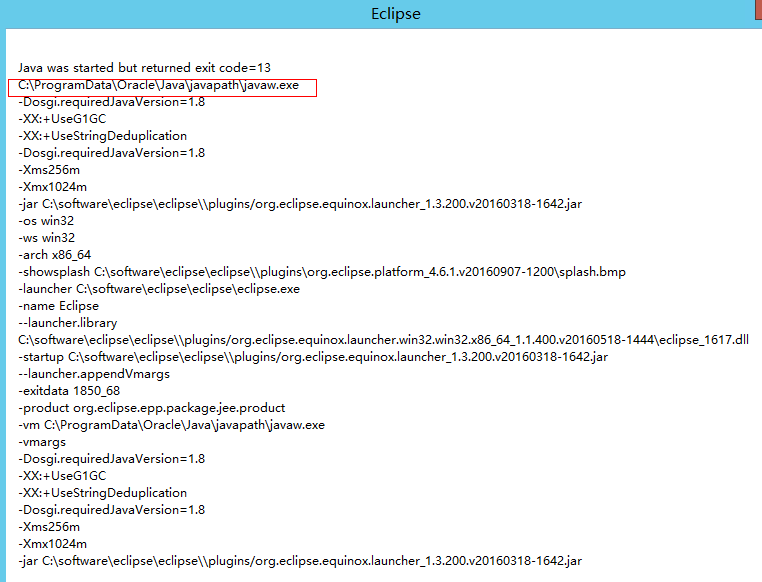
I searched the Internet first, and the answers I got were mostly unreliable. Then I checked over the wall geogel, and the answers I got were roughly in two aspects:
(1) There is a problem with the JDK environment
(2) The Jdk version is not consistent with the Eclipse version (Jdk is 32bit, Eclipse is 64bit or vice versa)
If a JDK environment error occurs, the general solution is to add the following sentence to the eclipse.ini (the same folder as Eclipse) file:
-vm
C: \ Program Files \ Java \ jdk1.7.0 _60 \ bin \ avaw exe
It’s not adding
-vm
C:\ProgramData\Oracle\Java\javapath\javaw.exe
After the above sentence is added, restart Eclipse, and the following error is found:
Failed to load the JNI Shared Library “C:\Program Files (x86)\Java\ JDk1.8.0_101 \ JRE \bin\ Server
\jvm.dll
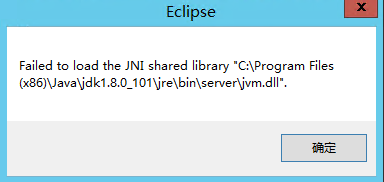
Therefore, I looked for errors such as Failed to load the JNI Shared Library. Generally, there are two cases:
1. There is a problem with the environment configuration of the JDK
2. JDK version not consistent with Eclispe (32-bit/64-bit)
So from our results above we can see that we have changed the configuration in Eclipse.ini and still can’t fix the problem. There is a new problem, which is probably the JDK and eclipse version.
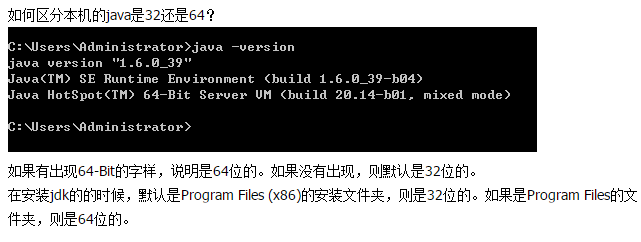
According to the above methods, it turned out that the inconsistency between the version of my JDK and eclipse caused our initial problems. My operating system was 64-bit, eclipse was 64-bit, while the JDK was 32-bit. Finally, I downloaded a 64-bit JDK and started Eclipse as normal.
Resources from:
http://stackoverflow.com/questions/4587518/eclipses-error-on-startup-in-windows-7
http://www.myexception.cn/program/2036913.html