ICloud Drive is a very useful feature that makes it easy to share files and documents between your devices (including other Macs, iPhones, and iPads) by automatically synchronizing and copying files between devices, so you should only disable iCloud Drive if you don’t have it enabled. So how to disable the iCloud drive on the Mac, there is a need for friends to welcome the reference!
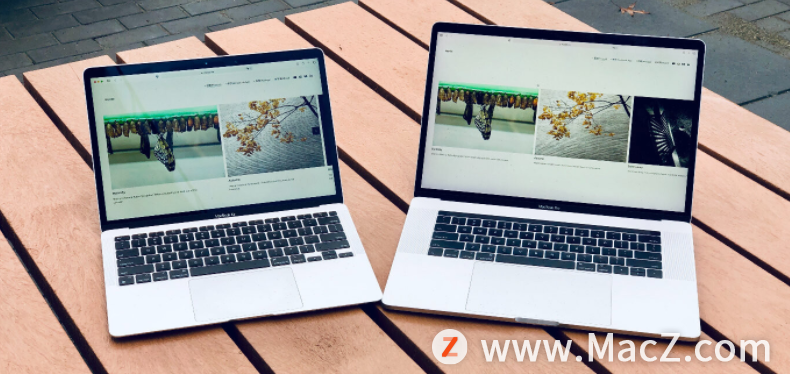
Please note that this is disabling iCloud Drive completely on the Mac, not just disabling the iCloud desktop and documents that only store these two directories in iCloud.
Before attempting this step, make sure your Mac has a valid Internet connection.
The specific methods are as follows
1. Go to the Apple icon in the menu bar and select “System Preferences”.
2. Select “iCloud Settings”.
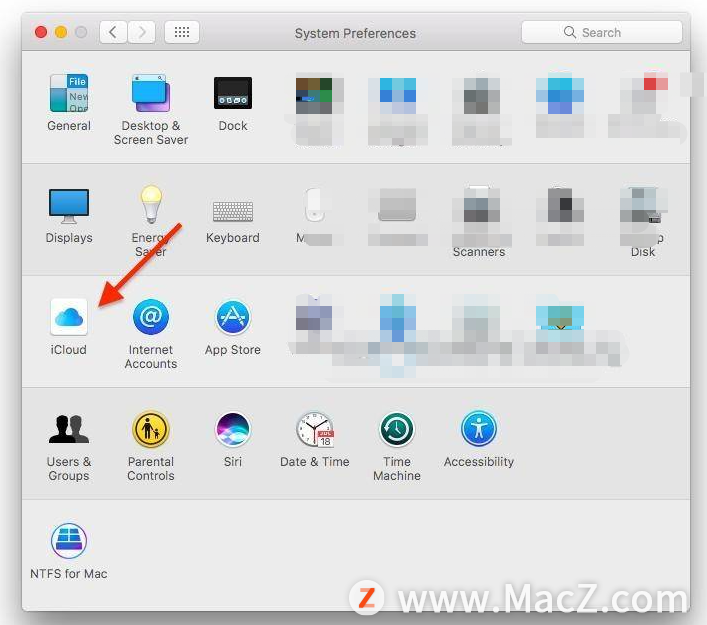 3. Uncheck the iCloud drive next to this check box.
3. Uncheck the iCloud drive next to this check box.
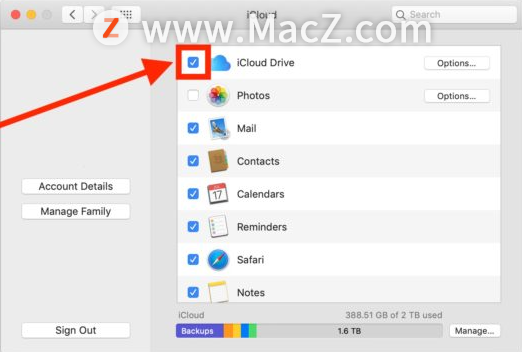
4. Make sure to disable the iCloud drive and remove the iCloud files from your Mac.
You now have two options to choose what you want to do with your iCloud file.
Keep a copy – This keeps a downloaded copy of the iCloud files on the Mac. This option is recommended if you want to access the files offline later. This option works for most Mac users.
Delete from Mac – Selecting this option will remove all files from the iCloud drive on your Mac, and you will no longer be able to access these files on your computer.
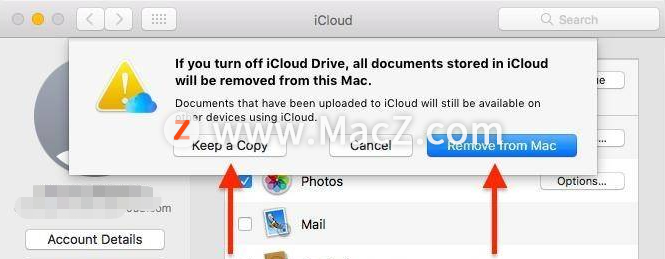
5. Once you have selected the desired options, exit System Preferences on your Mac.
When you close the iCloud drive on your Mac, you’ll notice that the iCloud options disappear from the sidebar of the Finder, as well as from the Dock or anywhere else on your system. This is because you have completely disabled iCloud Drive from your Mac. You will not be able to save, copy, move, or upload files from your Mac on your iCloud drive.
To re-enable iCloud Drive, go back to System Preferences and select the iCloud Drive box.