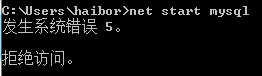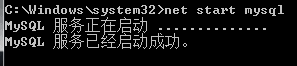Recently, I need to use Excel to generate a series of charts, the data is naturally obtained through sql server. The problem is that this excel has nearly 50 charts, and each chart has to be connected to DB to get the data. The problem comes, when refreshing all the time often encountered
“[DBNETLIB] [ConnectionWrite (send()). General network error. Check your network documentation” error. The initial judgment is definitely too much data connection caused by (for Excel rookies do not have the ability to solve from the Excel side). After a while Google, finally found a solution, maybe not the best, right as a record.
Possible causes.
This problem occurs because Windows Server 2003 and higher implements a security feature that reduces the size of the queue of concurrent TCP/IP connections to the server. This feature helps prevent denial-of-service attacks. Under high load conditions, the TCP/IP protocol may incorrectly recognize a valid TCP/IP connection as a denial-of-service attack. This behavior can lead to the problems described in the Symptoms section.
Solution.
This section, method, or task contains steps that tell you how to modify the registry. However, serious problems can occur if the registry is not modified correctly. Therefore, make sure you follow these steps carefully. For extra protection, back up the registry before modifying it. Then, if a problem occurs, you can restore the registry.
To resolve this issue, turn off this new feature by adding SynAttackProtect entry to the following registry entry for the computer that is running Microsoft SQL Server, which houses your BizTalk server database.
HKEY_LOCAL_MACHINE \ SYSTEM \ CurrentControlSet \ Tcpip \ \ Service Parameters
Settings
SynAttackProtect
Enter a DWORD value of 00000000. to do this, follow these steps:
Click Start, click Run, type regedit, and then click OK. Find and click on the following registry entry:
HKEY_LOCAL_MACHINE \ SYSTEM \ CurrentControlSet \ Tcpip \ \ Service Parameters
On the Edit menu, point to New, then click on the DWORD value. Type SynAttackProtect, and then press ENTER. Click Modify on the Edit menu. In the Value Data box, type 00000000. click OK. exit the Registry Editor.
Note To complete this registry change, you must restart the computer running SQL Server.