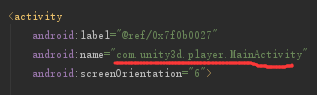problem description
when using Excel’s Power View component, the error message is: Activate method of OLEObject class failed or Activate method of class OLEObject is invalid
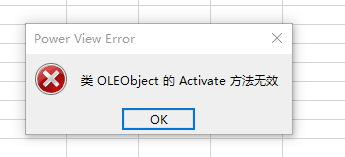
problem cause
this is because Flash, Silverlight, and Shockwave controls are disabled by default in the Windows version of Office. In this way, most users will not be affected, but we will have problems when we use some high-end office professional functions, such as
- click the embedded Flash movie during the PowerPoint slide show without any reaction although this has been used before.
- power View in Excel does not work again (because it USES Silverlight). You may see an error message indicating “failed activation of OLEObject class methods “.
solution
since we have found the problem, then the solution is clear, we can activate the office disabled controls, how to do it?Activation control on Windows is through the modification of the value of the registry to achieve, for computer small white to modify the registry value is a risk, once the error will cause other system problems, so here to introduce the use of script automation to modify the registry, to avoid the risk of hand error.
activates SilverLight as follows:
Windows Registry Editor Version 5.00
[HKEY_LOCAL_MACHINE\SOFTWARE\Microsoft\Office\16.0\Common\COM Compatibility\{DFEAF541-F3E1-4c24-ACAC-99C30715084A}]
"Compatibility Flags"=dword:0
"ActivationFilterOverride"=dword:1
[HKEY_LOCAL_MACHINE\SOFTWARE\WOW6432Node\Microsoft\Office\16.0\Common\COM Compatibility\{DFEAF541-F3E1-4c24-ACAC-99C30715084A}]
"Compatibility Flags"=dword:0
"ActivationFilterOverride"=dword:1
specific steps are:
- in your computer to create a TXT file, and then copy the above code -> Paste into the new TXT file and save as ActSilverlight.reg.
- close all office software (including Excel, Word, PPT, etc., all belong to office), then double-click the actsilverlight.reg file just executed, successfully restart the computer, and the power View can be used normally.
PS: Microsoft official solution