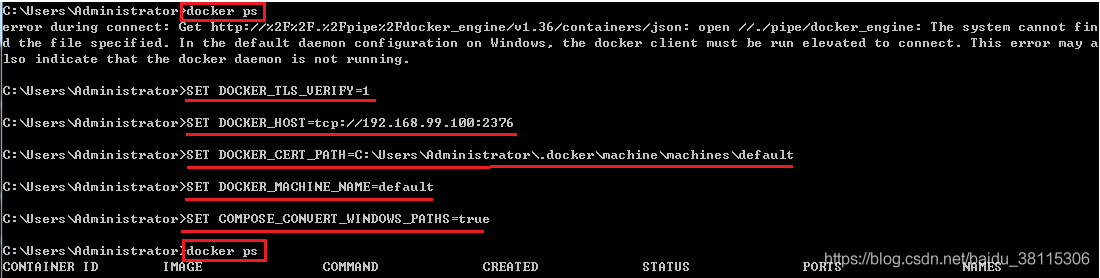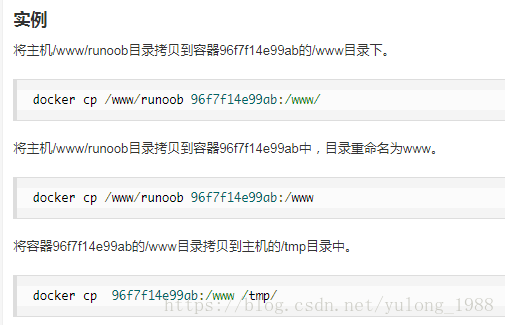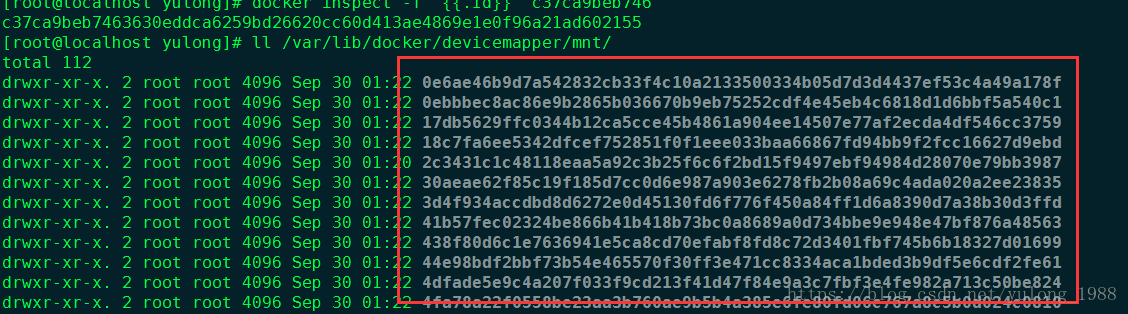Today, when the virtual machine runs docker image, it always reports an error (the specific reason for the error remains to be analyzed). After checking the system kernel and operating system version, no result is found.
[ root@bogon ~]# cat /etc/redhat-release
CentOS Linux release 7.2.1511 (Core)
[ root@bog [ root@bogon ~]# docker version
Client:
Version: 17.12.1-ce
API version: 1.35
Go version: go1.9.4
Git commit: 7390fc6
Built: Tue Feb 27 22:15:20 2018
OS/Arch: linux/amd64
Server:
Engine:
Version: 17.12.1-ce
API version: 1.35 (minimum version 1.12)
Go version: go1.9.4
Git commit: 7390fc6
Built: Tue Feb 27 22:17:54 2018
OS/Arch: linux/amd64
Experimental: false
Error information:
[ root@bogon yum.repos .d]# docker run -it centos echo haha
docker: Error response from daemon: OCI runtime create failed: unable to retrieve OCI runtime error (open /run/docker/containerd/daemon/ io.containerd.runtime .v1.linux/moby/6602807a7f1a03689a847741b0a10171788f7bed2aa92a4dff35c429b02248d1/ log.json : no such file or directory): docker-runc did not terminate sucessfully: docker-runc: symbol lookup error: docker-runc: undefined symbol: seccomp_ version
resolvent:
Upgrade the system to 7.4
It takes a long time to execute Yum update and wait patiently.
[ root@bogon ~]# cat /etc/redhat-release
CentOS Linux release 7.4.1708 (Core)
[ root@bogon ~]# docker run -it centos echo haha
haha
Another solution is to install a lower version of docker, which is highly dependent on the version of the operating system. You must pay attention to it when installing!
Foreigners interpret it as follows:
RHEL 7.2 is no longer supported and Docker does not test their release against unsupported versions. You need to upgrade your OS, preferably to 7.4, to resolve this issue.
I’ve seen a few people with similar issues in the past few days that resolved this same error message by upgrading their OS. Some of the older packages no longer work with newer docker releases. One of those problems is an outdated libseccomp: https://github.com/moby/moby/issues/35906