System: win10 64bit
Genymotion version: 2.5.4
version
VirtualBox version: 5.0.4
Today, I plan to try the simulator of genymotion, and then download the latest version from the official website: https://www.genymotion.com/#!/download
However, the following error occurred after the installation:
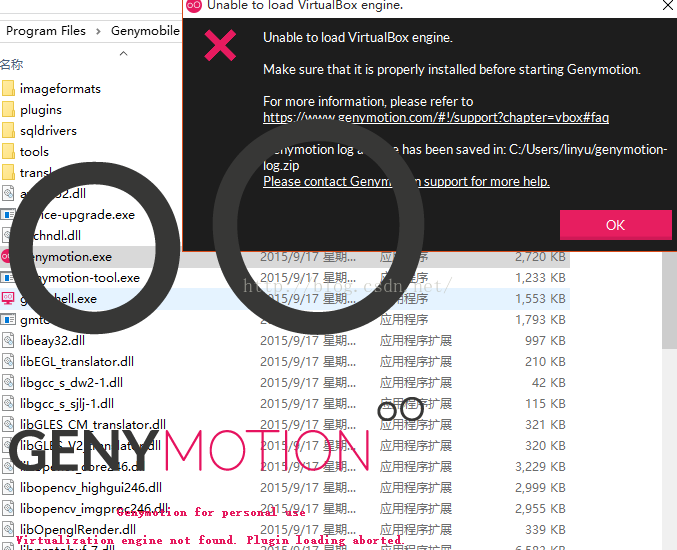
Virtualization engine not found. Plugin loading aborted.
Locate the log directory according to the prompt and open the log file: general- genymotion.log
As shown in the figure below:
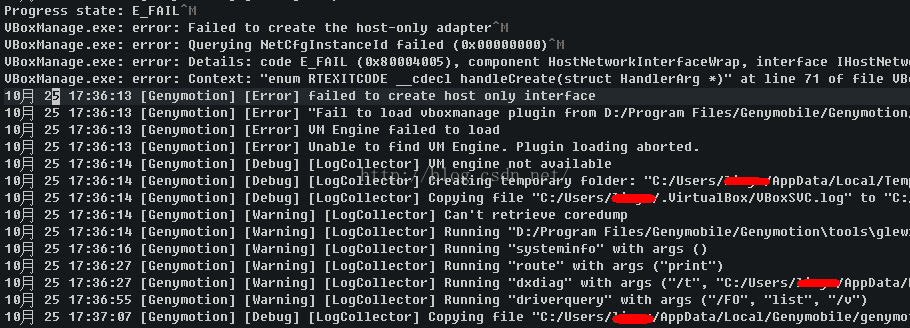
Progress state: E_ FAIL
VBoxManage.exe : error: Failed to create the host-only adapter
VBoxManage.exe : error: Querying NetCfgInstanceId failed (0x00000000)
VBoxManage.exe : error: Details: code E_ FAIL (0x80004005), component HostNetworkInterfaceWrap, interface IHostNetworkInterface
VBoxManage.exe : error: Context: “enum RTEXITCODE __ cdecl handleCreate(struct HandlerArg *)” at line 71 of file VBoxManageHostonly.cpp “
October 25 17:36:13 [genomic] [error] failed to create host only interface
October 25 17:36:13 [genomic] [error]” failed to load vboxmanage plugin from D / program files / genomicle / genomiction / plugins / “
October 25 17:36:13 [genomic] [error] VM Engine failed to load
October 25 17:36:13 [genomic] [error] unable to find VM engine. Plug loading above.
engine failed to load
October 25 17:36:13 [genomic] [error] unable to find VM engine
According to the prompt, there is an error in setting host network adapter in VBox. The possible reason is that VBox does not get administrator permission, so it installs genymotion-2.5.4- vbox.exe
This program must be run as an administrator, and then all the way to next…
Currently downloading the virtual device, (‘◡’)
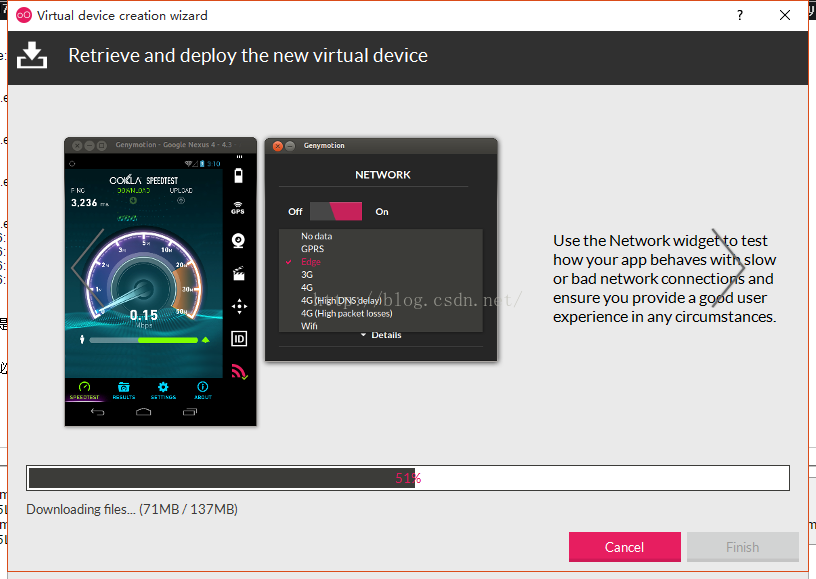
If not, please refer to the following steps. I’ve tried it again and it’s completely feasible.
- Run VirtualBox as administrator (By default is installed in C:\Program Files\Oracle\VirtualBox)Go to File -> Preferences -> Network (Left Navigation List) -> Host-only Networks (on the right tab)Select an adapter and click edit (the small screwdriver on the right)On “Adapter” tab set
IPv4 Address: 192.168.1.201IPv4 Network Mask: 255.255.255.0 On DHCP Server Tab set
Server Address: 192.168.1.100Server Mask: 255.255.255.0Lower Address Bound: 192.168.1.101Upper Address Bound: 192.168.1.199 Click Ok (Host-only Network details), click Ok (VM Settings)Open Genymotion (as Admin), install a new virtual device (you have deleted all past devices) and start it
The above steps are quoted from: http://stackoverflow.com/questions/31709084/genymotion-problems-in-windows-10