[ERROR (108) Failed to find head-mounted display] Elimination method
This error could be a USB or driver problem. Please try the following problem resolution steps:
1. Restart your head-mounted monitor:
A. Right click the diagram of the head-mounted display in SteamVR.
B. Select “Restart the VIVE head-mounted Display” and wait for the restart process to complete.
2. Remove and reconnect the power supply of the connecting box:
A. exit SteamVR
B. Unplug the power and USB cable from the computer end of the connection box (non-orange end)
C. Wait a few seconds before connecting the power cord and USB cable back to the connection box. You may see more drivers installed on the operating system. Please wait patiently for this procedure to complete.
D. Execute SteamVR.
You may need to repeat the above steps several times.
3. Reboot your computer:
A. exit SteamVR
B. Reboot the computer
C. SteamVR execution
4. Connect the connection box to another USB port on the computer:
A. Please try to connect your connection box to the USB 2.0 port; There are certain USB 3.0 and 3.1 chip sets that may cause problems.
The way to determine USB 2.0 and USB 3.0:
1. Base color: Generally speaking, USB 2.0 base is white or black, while USB 3.0 base is blue
2. USB 2.0 has 4 pins on the front and USB 3.0 has 9 pins
3. The commonly used color of USB 2.0 and USB 3.0 is blue

B. You may also attempt to use a USB port that is currently in use – please move the device to another port and attach your connection box to this port.
C. If this problem persists, try resetting your USB device
Make sure that all 9 USB devices in the device administrator are displayed (top 5 USB input devices, bottom 4 HID Standard Vendor defined Devices).
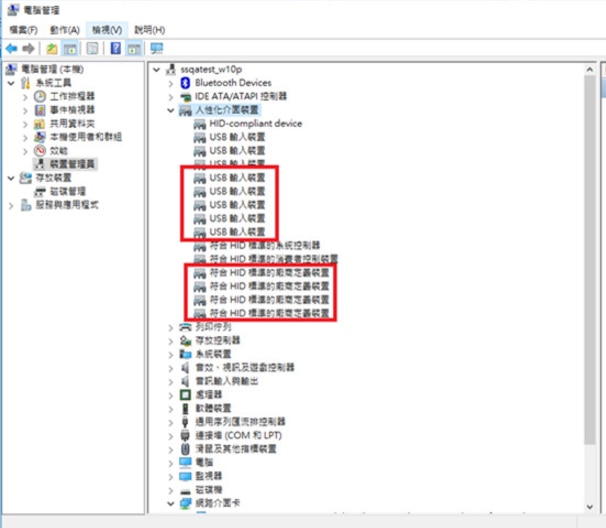
If all the USB devices are not displayed, it may be that the power in the control box is not plugged in properly. Please change the USB port to have a look.
ASUS AI Suite software must be installed on its motherboards.
[Error (203) Shadow stack not running] Elimination mode
If the locator has a sync line, the helmet tri-line is plugged into the host, and the computer detects the installation of Bluetooth and updates it.
Error (208) USB can detect headwear monitors, but no display screen can be found
This is a non-specific head-mounted display error message. There are multiple solutions for this error, so try one of the possible solutions listed below:
1. Please make sure that all the wires are connected.
The power cord on the head-mounted display may come loose with use.
Please push the cable hole cover above the head display outward in the forward direction to remove it to check the connection.
2. Please make sure that your connection box is installed in the correct direction. There shall be an orange coating line connector on the head-mounted display, which shall be connected to the corresponding orange connector on the connection box.
3. Check and make sure you have the latest display card driver installed.
4. “Cannot start openVr.tool. Steamvr_room_setup. Error “VRApplicationError_UnknownApplication”.
The reason is that the wire inside the helmet is loose. Please remove the helmet shell and connect the wire
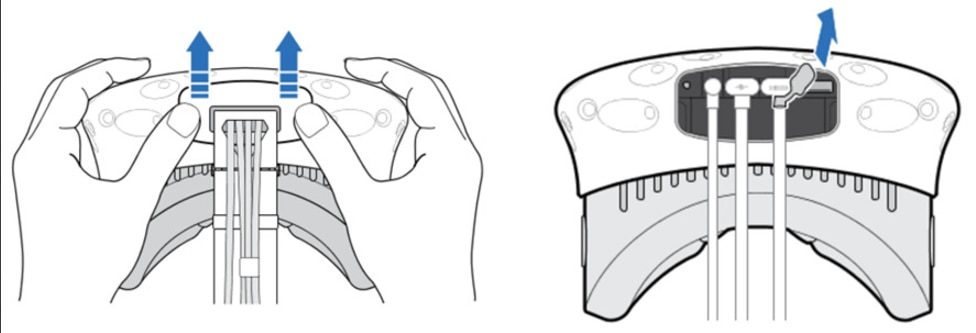
If the user name and save path are already in English, the USB slot for connecting to the VIVE does not show the four “HID standard compliant vendor defined devices”.
In addition, the HDMI/USB cable attached to us still fails to solve the problem of error 208. At this time, Windows USB might detect the error. Please try the following method:
A. SteamVR → Settings → developer → delete all the USB devices of SteamVR. After installing all THE VIVe-related USB devices in the administrator and removing them, re-plug and unplug all the wires on the streaming (link box), and let Windows re-detect
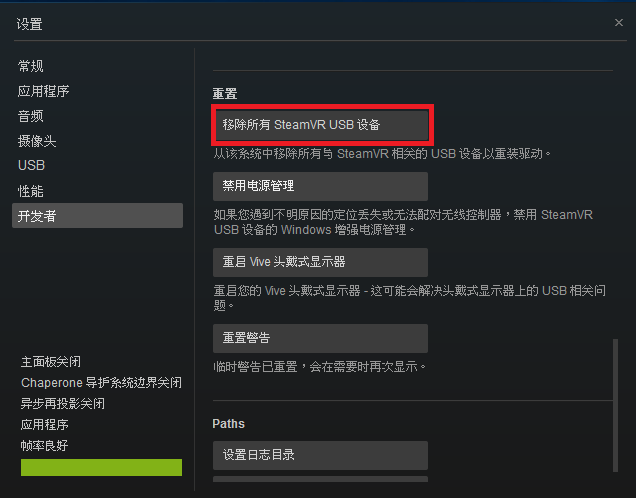
B. If method A above fails, try using the following method:
1. Download the USB Deview software (http://www.nirsoft.net/utils/usb_devices_view.html) (https://usbdeview.en.softonic.com/)
2. Uninstall all USB devices displayed on the screen (red box as shown below)

3. After all removal, the USB keyboard mouse will not be able to move
4. Re-plug and unplug all USB devices, including keyboard/mouse/VIVE to make Windows re-detect
5. Turn off the power of the control box/SteamVR
6. Hold down the head display button
7. Power on the control box
8. Wait 15 seconds
9. The SteamVR open
10. SteamVR will ask you if you want to restore the software, and say “Yes”
11. This will restore all the software, do not unplug the power supply before the completion of restore
[ERROR (301) cannot find the key element of SteamVR] Elimination method
1. Start SteamVR with the permission of the system administrator, and if possible, close the anti-virus program that may be affected
2. Install SteamVR (different hard disk) in a different place (due to the system name conflict)
3. Reinstall the viVe-related drivers (using USBDeview and similar software)
[ERROR (306/308) cannot find the key element of SteamVR] Elimination method
Key parts of SteamVR don’t work properly. Right – click to open with administrator privileges. If it’s no use with administrator privileges to open to the Steam/steamapps/common/SteamVR/bin/win64 vrpathreg to repair, or user/AppData/Local/delete openvr openvr vrpath)
[ERROR (400/405) shadow folding device is not available] elimination method
The shadower is not available (error 400 or 405) any of these items may cause an error
1. Please use DVI to HDMI or connect directly to HDMI (do not use DP to HDMI)
2. Update the video card driver to the latest version of the
3. Remove all line, plug in again (head inside also need, can refer to detailed here: https://www.vive.com/cn/support/category_howto/unplugging-the-3-in-1-and-audio-cables.html)
4. Remove excess anti-light sources such as mirrors, glass, tile floors… Such cause reflective objects
5. Locators must be over 30 degrees down (detailed setting method can refer to here: https://www.vive.com/cn/support/category_howto/tips-for-setting-up-the-base-stations.html)