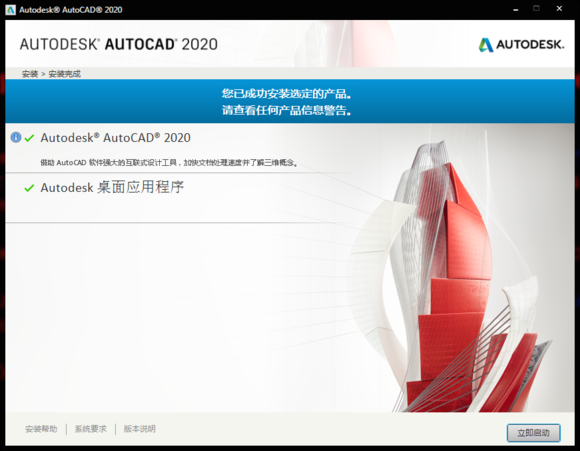AutoCAD 2020 installation failed (error code: 1603) This solution works for all Autodesk products
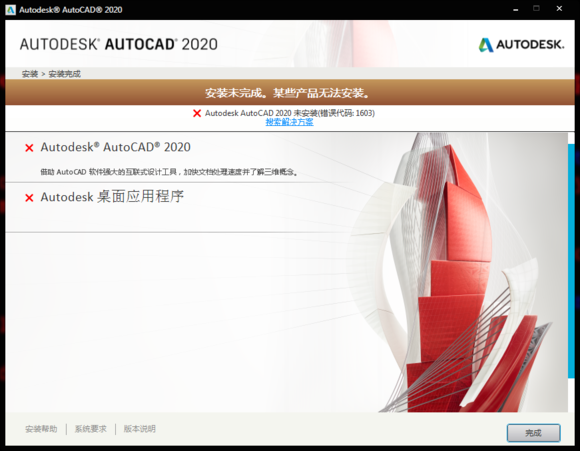
Solutions found on the official website:
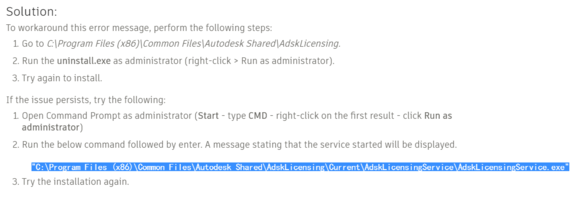
To handle this error message, perform the following steps :
. Find this folder C\Program Files (x86)\Common Files\Autodesk Shared\ adsklicense
2. Run uninstall.exe as an administrator (right-click > Run as administrator) delete software.
3. Then restart the installation.
if the problem persists, try the following method :
1. Open the command prompt as an administrator (i.e., cmd-right-click the first result and click run as an administrator)
2. Enter and run the following command, then press enter. A message is displayed declaring that the service is started.
“C:\Program Files (x86)\Common Files\Autodesk Shared\AdskLicensing\Current\AdskLicensingService\AdskLicensingService. Exe “
(find AdskLicensingService. Exe right click on AdskLicensingService as administrator, do not close the window, reinstall the CAD)
3. Try the installation again and the installation is successful.
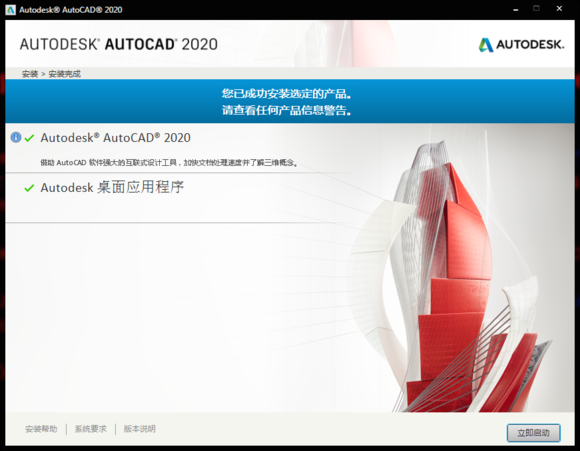
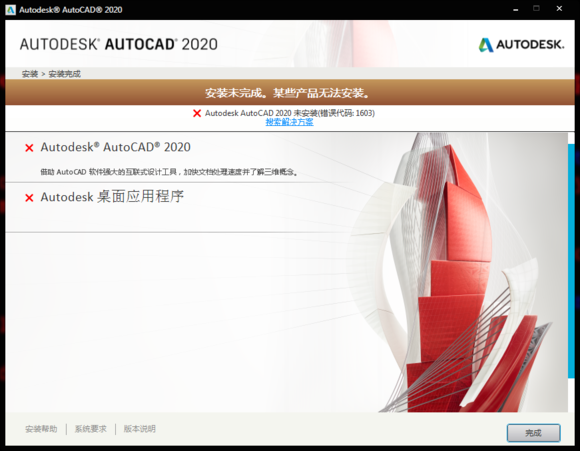
Solutions found on the official website:
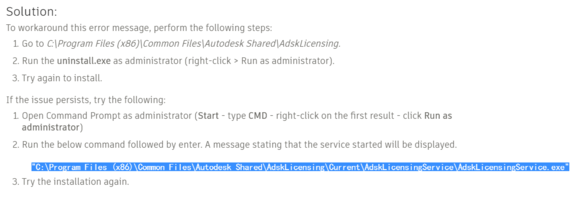
To handle this error message, perform the following steps :
. Find this folder C\Program Files (x86)\Common Files\Autodesk Shared\ adsklicense
2. Run uninstall.exe as an administrator (right-click > Run as administrator) delete software.
3. Then restart the installation.
if the problem persists, try the following method :
1. Open the command prompt as an administrator (i.e., cmd-right-click the first result and click run as an administrator)
2. Enter and run the following command, then press enter. A message is displayed declaring that the service is started.
“C:\Program Files (x86)\Common Files\Autodesk Shared\AdskLicensing\Current\AdskLicensingService\AdskLicensingService. Exe “
(find AdskLicensingService. Exe right click on AdskLicensingService as administrator, do not close the window, reinstall the CAD)
3. Try the installation again and the installation is successful.