The drone settings page is not trusted
In the tutorial of building the drone cicd system, check trusted in the main part of settings. The normal page is like this
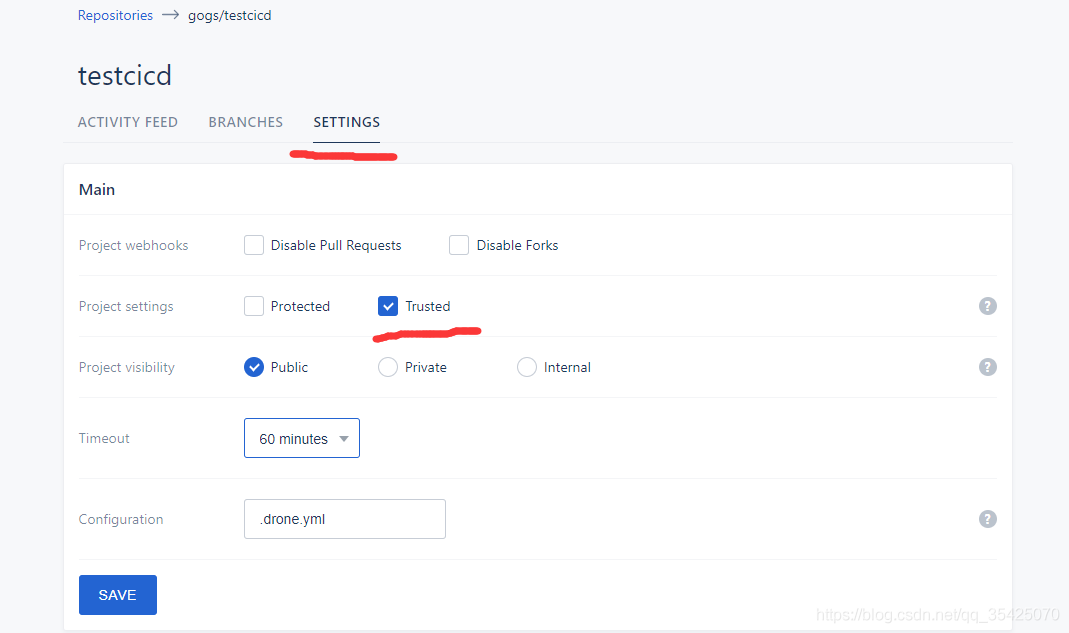
If you don’t have a trusted page, like this
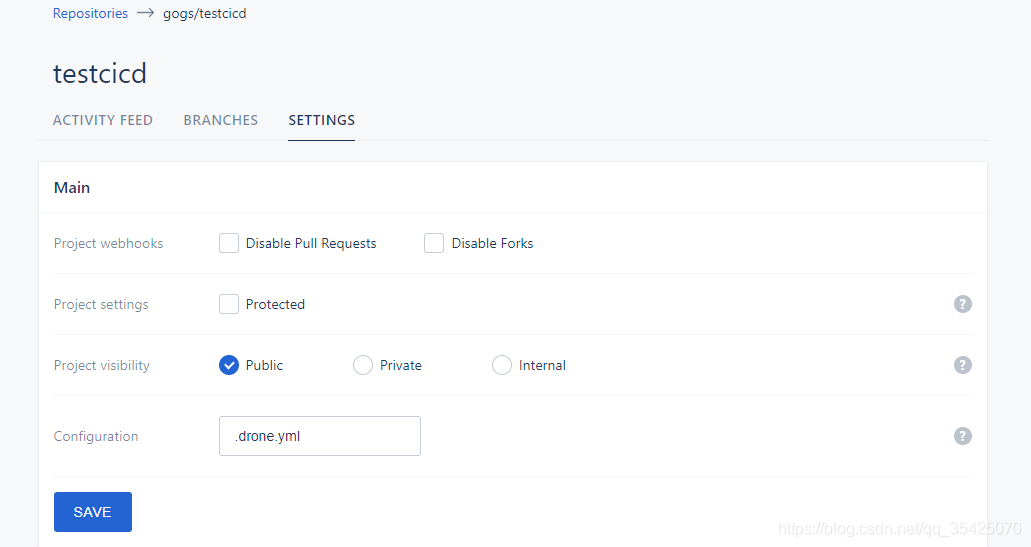
It means that the user who logs in to drone is not an administrator, so you can’t see the option of trusted.
Solution
Check if there is drone in the docker running parameter of drone_ USER_ Create , as shown in the figure below
docker run \
--volume=/opt/bin/drone/data:/data \
--env=DRONE_GIT_ALWAYS_AUTH=true \
--env=DRONE_GIT_USERNAME=xxx \
--env=DRONE_GIT_PASSWORD=xxx \
--env=DRONE_GOGS=true \
--env=DRONE_GOGS_SKIP_VERIFY=false \
--env=DRONE_GOGS_SERVER=http://xxx \
--env=DRONE_PROVIDER=gogs \
--env=DRONE_RPC_SECRET=xxx \
--env=DRONE_USER_CREATE=username:yourUsername,admin:true \
--env=DRONE_SERVER_PROTO=http \
--publish=xxx:80 \
--publish=xxx:443 \
--restart=always \
--detach=true \
--name=drone \
-h drone \
drone/drone:1
--env=DRONE_ USER_ CREATE= username:yourUsername , admin:true this line is very important. After that, you can log in to drone with your user name and become an administrator. If you don’t add it, you won’t see the trusted button.
At that time, the
-- envin my line was written as- envwhich resulted in that the parameters in this line did not take effect and that I did not run drone as an administrator, so I could not see the option of trusted.
Others: how to restart drone after it has been run?
docker rm -f drone # Delete the original image
# Run the above docker run to build a new image and run it