http://www.programering.com/a/MTOyMDMwATc.html
Ubuntu 16.04 Chinese input method to install Input method on Ubuntu are mainly small input platform (support Pinyin/two pen/five pen), Fcitx, Ibus, Scim etc.. Where Scim and Ibus are input method framework.
In Chinese Ubuntu system comes with Chinese input method, through the Ctrl+ Space English input method switch. Here we mainly said Ubuntu English system, Chinese input method to install.
The first step to install the input method, is installing a language pack. We choose the System Settings–> Language Support–> Install/Remove Languages, the following window will popup: www.2cto.com
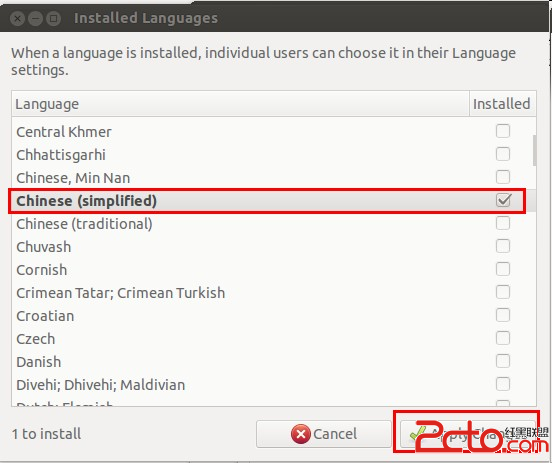
After inputting password, the system will install simplified Chinese language pack.
The second step, install the IBus framework, input the following commands in a terminal:
sudo apt-get install ibus ibus-clutter ibus-gtk ibus-gtk3 ibus-qt4 Start the IBus framework, in terminal input:
im-switch -s ibus
After you install the IBus framework after the write off system, guaranteed that the changes take effect immediately.
The third step: install the Pinyin engine
There are several common choices:
IBus Pinyin: sudo apt-get install ibus-pinyin
IBUS five pen: sudo apt-get install ibus-table-wubi
Google Pinyin input method: sudo apt-get install ibus-googlepinyin
Sun Pinyin input method: sudo apt-get install ibus-sunpinyin
The fourth step: setting the IBus framework www.2cto.com
ibus-setup
At this point, IBus Preference is set to be opened. We are in the Input Method tab, select the input method you like, and configure shortcuts can be like. As shown below:
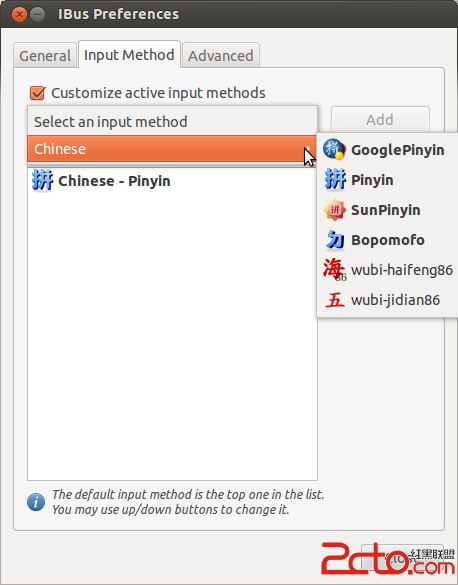
The fifth step: normally, the IBus icon (a small keyboard) will appear in the top right corner of the taskbar. Sometimes this icon will disappear, you can use the following command, retrieve the disappearance of the IBus Icon:
ibus-daemon -drx
The sixth step: Click the Keyboard icon, choose configure current input method,
Click the add(+) icon, choose the Chinese input method
The seventh step: configure the shortcut key
system sitting-> Test Entry
Then you can set the shortcut key of input method exchange.