So what I’m going to say here is that Glut doesn’t need to be configured, it’s too low. Pro test, will never report error, very smooth.
I am afraid that the back will be a little unclear, so I build the file, screenshots for everyone to see.
Build the project OpenGL empty with VS.
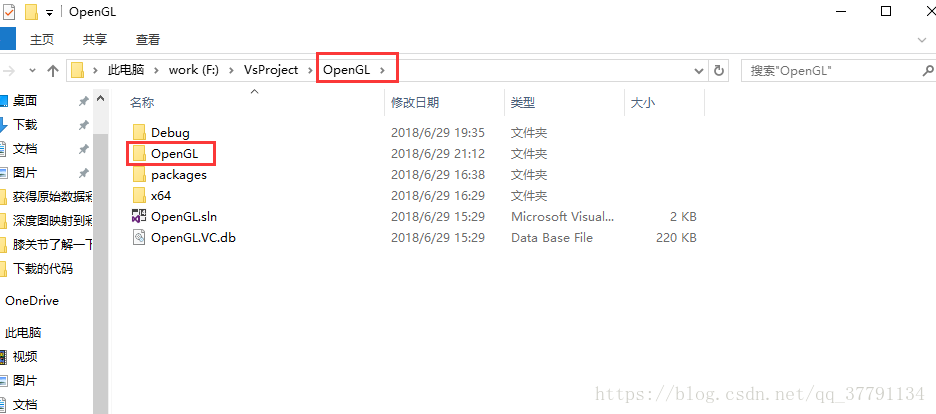
Then build an Include in OpenGL (the next step is Indlude). The two files prepared are shown in the red box below.
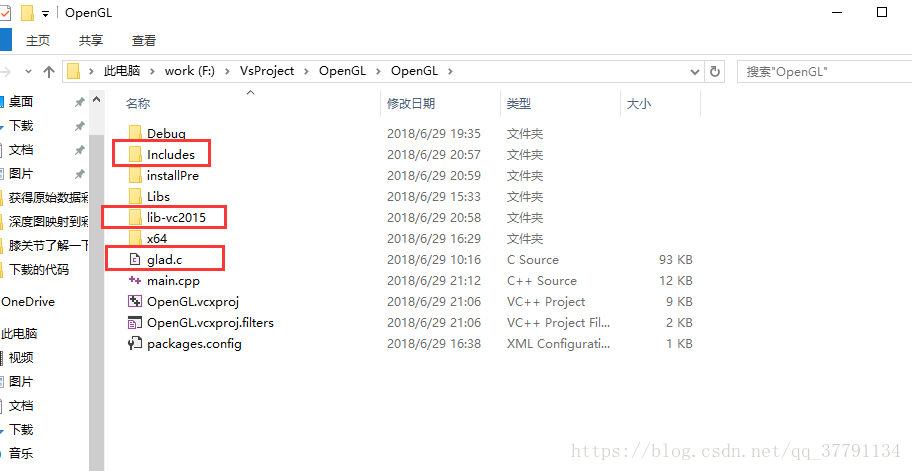
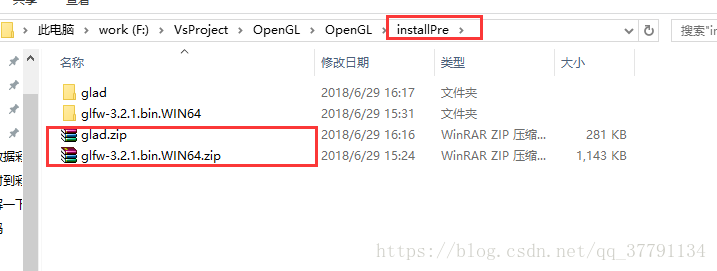
1. Go to GLFW official website to download the corresponding version of the configuration file:
http://www.glfw.org/download.html
Whether your system is 32-bit or 64-bit, it is recommended to download a 32-bit configuration file, as shown below:
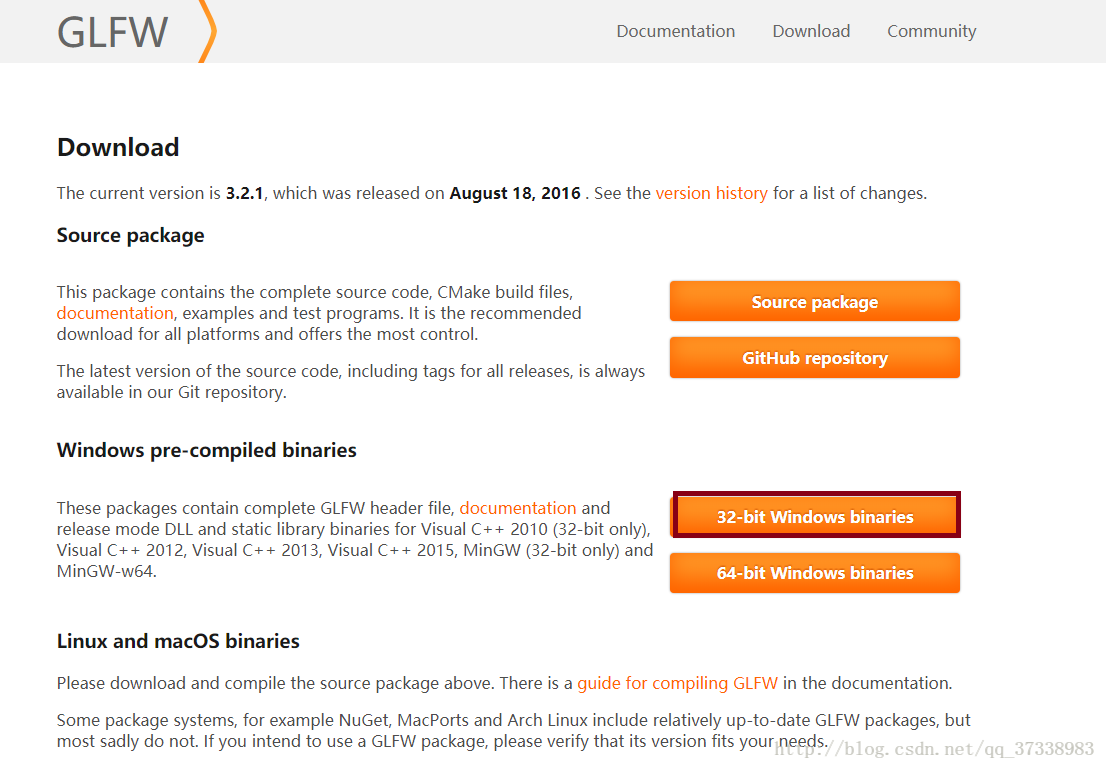
But I have a 64 bit configuration is also good, no problem.
Go to the GLAD online service to get the GLAD. H profile http://glad.dav1d.de/
Fill in the following information to get the glad.zip file:
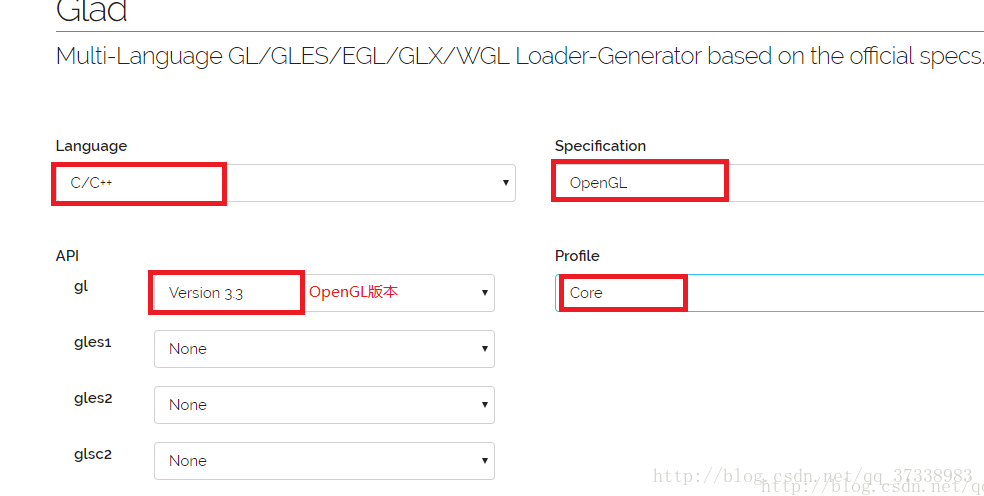
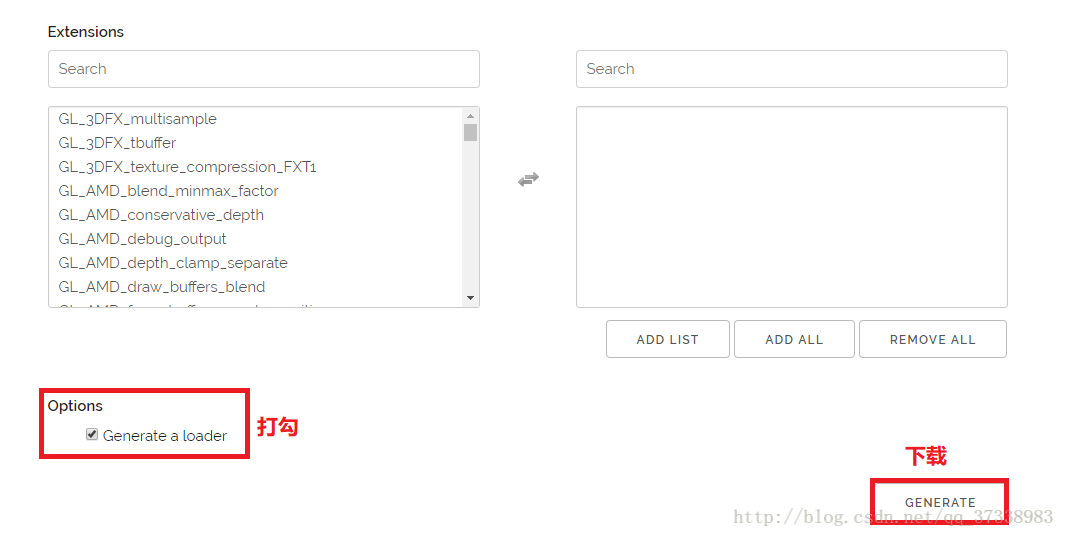
2. Unzip the downloaded file to get the configuration library of each version of VS. You can choose according to the version of VS you have installed. After decompression glad.zip can see two folders: include and SRC, we will include KHR and glad in folder folder to include new folder, as shown in the figure below:
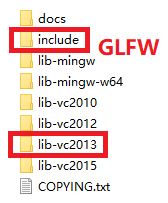
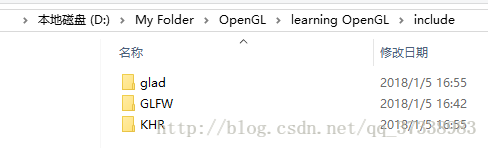
Then place the lib-vc2013 folder and include folder in the same folder, as shown in the figure below:
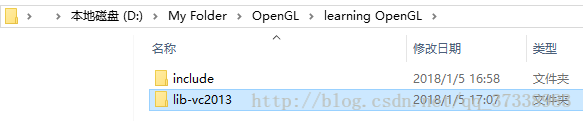
Good to here folder finishing work, then see how to configure!!
3. Copy the glfw3.dll files from the lib-vc2013 folder to the system folders: C:\ windows\ System32 and C:\ windows\ SysWOW64.
4. Open VS2013, create a new console application, create a new demo.cpp, and add the glad.c in the SRC folder from which the glad.zip is unzips to the project, as shown in the figure below:
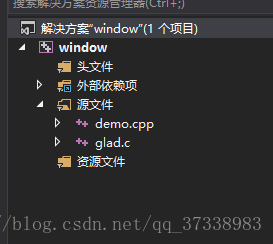
5. Link to contain directory and library directory, right-click Solution: Properties ->; Configure properties ->; VC++ Directory: Include the paths to the two folders from Step 2, as shown in the figure below:
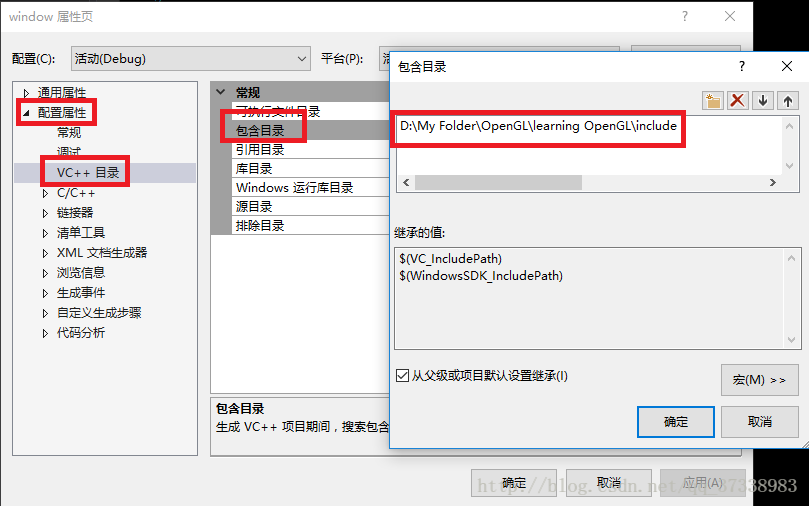
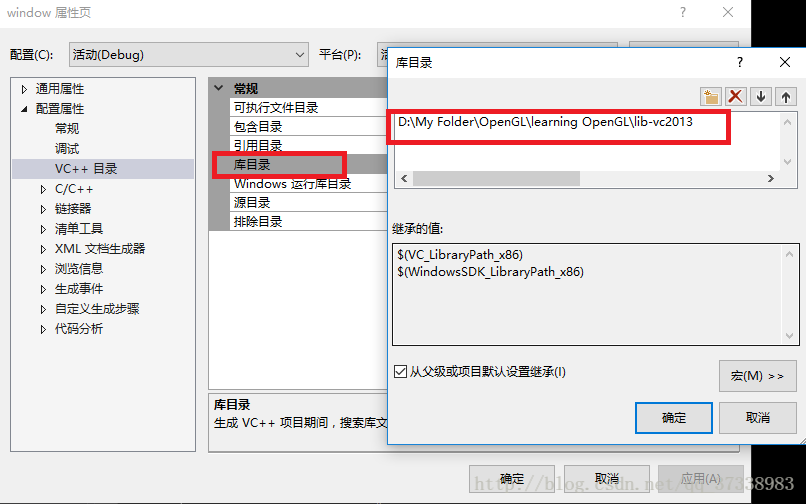
6. Link libraries: opengl32.lib and glfw3.lib. Right-click Solution: Properties ->; Configure properties ->; The linker – & gt; Add a dependency, as shown in the figure below:
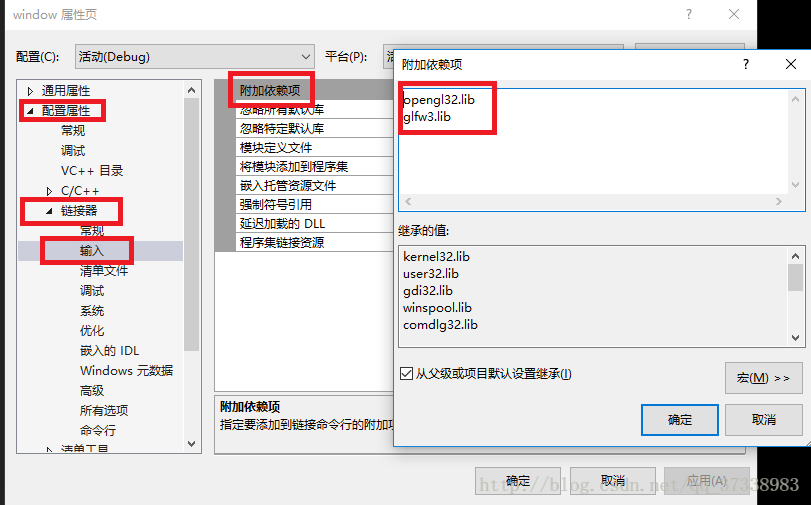
OpenGL32. lib above, VS installed with the built-in ha, don’t worry about not.
Here, the configuration is complete, let’s run the first example!!
The demo will see:
https://blog.csdn.net/qq_37338983/article/details/78997179 (blog write very clear)
You can leave me a message if you have any questions.