Scenario: Because the version using Jenkins file address phone can not download apk package, so can only be installed through adb to test the package. The phone model installed is Android: oopa57 Android system version 6.0.1.
The first thing is to use win + r to punch the Windows system command window, enter adb
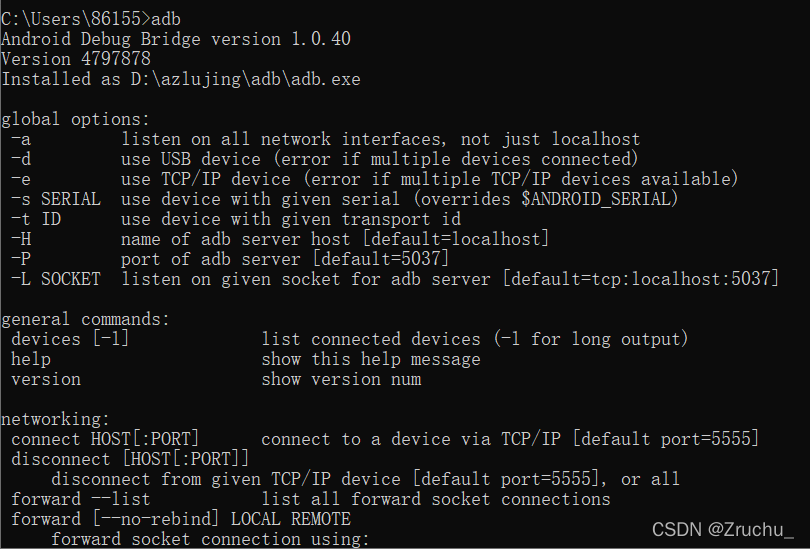
Successful installation is shown in the figure above.
Confirm that the ADB installation is successful and enter ADB devices

The phone model is successfully identified as shown in the figure above.
Then enter

For example: adb install E:\***-***-2.0.0.1.apk
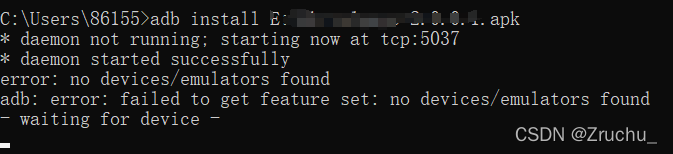
At this time, there will be an error prompt: the device cannot be found and cannot be installed
1: Check whether the developer mode of the mobile phone is turned on. Different mobile phones are turned on in different ways. Just Google
2: After opening, enter the loading command again
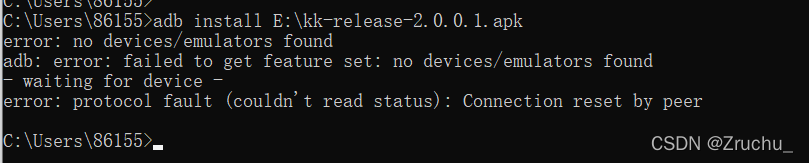
USB debugging is not turned on. As shown in step 1, the USB debugging at the bottom of the figure. Enter again after start

Note: during installation, the mobile phone will pop up to ask whether debugging is allowed, and click OK.
Then confirm that the installation is completed.
Note: Another case is that the data line is in poor contact with the USB interface. It is available when entering a command, but the next command fails. Pay attention to troubleshooting.