Today, when I use lenovo’s own update driver and system software update, the machine starts the dead cycle of blue screen — restart — restart after reboot, the machine automatically installs the driver — blue screen — restart.
blue screen error message is as follows:
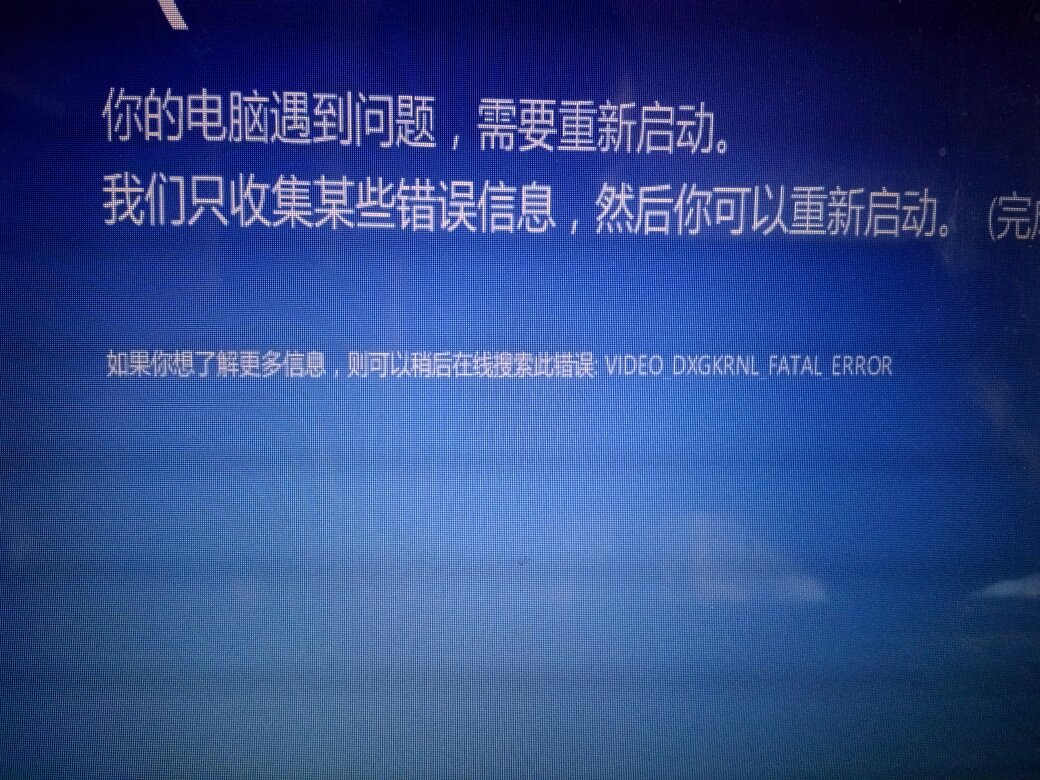
So in the pop-up CMD, prompt is installing the driver, close the CMD, the machine will not restart.
then search the Internet for a solution:
The blue screen problem is usually due to driver and system incompatibility.
1. It is recommended to uninstall the newly installed drivers or network card and video card drivers.
2. Restart
3. Enter the system normally again, go to the official website to download the driver corresponding to your machine and the current system.
You can also perform a clean boot to block some third-party software from interfering with your system and help you troubleshoot the problem.
1. Press Win+R at the same time, type msconfig, enter
2. On the Services tab of the System Configuration dialog box, tap or click to check the "Hide all Microsoft services" check box, and then tap or Click on "Disable all". (If you have enabled fingerprint recognition, do not turn off the service)
On the Startup tab of the System Configuration dialog box, click Open Task Manager.
On the Startup tab of the Task Manager, for each startup item, select the startup item and click Disable.
Close the Task Manager.
On the Startup tab of the System Configuration dialog box, click OK, and then restart the computer.
The following are the steps to revert to normal startup.
1. Press Win+R at the same time, type msconfig, enter
On the General tab, tap or click on the Start normally option.
3. Tap or click on the Services tab and clear the check box beside "Hide all Microsoft services", and then tap or click on "Enable all".
Next, tap or click on the Startup tab, and then tap or click to open Task Manager.
In the Task Manager, enable all startup programs, and then tap or click OK.
If you are prompted to restart your computer, tap or click Restart.The above solution from: http://answers.microsoft.com/zh-hans/windows/forum/windows8_1-hardware/video-dxgkrnl-fatal-error/e9a5c7bb-d2fd-443c-87be-418c01432bf6?auth=1
The measures I take are:
1. After starting up, press Win +R at the same time, enter msconfig, and enter
2. On the Services TAB in the System Configuration dialog box, click or click to select the Hide All Microsoft Services check box, and then click or click Disable All. (If you have enabled fingerprint identification, please do not turn off the relevant services)
Restart to find the problem solved, and then uninstall lenovo’s various system software, in case the next my hand is out of control update the system or driver.
Found a phenomenon is, in the machine just installed the system, with a variety of driver software to install the driver, this is rarely a problem; However, if the machine is used for a period of time, you then go to work on the installation, update the driver, prone to blue screen problems.