1. Error Description:
The “Install VMware Tools” in VMware Workstation is grayed out and cannot be clicked to install.
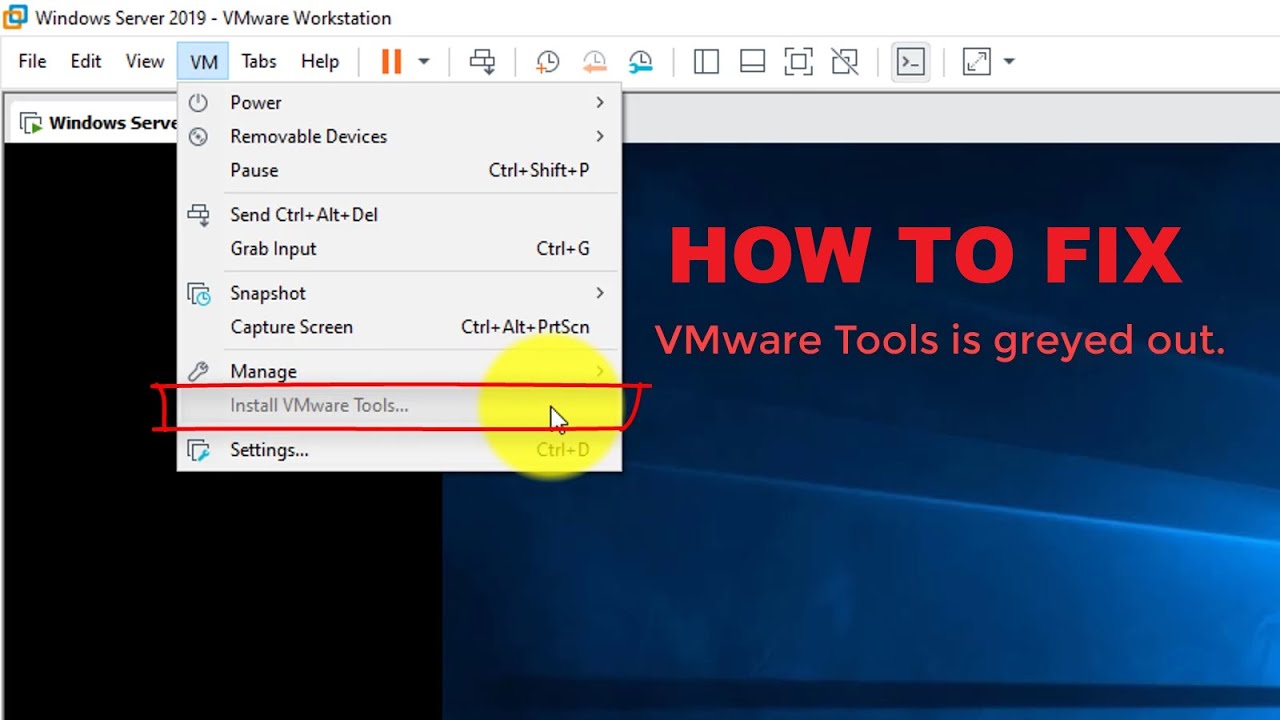
2. Solution
Although VMware Tools is grayed out, there is a linux.iso in the VMware download package, which is what we need, as follows.
1. Mount the image file
Open VMware, click Virtual Machine>>Settings>>CD/DVD, then select “Use ISO image file” in the “Connection” on the right, then select the linux.iso file in the VMware directory, select it. After that, click OK.
2. Connect the CD-ROM file
After completing the previous step, open the virtual machine, there is a “CD/DVD” icon in the bottom right corner of the virtual machine, click on it and select “Connect”, you will see a CD file on the desktop after successful connection. The screenshot is as follows.
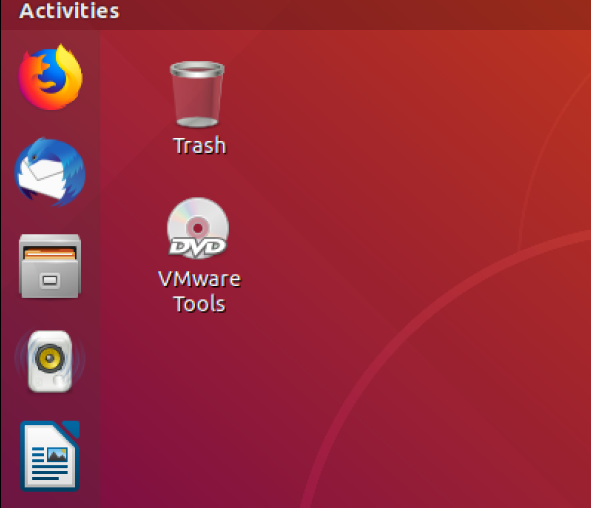
3. Decompress and install
Open the CD file, there is a file named VMwareTools…. .tar.gz, move this archive to the directory where you want to extract it (e.g. /home/Documents/VMTools), then click on the archive, right-click and select “extract here” to extract it to the current directory.
Open a terminal, go to the unpacked folder, then go to the vmware-tools-distrib directory and type sudo . /vmware-install.pl and enter, followed by yes and enter again.
4. Restart the virtual machine
After doing the above, you will need to reboot the virtual machine. Here you can test if the installation is successful by copying a file locally and pasting it in the virtual machine, if it is successful then VMware Tools is successfully installed.