preface:
use nginx in the project, start back, check the error log, the error is given as follows:
nginx: [emerg] bind() to 0.0.0.0:80 failed (10013: An attempt was made to access
a socket in a way forbidden by its access permissions)
analysis:
, the default port of nginx is 80. The error log shows that port 80 is occupied, which causes nginx to fail to start.
solution:
1. Press win+R to open the interface, enter CMD to enter the console interface
2, type netstat -ano | findstr “:80 “
through the command above to check the 80 port occupation, the value of pid is 4.
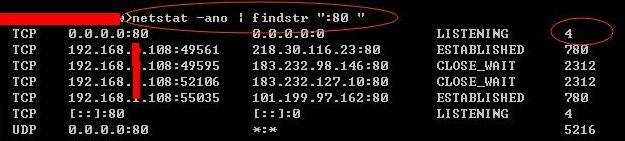
3, type tasklist /fi “PID eq 4”
through the command above to see 4 corresponding service name, is System

4, enter regedit during run to open registry editor.

5, find HKEY_LOCAL_MACHINE\SYSTEM\CurrentControlSet\services\HTTP
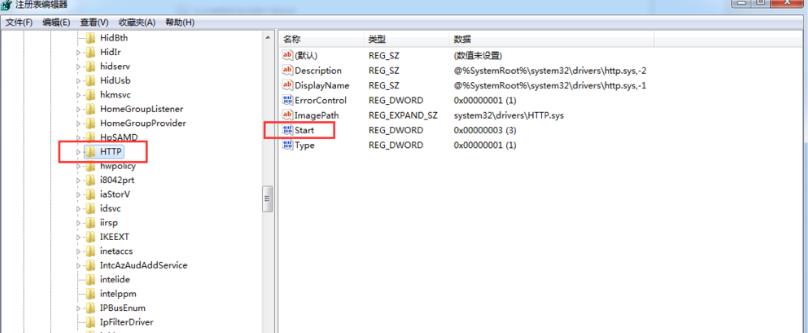
6. Find Start, right-click and change it to 4.

7. Restart the System, the System process will not occupy port 80, and nginx can start normally.
can be viewed through step 2 for 80 port occupancy
8. Start nginx again, it can start normally, and the process of nginx can be viewed in the task manager.
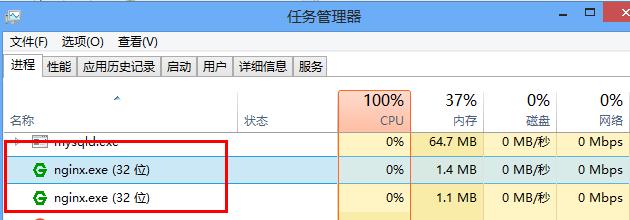
summary:
this nginx startup flash is caused by the fact that port 80 is occupied by System. The port 80 occupied by System is released by changing the value corresponding to Start under HTTP in the registry editor. Thus nginx starts normally.