“The resource dll can not be loaded” always pops up when opening word
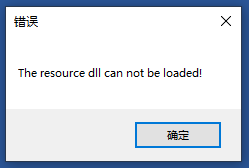
How to Fix:
- Windows Key + R.
- Type “winword /safe”.
- Press Enter.
- Check and make sure no error dialog appears.
- Go to File > Options > Add-In.
- At the very bottom of the settings page, there’s a dropdown menu. Select “COM Add-ins”.
- Press “Go… “button.
- Find any Add-ins that were enabled, and unclick the checkmarks next to them.
- Press OK.
- Close Word 2016.
- Reopen Word 2016 normally.
- That’s all